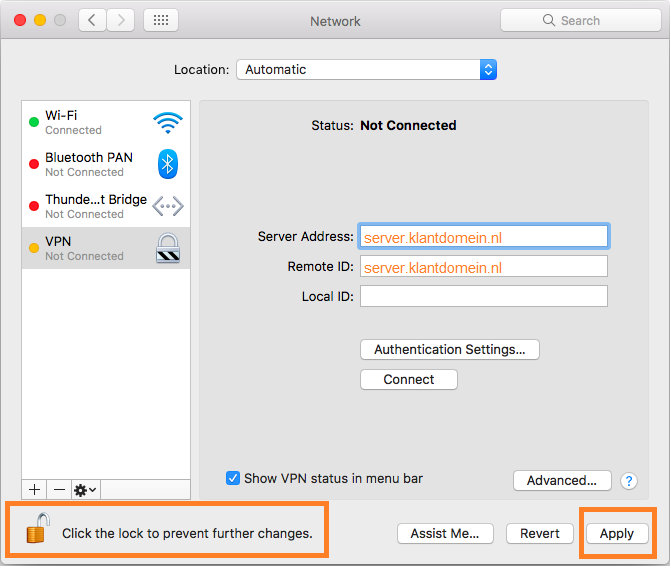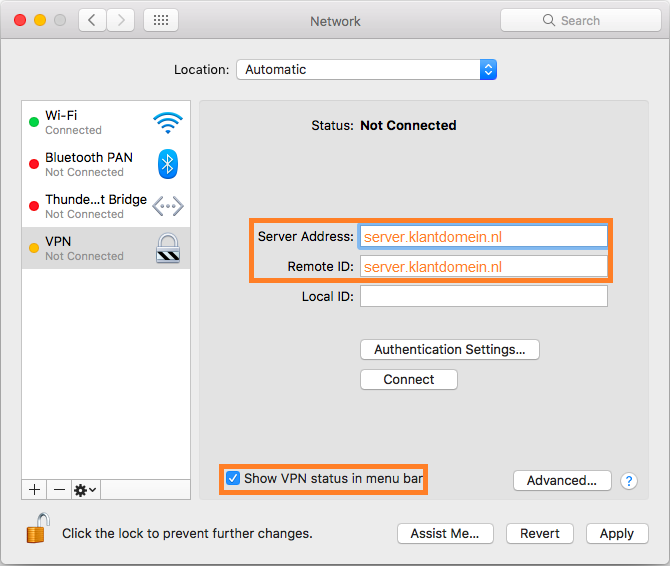Setting up a VPN connection (IPsec) - macOS
This manual is meant for 1A-server users. It explains how you can make a secure connection to your company's network. This way you can use your company's network just as when you are connected directly.
To be able to connect, you have to be a member of the group 'vpn'. After that, you can create a connection with the steps below.
Requirements
To complete this manual, you will need:
- The hostname of your 1A-server
- Your username and password
- Your local username and password (of the Mac, not of the 1A-server)
Usage
1
Connecting to your company's network
- Click the
VPNicon on the menubar - Click
Connect VPN
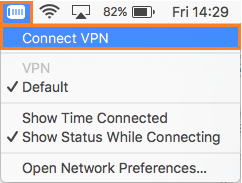
2
Disconnecting from your company's network
- Click the
VPNicon on the menubar - Click
Disconnect VPN
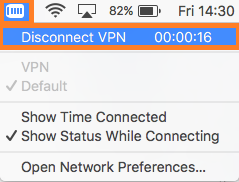
Steps
1
Opening System Prefences
- Click the
System Prefencesicon in the dock

2
Opening 'Network
- Click
Network
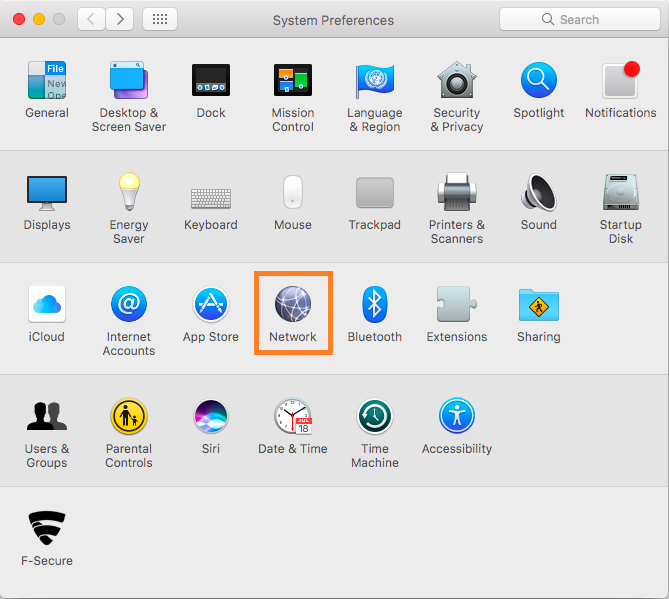
3
Changing Network Prefences
- Click on the lock to allow changes to your network settings
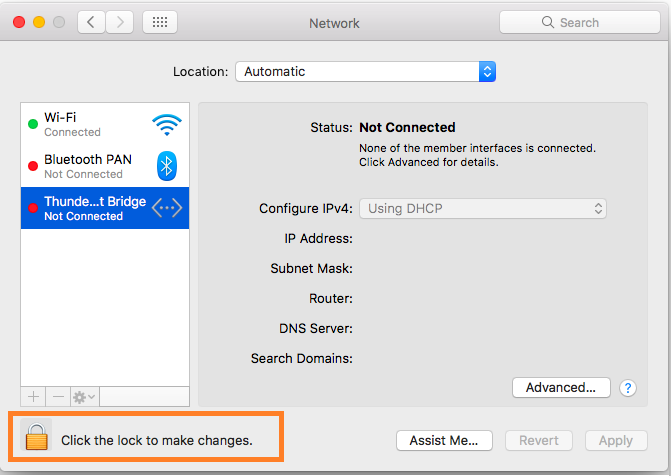
4
Allowing changes
- Enter your local username and password (of the Mac)
- Click
Unlock
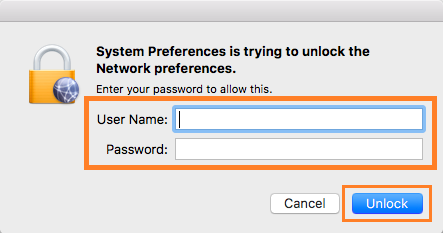
5
Creating a new VPN connection (1)
- On the bottom left, click
+
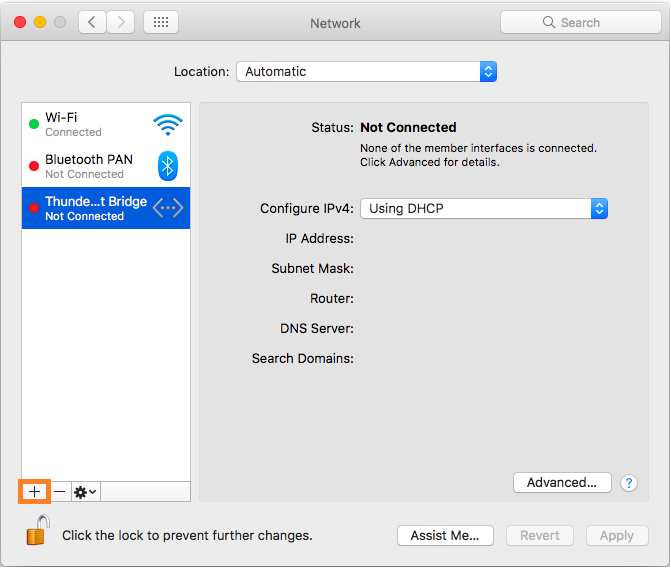
6
Creating a new VPN connection (2)
- At
Interface, selectVPN - At
VPN Type, selectIKEv2 - At
Service Name, enter a name for the VPN-connection - Click
Create
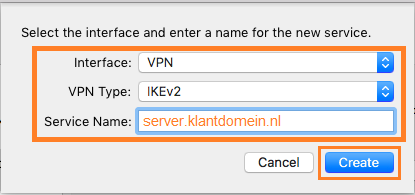
7
Creating a new VPN connection (3)
8
Creating a new VPN connection (4)
- Click "Authentication Settings..."
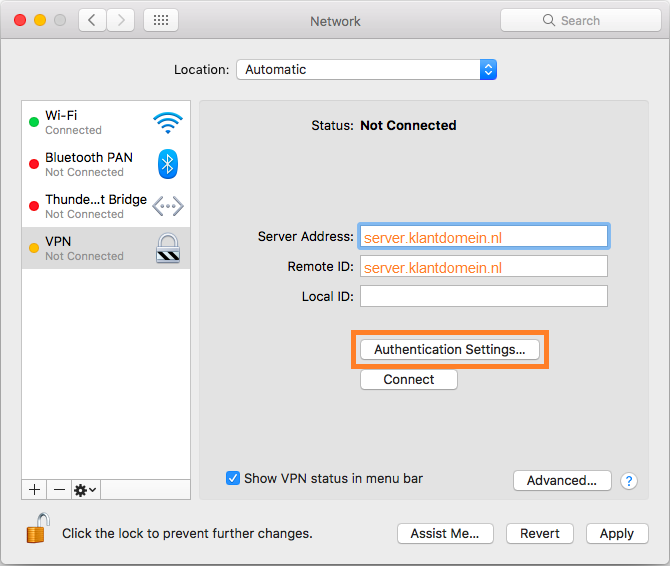
9
In Authentication Settings
- At
Authentication Settings, selectUsername - Enter your
UsernameandPassword(of the 1A-server) - Click
OK
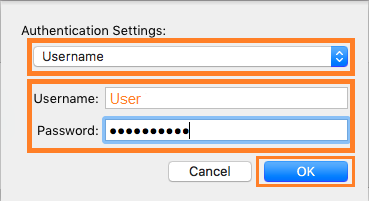
10
Creating a new VPN connection (5)
- Click
Apply