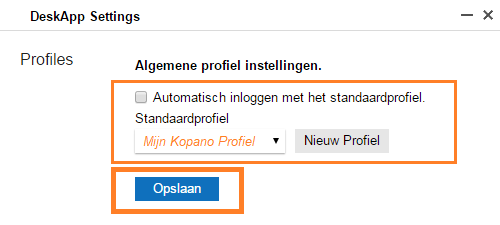Kopano DeskApp - Windows
This manual is for older systems and/or software and is no longer maintained.
This manual is meant for 1A-server users who want to use Kopano DeskApp with Kopano on the 1A-server.
It explains how you can install and configure the Kopano DeskApp on a Windows PC.
Requirements
To complete this manual, you will need:
- The login credentials for the local administrator
- Microsoft Outlook 2013 or newer installed
Usage
1
Start the Kopano DeskApp
- Open the Kopano DeskApp by double-clicking the icon
or from thet Windows Start Menu

2
Open your Kopano DeskApp Profile
- Select your account and click button '''Inloggen'
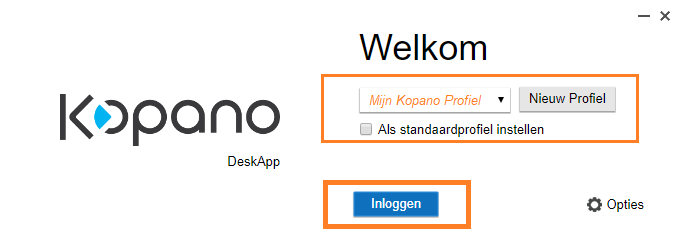
3
Using the Kopano DeskApp
- The Kopano DeskApp works similar to the Kopano WebApp
- Gedeelde maibox openen
- Eigen maibox delen
- Afwezigheid
- Verbinden met Nextcloud
Steps
1
Download the installer-file
- Go to https://download.1afa.com/kopano/deskapp/
- Open the folder with the latest version of the DeskApp and the sub-folder "windows"
- Download the installer-file: "
Kopano-DeskApp-<versie>.msi"
2
Start the installation
- Go to the folder where you saved the installer-file
- Double click the Kopano-DeskApp installer-file
- Click
Next
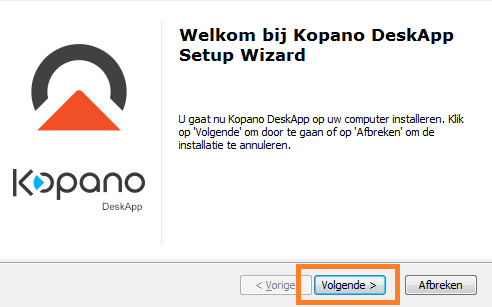
3
Choose installation-location
- You can leave this on "
C:\Program Files\Kopano\Kopano DeskApp" - Click
Next
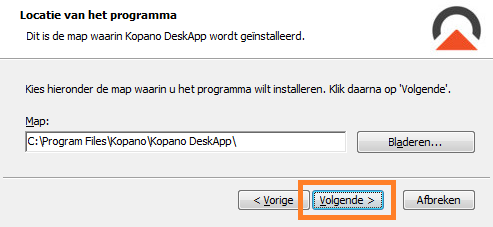
4
Start installing
- Click
Install
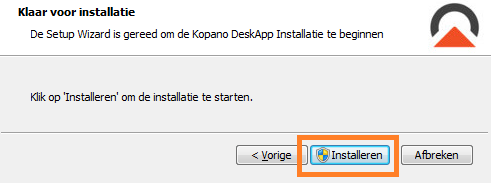
5
Extra Microsoft component (1)
- On some PCs the component "Microsoft Visual C++" is not installed yet
- Activate option "
I agree to the license terms and conditions" - Click button
Install
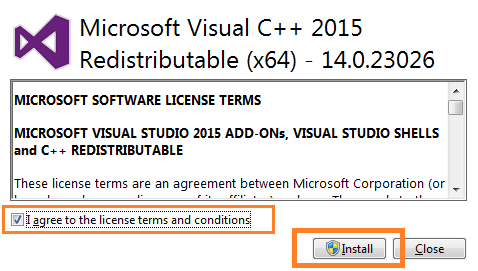
6
Extra Microsoft component (2)
- Click button
Close
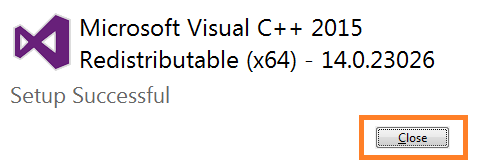
7
Finish installing
- Click
Finish
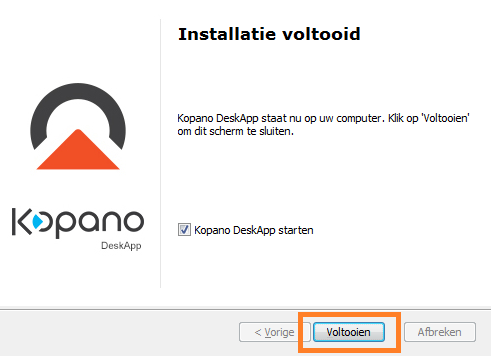
8
Configure your Kopano DeskApp profile (1)
- When DeskApp starts the first time, you can input your account-details
- in field "
Profielnaam", a name for your profile - in field "
E-mailadres", your email-adres in Kopano - in field "
gebruikersnaam", your username on the 1A-server - in field "
Wachtwoord", your password for the 1A-server - in field "
WebApp adres", the address of your Kopano WebApp
Example:https://server.klantdomein.nl/WebApp - Click button "
Save & Log in"
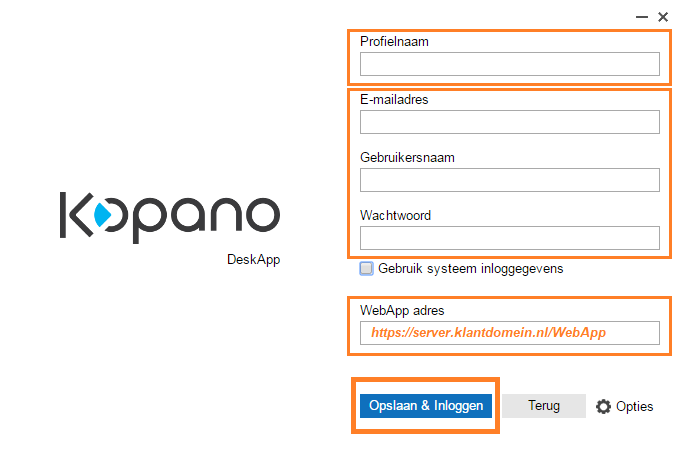
9
Configure your Kopano DeskApp profile (2)
- In field "
Standdaardprofiel", select your profile - Activate option
Automatisch inloggen met het standaardprofiel - Click button
Save