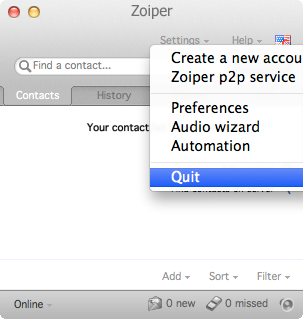Software phone - macOS
This manual is meant for 1A-server users. It explains how to use 1A-telephony without a physical phone by using the software Zoiper.
Requirements
To complete this manual, you will need:
- A phonenumber and password from your 1A-manager
- Your user number for telephony
- The IP address of your server
Steps
1
Downloading Zoiper
- Go to the Zoiper download page
- Click on the "Community / Free" version
The download will start automatically
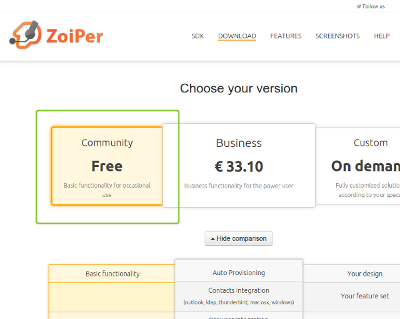
2
Extracting Zoiper
- Press ALT+⌘+L to open Downloads
- Open the downloaded file, for example "Zoiper_3.3_MacOSX_Free_32bit.dmg"
- Open the file that now appears, for example "Zoiper_3_MacOSX_Free_32_bit"
- Click
Openat the warning
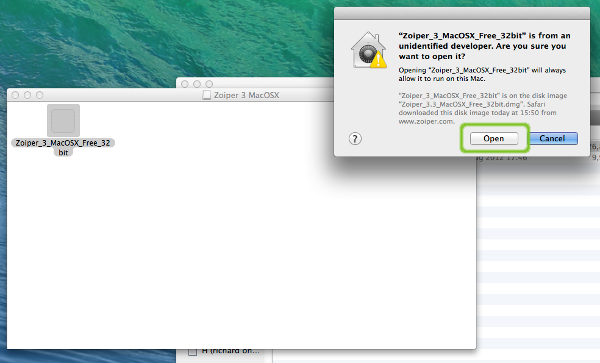
3
Starting the Zoiper installation
- Enter your password
- Click
OK
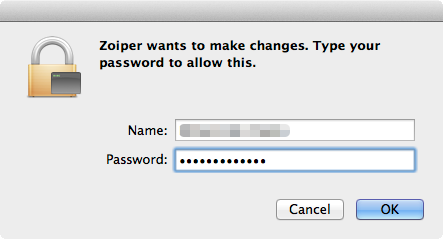
4
Installing Zoiper (1)
- Click
Next > - Choose
I accept the agreement - Click
Next > - Click
Next > - Click
Next > - Click
Next > - Uncheck
Launch Zoiper - Click
Finish
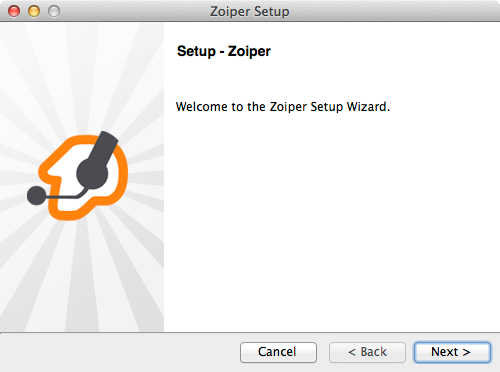
5
Installing Zoiper (2)
- Unmount "Zoiper 3 McOSX"
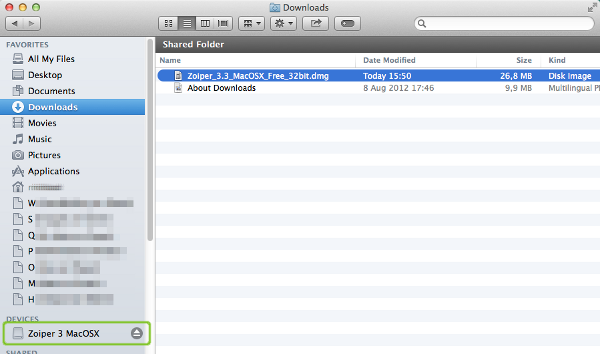
6
Starting Zoiper
- Press Shift+⌘+A
- Open
Zoiper
7
First start - starting automatically
- Make a choice
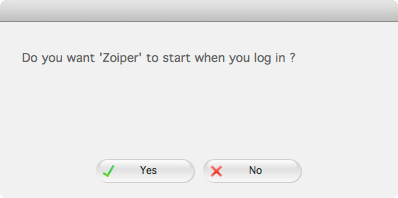
8
Creating the SIP account
- Click
Settings - Choose
Create a new account - Choose
SIP - Click
NEXT - Enter the correct information:
user / user@host→ <phonenumber>@<IP-address-server>Password→ <phone-password>Domain / Outbound proxy→ <IP-address-server> - Click
NEXTAcount nameshould now be <phonenumber>@<IP-address-server> - Click
NEXT - Click
Close
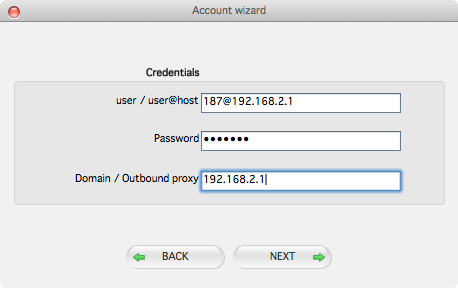
9
Configuring Zoiper
- Click
Settings - Choose
Preferences - Go to tab
Advanced - Change
Use default STUNtoDon't use STUN - Go to tab
General - Click
Unregister - Click
Register - Click
OK

10
Logging in with your VoIP account
- At
Find a contactenter*11<VoIP-user-number> - Click
CALL
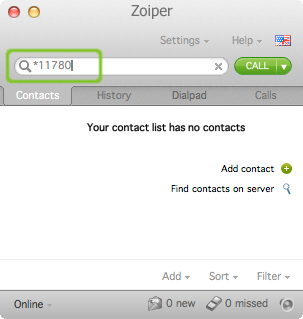
11
Closing Zoiper
- Click
Settings - Choose
Exit