VoIP: using the Phonetool - Tab global
This manual is intended for 1A telephony users. This manual explains how to log in on the Phonetool and a phone. When you are logged in on both, you can start a new call with the phonetool.
1A-telephony consists of the 1A VoIP module (the telephone exchange) and a number of SIP phones (phones suitable for VoIP). Every user can manage his/her personal settings with the Phonetool.
The general settings for 1A-telephony are controlled by your own 1A administrator (see the manual Telephony for the 1A-manager). For more information about daily use of 1A telephony, see the manual VoIP: daily use. For an overview of the shortcuts which you can use, see the manual VoIP: summary. For a detailed overview of the Phonetool, see VoIP: Phonetool.
Requirements
To complete this manual, you will need:
- Telephony on your 1A-server. No telephony yet? Please contact your 1A-partner.
- A computer with the Phonetool installed (this is done automatically on Windows computers in the company network)
- A SIP phone connected to the 1A-server
- Your username and password
- Your user number for telephony (if unknown, ask your 1A administrator)
Steps
Using the 'Telephone' tab
- who-am-i: contains a logout-button, the number of your phone and your user number
- quickdial: use this to start calls directly from the Phonetool. Paste or type a number in the text field and click the phone icon. The select list determines which line
- navigation and refresh: the tabs of the Phonetool and the refresh indicator
- apply notification messages: here you can configure the notification messages to be userd
- record message: enter a name in the text field and click
opnemen. Your phone rings: answer it. Now you can record the new message. - manage messages: here you can overwrite existing messages. Klik op het icoon voor de meldtekst. Your phone rings: answer it. Now you can record the new message.
- overview of time settings: overview of the configured office hours
- callgroup settings: here you can configure callgroups
- hotline: here you can download and remove the hotline configuration and also upload a new version
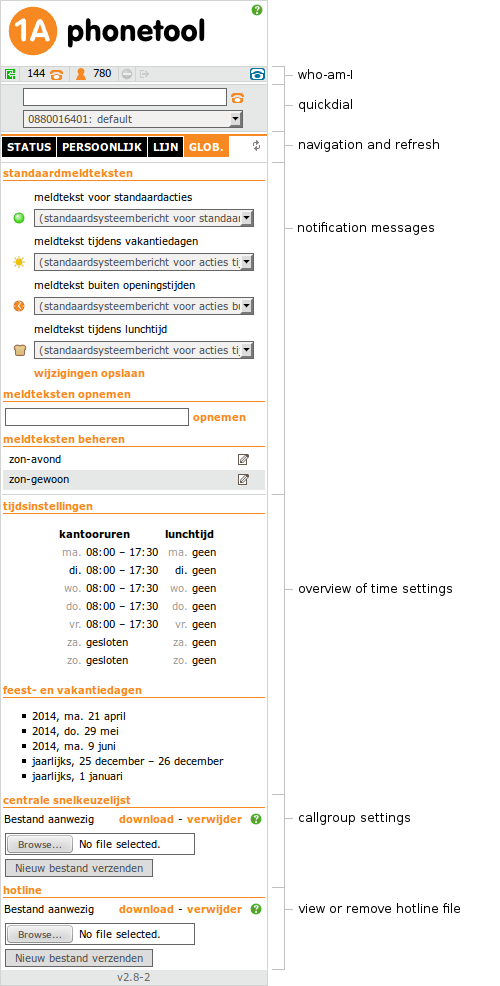
Using the Phonetool
- When you are logged in to a phone, you can receive calls on both your own user number and the phone's own number. After logging in, the phone exchange knows to which phone to forward calls for your user number. If you often change desks, it can be convenient to have people call you on your user number, since it moves along with you when you log in to a different phone.
- Read more about the Status tab
- Read more about the Personal tab
- Read more about the Line tab
Calling from the Phonetool to an external number
- Go to the section quickdial
- If so desired, choose the outgoing line with which you want to call
- Enter the number you want to call in the text field
- Press <ENTER> on your keyboard or click the orange telephone icon to make the call
- Your own phone will ring: pick up
- The call will now be made
Creating message texts
- Go to "meldteksten opnemen"
- Enter a name
- Click "opnemen"
- Your phone will ring, answer it
- You will now be guided by a voice menu
Changing message texts
- Go to "meldteksten beheren"
- Click on the message text you wish to change
- Your phone will ring, answer it
- You will now be guided by a voice menu
