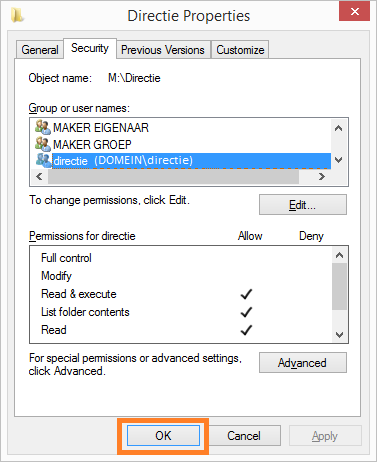Take ownership (ACL's) - Windows 8.1
Microsoft has ceased security support for Windows 8.1 on 9 January 2018. This means that PCs running Windows 8.1 will no longer be safe to use.
Please contact your 1A partner to obtain a more recent operating system or a new PC.
This manual is for older systems and/or software and is no longer maintained.
This manual is meant for administrators of a domain with a 1A-server. It explains how you can take ownership of files and folders in shares. Taking ownership allows you to correct permissions in case you have been excluded from access.
Requirements
To complete this manual, you will need:
- A computer connected to your 1A-server
- Your username and password
- The permissions of a 1A-manager
Steps
1
Change owner
- Right-click the folder for which you want to change the ownership
- Click
Properties
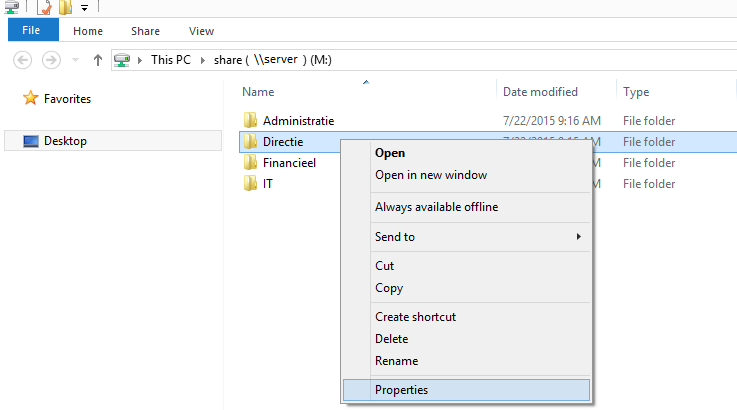
2
Edit security properties
- Click tab
Security - Click
Advanced
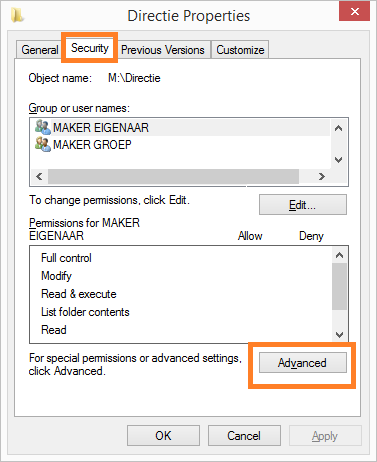
3
Change owner
- Click
Change - Click
Advancedon the new window
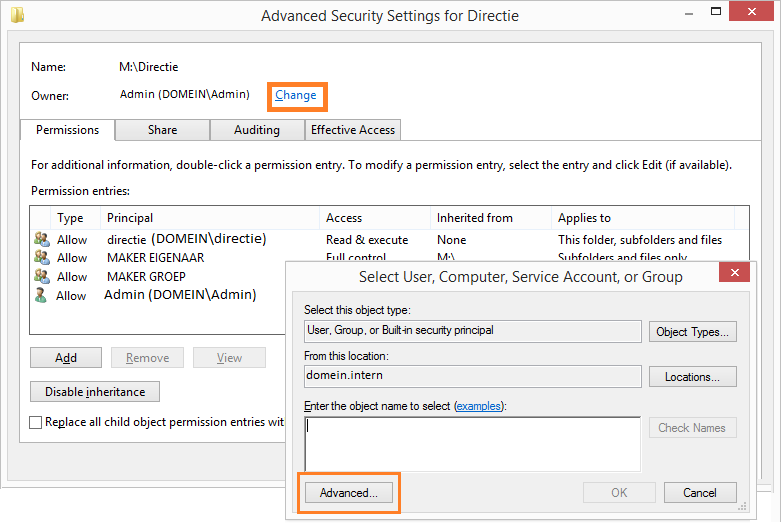
4
Select new owner (1)
- Click
Find Now - Select the new owner from the
Search results - Click
OK
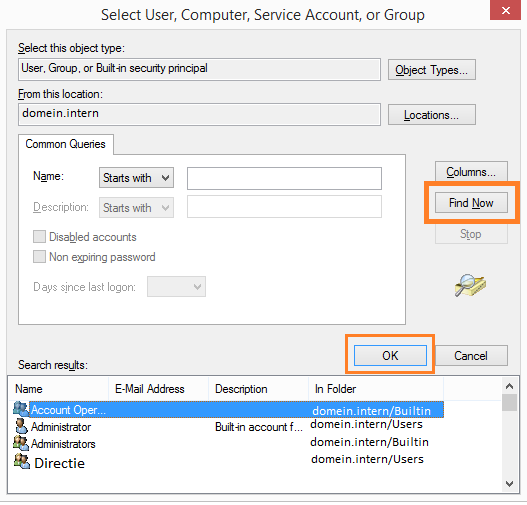
5
Select new owner (2)
- You have returned to the selection screen
- Click
OK
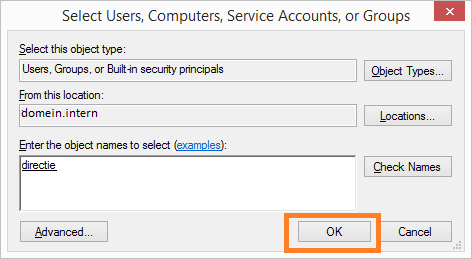
6
Confirm new owner
- You have returned to
Advanced Security Settings - Check
'Replace owner on subcontainers and objects' - Click
Apply
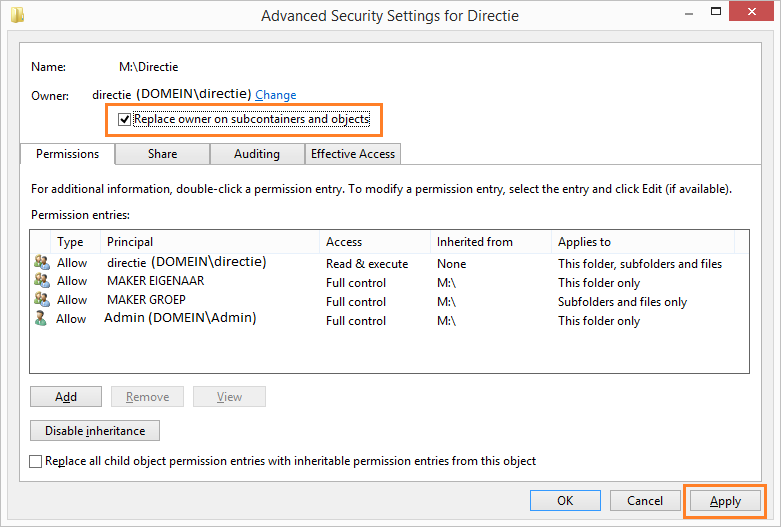
7
Windows Security
- If group policies are not appointed, there will be a warning from
Windows Security. - Click
OK
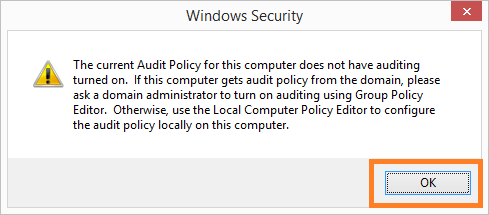
8
Finishing up (1)
- Click
OK
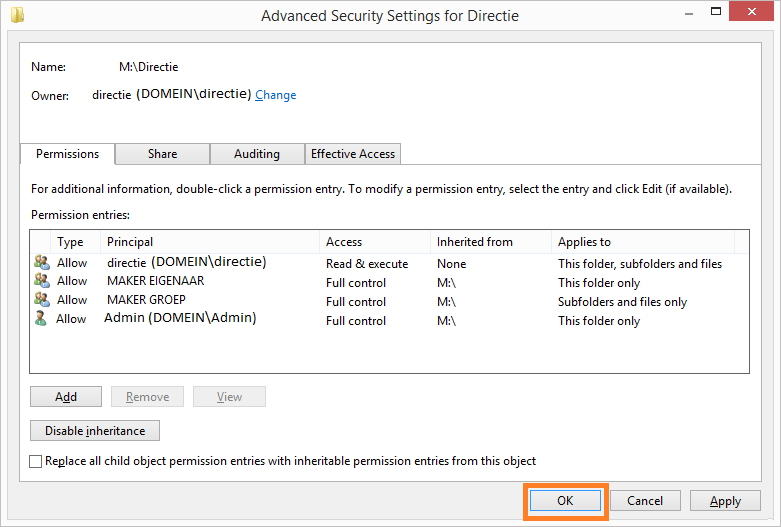
9
Edit permissions
- You can now edit the permissions. Please refer to the 1A-manual Permissions in shares (ACL's)
10
Finishing up (2)
- Click
OK