Find your IP address - macOS 10.10 Yosemite
This manual explains how you can find the IP address of your Mac running macOS 10.10 Yosemite. This information is needed for some manuals or support when you encounter issues.
IP addresses are used for navigating networks and internet. Every device connected to a network has an IP address. It consists of a sequence of characters. The most common sequence consists of four groups of digits separated by dots, for example 91.198.174.2. Each group of digits can never be higher than 255.
Requirements
To complete this manual, you will need:
- An Apple computer connected to your 1A-server
Steps
1
Open 'System Preferences'
- Click the gears icon in the Dock

2
Open 'Network'
- Click the icon named 'Network'
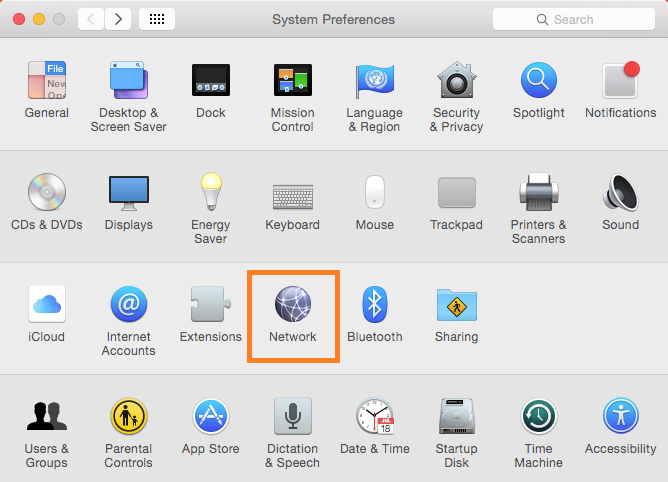
3
Finding the IP address used on Ethernet
- Click 'Ethernet' (wired network)
- The IP address of your Mac is shown at 'Status'
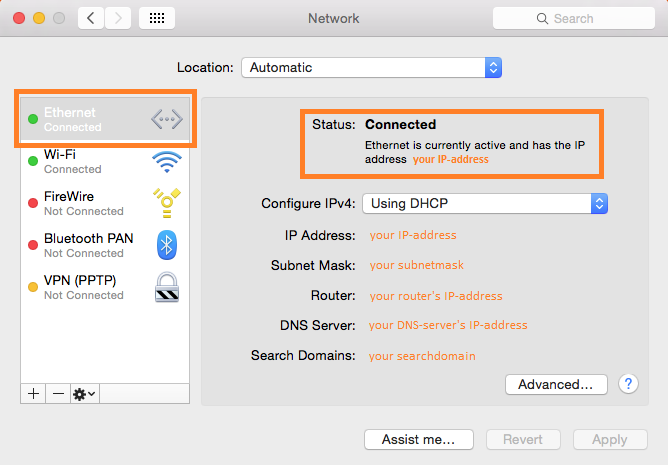
4
Finding the IP address used on WiFi
- Click 'Wi-Fi' (wireless network)
- The IP address of your Mac is shown at 'Status'
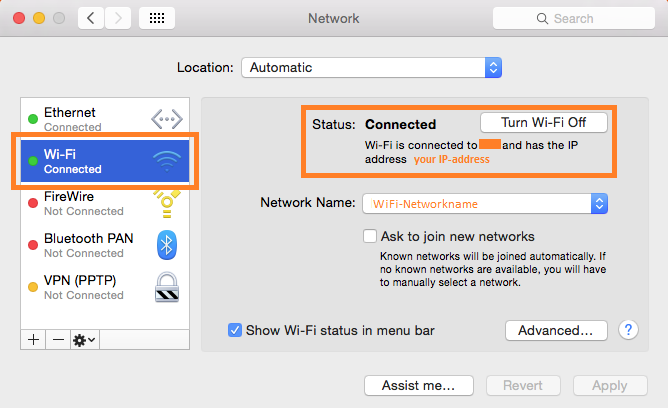
5
Find your internet IP address
- Go to icanhazip.com
This website shows the IP-address that you currently got assigned by your internet-provider.
