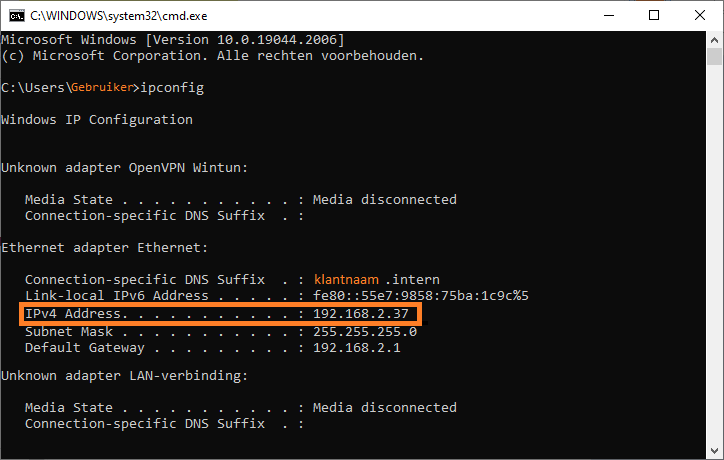Find your IP address - Windows 10
This manual explains how you can find the IP address of your PC and/or 1A-server. This information is needed for some manuals or support when you encounter issues.
IP addresses are used for navigating networks and internet. Every device connected to a network has an IP address. It consists of a sequence of characters. The most common sequence consists of four groups of digits separated by dots, for example 91.198.174.2. Each group of digits can never be higher than 255.
Requirements
To complete this manual, you will need:
- A computer connected to your 1A-server
Steps
1
Open a 'Command Prompt'
- Click the start button
- Enter 'cmd'
- Press 'Enter' on your keyboard
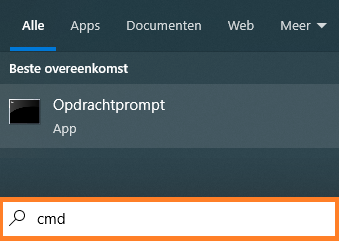
2
Request IP information
- Enter 'ipconfig'
- Press 'Enter' on your keyboard
3
Finding the correct IP address
- If you are looking for the IP address of your PC, note the address behind 'IPv4 address'
- If you are looking for the IP address of your 1A-server, note the address behind 'Default gateway'