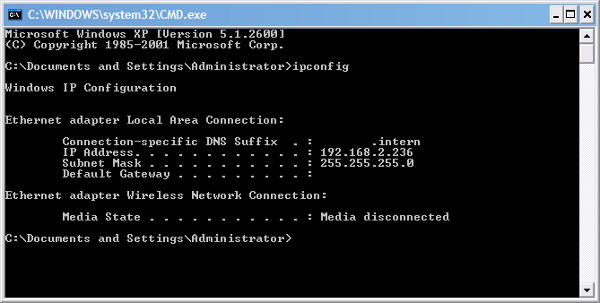Find your IP address - Windows XP
Microsoft has ceased security support for Windows XP on 8 April 2014. This means that PCs running Windows XP will no longer be safe to use.
Please contact your 1A partner to obtain a more recent operating system or a new PC.
This manual is for older systems and/or software and is no longer maintained.
This manual explains how you can find the IP address of your PC and/or 1A-server. This information is needed for some manuals or support when you encounter issues.
IP addresses are used for navigating networks and internet. Every device connected to a network has an IP address. It consists of a sequence of characters. The most common sequence consists of four groups of digits separated by dots, for example 91.198.174.2. Each group of digits can never be higher than 255.
Requirements
To complete this manual, you will need:
- A computer connected to your 1A-server
Steps
1
Open dialogue 'Run...'
- Click the start button
- Click 'Run...'
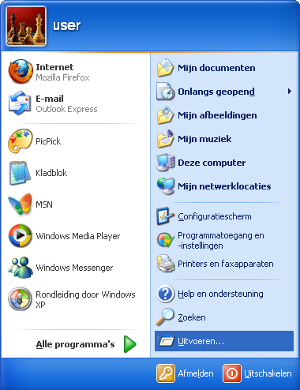
2
Open a 'Command Prompt'
- Enter 'cmd'
- Press 'Enter' on your keyboard

3
Request IP information
- Enter 'ipconfig'
- Press 'Enter' on your keyboard
4
Finding the correct IP address
- If you are looking for the IP address of your PC, note the address behind 'IP Address'
- If you are looking for the IP address of your 1A-server, note the address behind 'Default Gateway'