Office 365 with Outlook - Out-of-office
This manual is meant for Outlook users.
This manual explains how to activate out-of-office for your mailbox.
An out-of-office mail is sent in response to incoming email.
If there is no incoming email while the out-of-office option is active, no response will be sent.
Each sender will receive one out-of-office mail, even if they send multiple emails while "Automatic Replies" is active.
Requirements
To complete this manual, you will need:
- A computer connected to the internet
- The Outlook client
Steps
1
Open settings
- Open Outlook
- Click on
File

2
Open the Automatic reply menu
- Click on
Automatic Replies
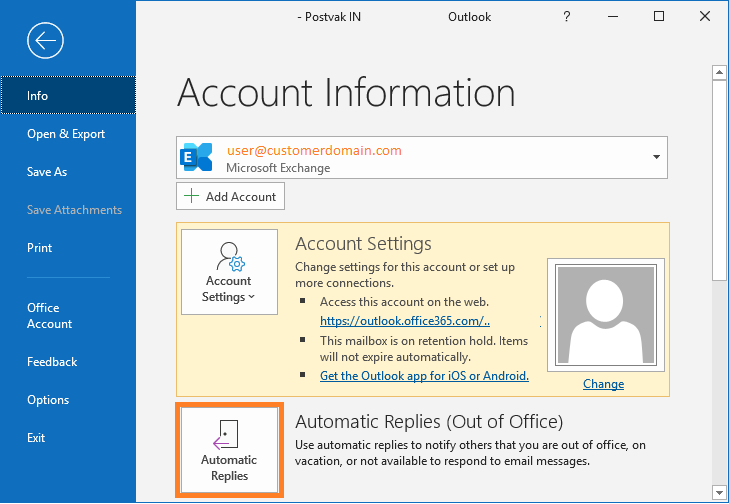
3
Activate Automatic Replies
- Check that the settings for "Automatic Replies" are opened for the desired mailbox
- Select "
Send automatic replies" - Activate "
Only send during this time range" if you have a time-frame during which you want to send the auto-reply - Choose whether you want to send the auto-reply only to recipients "Inside your organisation" or also to recipients "Outside your organisation"
- Choose whether you want to send the auto-reply only to your contacts or to everyone who sends you email
- Write the message you want to send to people
- Click
OK
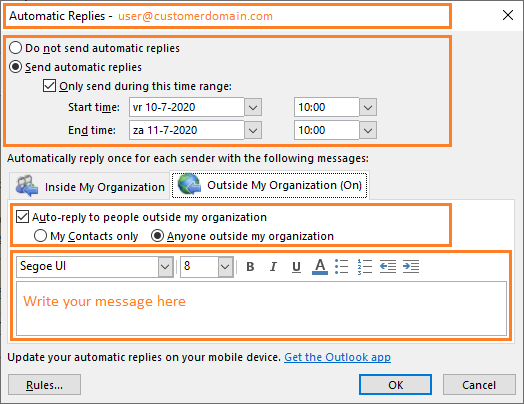
4
Deactivate Automatic Replies
- Open the settings for "Automatic Replies"
- Select "
Do not send automatic replies" if you want to stop sending automatic replies
