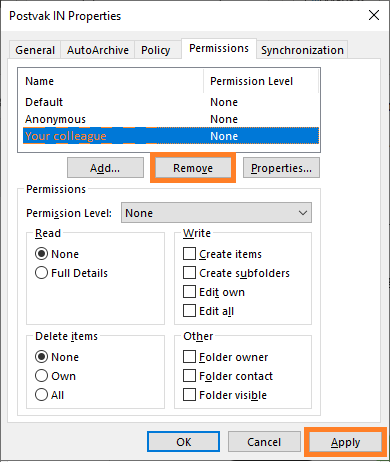Office 365 with Outlook - Share own mailbox
This manual is meant for Outlook client users.
This manual explains how to share your mailbox with your colleagues.
Requirements
To complete this manual, you will need:
- A computer connected to the internet
- The Outlook client
Steps
1
Open properties
- Open Outlook
- Rightclick
Inbox - Click
Properties
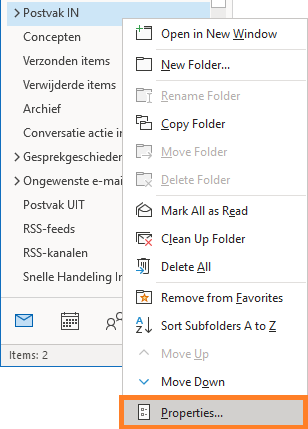
2
Open settings
- Select tab
Permissions - Click
Add, this will open a new screen
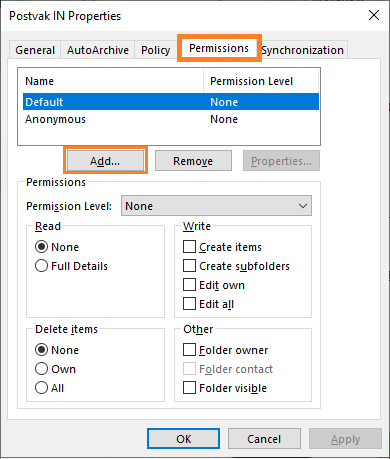
3
Add your colleagues
- Search the colleague you want to give permissions on your mailbox
- Click
Add - Click
OK
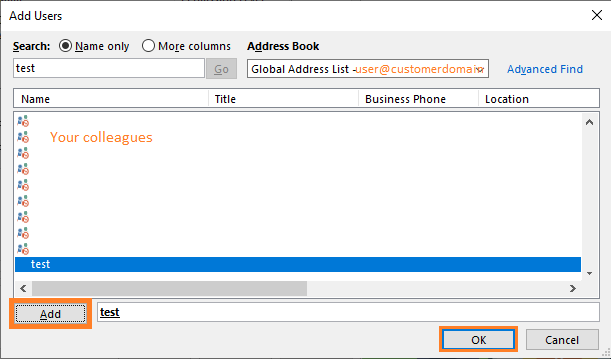
4
Set the permissions
- Choose what Permission Level you want to give your colleague
- Click
Applywhen you are satisfied with the set permissions - Click
Removeif you want to stop your colleague from having permissions on your mailbox