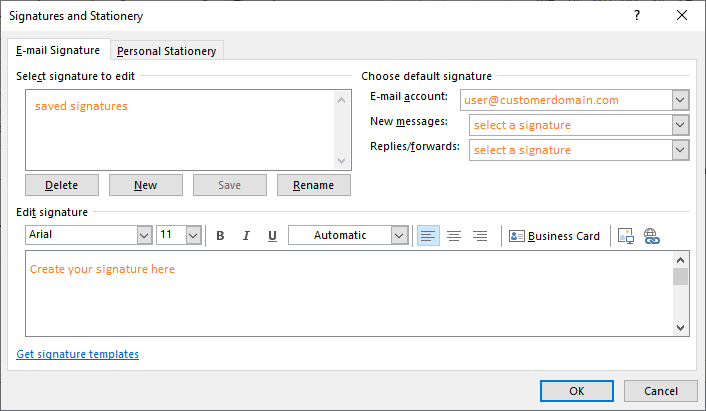Office 365 with Outlook - Signature
This manual is meant for Outlook users.
This manual explains how to configure your email-signature.
Requirements
To complete this manual, you will need:
- A computer connected to the internet
- The Outlook client
Steps
1
Open Outlook settings
- Open Outlook
- Click on
File

2
Open Outlook options
- Click on
Options
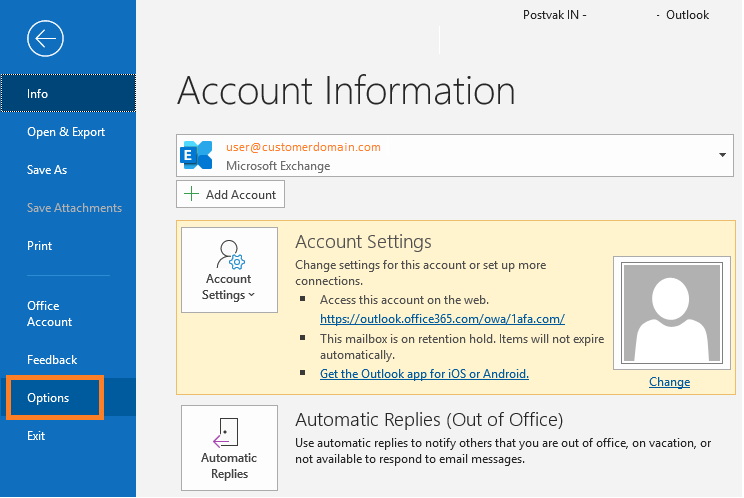
3
Open mailsettings
- Select tab
Mail - Click on the option
Signatures...
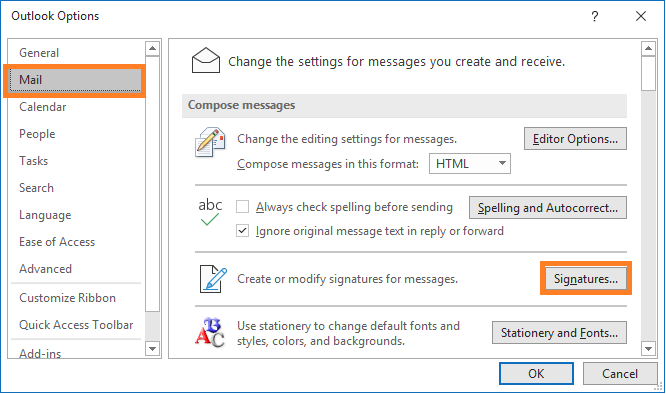
4
Create your signature
- Create a signature in the bottom field
- Click on
Saveto save the signature and make it available for use - Once u have saved a signature you can attach it to new messages and/or replies
- When you are finished, click
OK