Configure Remote Access - macOS
This manual is meant for administrators of a domain with a 1A-server. It explains how to configure an Apple Mac computer to allow a Remote Desktop connection. This enables a user to connect to the computer from a different location.
Requirements
To complete this manual, you will need:
- An Apple Mac computer with macOS installed
- Administrator permissions on the Apple Mac computer where Extern beheer will be configured
- A useraccount that is allowed to log on the the Apple Mac computer
Usage
1
On the Windows PC
- To connect with the Mac computer, you need the following information:
A) The Mac'scomputername
B) Thepasswordthat is configured for VNC connections
2
Install UltraVNC
- Download UltraVNC
http://www.uvnc.com/downloads/ultravnc/112-download-ultravnc-1206.html - Go to the folder 'Download'
- Start the UltraVNC installation
- Choose 'Custom installation'
- Select only 'UltraVNC Viewer'
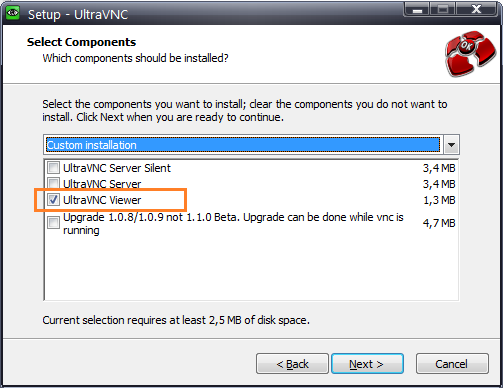
3
Connecting to the Mac
- Start UltraVNC Viewer
- In field 'VNC Server' type the Mac's
computername - Click button 'Connect'
- Type the
passwordwhen requested - You are now connected to the Mac
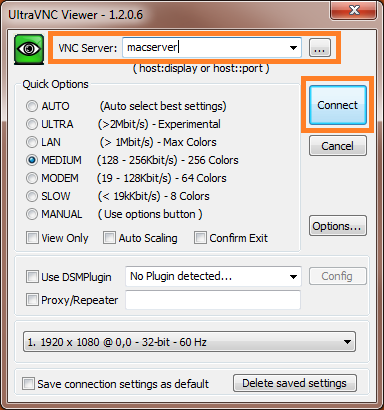
Steps
1
Open 'System Preferences'
- Click the gears icon in the Dock

2
Open 'Sharing'
- Click the icon named 'Sharing'
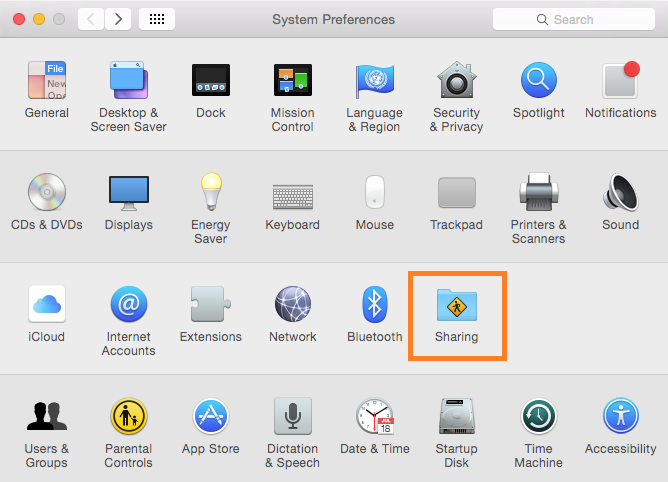
3
Activate Remote Management
- Note the
computername - Select 'Remote Management'
- Check the box at 'Remote Management'
- 'Allow access for:' 'All users'
- Click button 'Computer settings...'
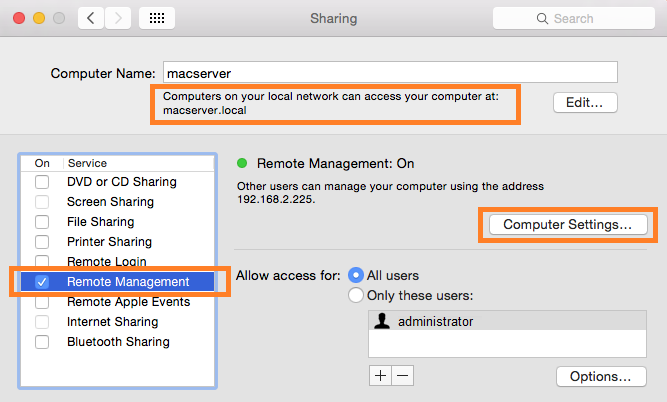
4
Set Remote Management password
- Check the box at 'VNC viewers may control screen with password:'
- Type a
passwordthat you can communicate with the users - Click button 'OK'
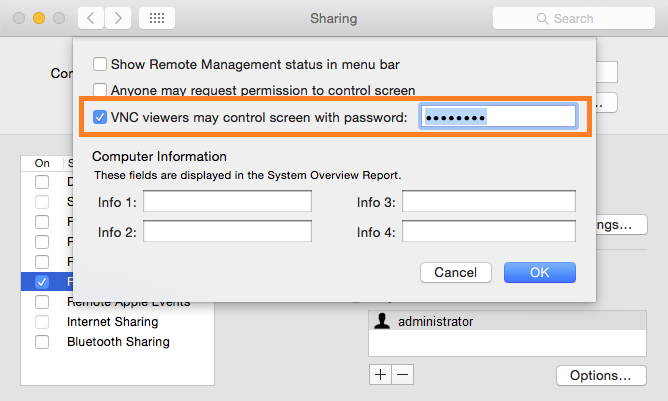
5
Limit Remote Management
- Optional: You can limit which users are allowed to connect
- 'Allow access for:' 'Only these users:'
- Click button
+ - Add the users that you want to give access
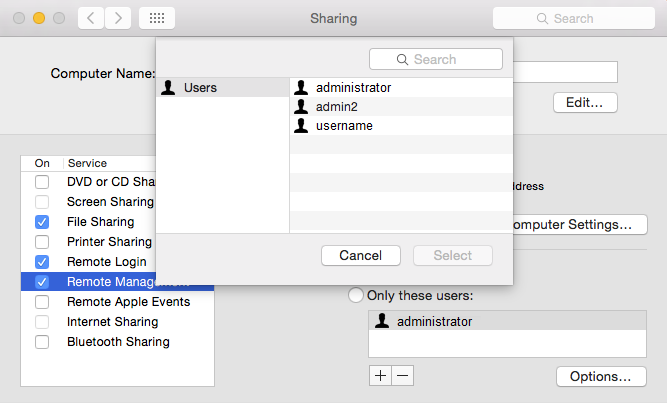
6
Connecting from a Windows PC
- To connect with the Mac computer, you need the following information:
A) The Mac'scomputername
B) Thepasswordthat is configured for VNC connections (in Step 4) - Give this information to the user that will connect to the Mac from a Windows PC.
