Software phone (Bria) - Android
This manual is meant for 1A-server users.
This manual explains how to use 1A-telephony on your Android smartphone by using the Bria Enterprise softphone.
Requirements
To complete this manual, you will need:
- The Bria Enterprise app installed on your smartphone
- Your
Bria accountnameandpasswordas given to you by your 1A-manager
Usage
1
Start Bria Enterprise
- Open app
Bria

2
Use Bria Enterprise
- You can now use your
Briasoftphone
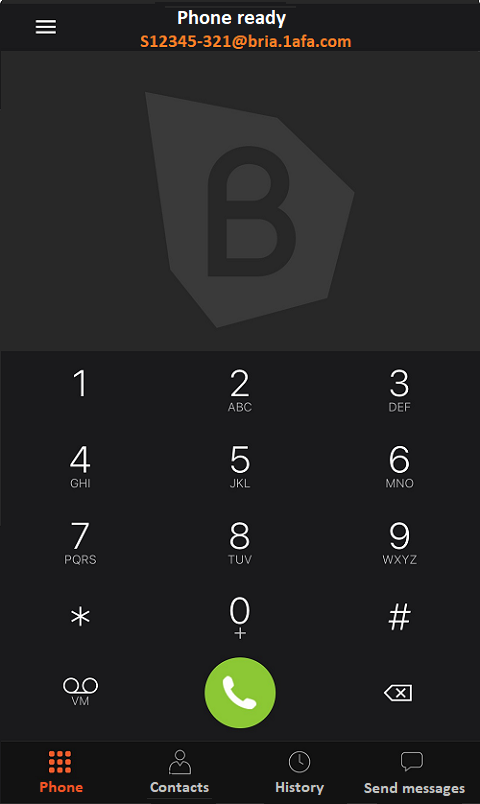
Steps
1
Install Bria Enterprise
- Via Google Play store, install app "
Bria Enterprise"
2
Start Bria Enterprise
- Open app
Bria

3
Configure your Bria-account
- Enter your "
Bria accountname" and "Bria password" - Hint: Your bria-account should look like
S12345-321@bria.1afa.com
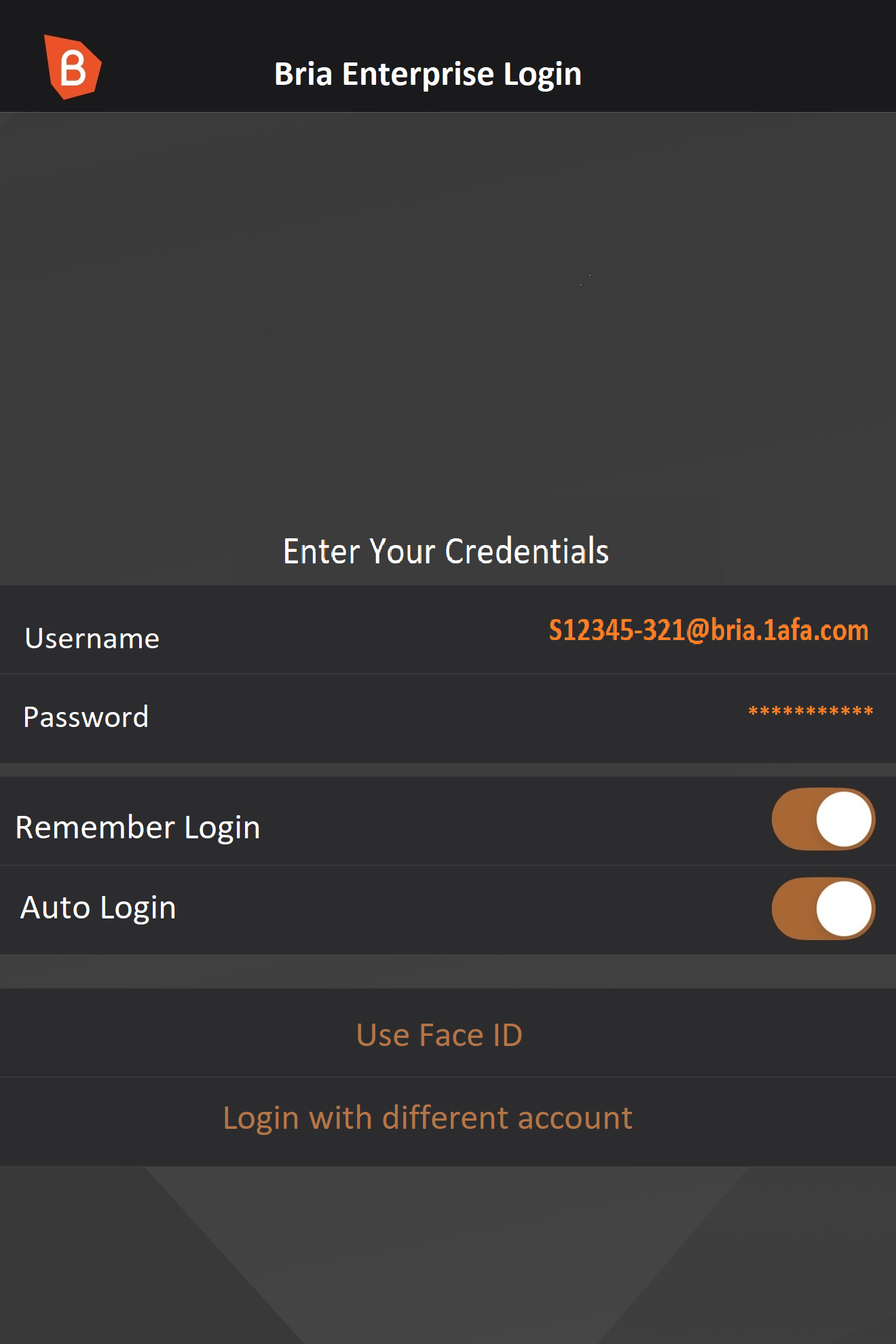
4
Use Bria Enterprise
- You can now use your
Briasoftphone
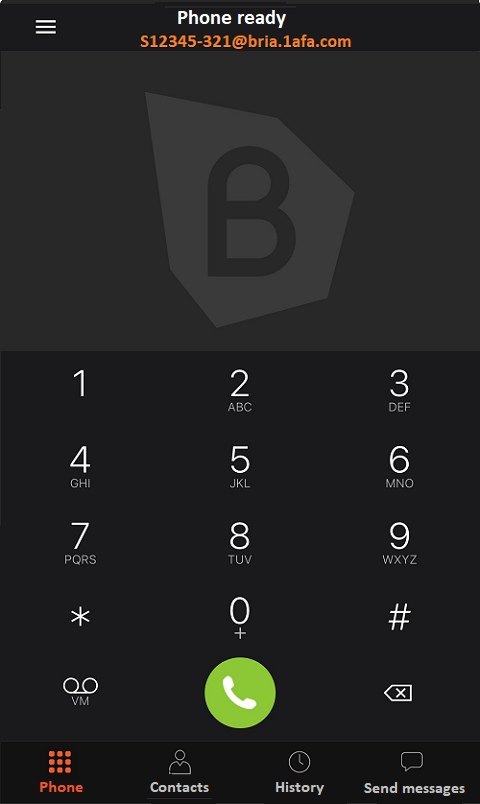
Troubleshooting
1
No connection over WiFi
- In Settings → Mobile network → Data usage → Network access →
- Bria Enterprise → Activate "
WiFi and Mobile Data"
2
Check Android settings
- In Settings → Mobile network → Data usage → Network access →
- Bria Enterprise → Activate "
WiFi and Mobile Data" - In Settings → Apps → App management → Bria Enterprise →
- Permissions → Microphone → enable option "
Allow while using app" - Battery usage → enable option "
Allow background activity" - Manage notifications → enable option "
Allow notifications" - Manage notifications → enable options "
Lock screen", "Banner" - Manage notifications → enable options "
Ringtone", "Vibrate" - Manage notifications → Badges → activate option "
Dot"
3
Check Bria settings
- In the Bria App → Menu → Settings → Preferences →
- heading "
Mobile Data Network" → enable option "Use when available" - heading "
General" → set option "Reachability strategy" to value "Extended" - heading "
General" → disable option "Private when in background" - heading "
Call processing" → activate option "Internal integration" - heading "
Incoming call" → activate option "Missed notification" - heading "
Incoming call" → disable option "Compare Contacts for Caller ID" - heading "
Incoming call" → disable option "Disable call waiting" - heading "
Client-side call forwarding" → disable option "Call forwarding"
