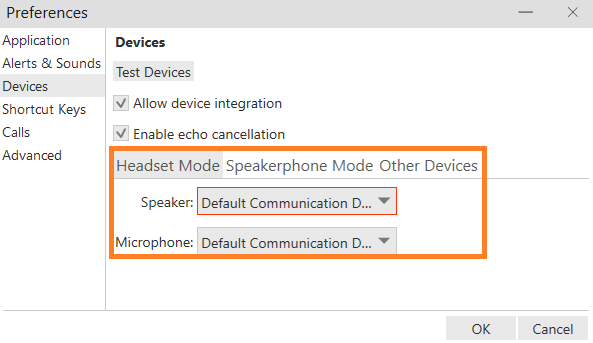Software phone (Bria) - Windows
This manual is intended for users of the 1A-server.
This manual explains how to use 1A-telephony without a physical phone by using the Bria Enterprise software.
Requirements
To complete this manual, you will need:
- Your
Bria accountandpassword, which you can request from your 1A-administrator - The
Bria Enterprisesoftware installed on your PC - A microphone and speaker or a headset connected to your PC
Usage
1
Start Bria Enterprise
- Press the Windows key
- Type "
bria" - Press the Enter key
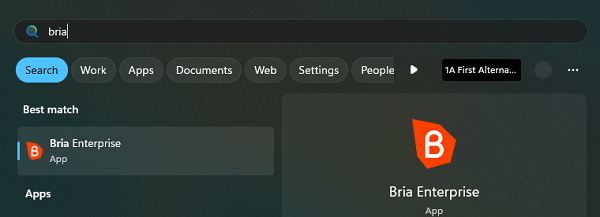
2
Use Bria Enterprise
- Your
Briais now ready to be used
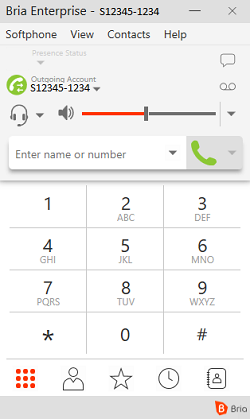
Steps
1
Download Bria Enterprise
- You can download the Bria Enterprise software at
www.counterpath.com/EnterpriseForWindows

2
Install Bria Enterprise
- Open the downloaded file. For example: "
Bria_Enterprise_6.7.3_126189).msi" - If a security popup appears, click
Yes

3
Start Bria Enterprise
- Press the Windows key
- Type "
bria" - Press the Enter key
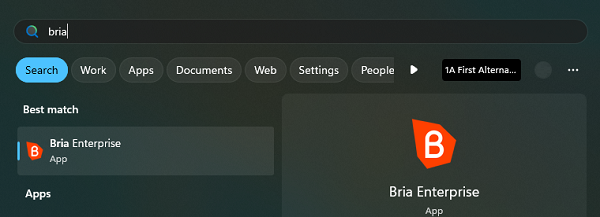
4
Enter your Bria Account
- The first time you start Bria, it will ask for your Bria account
- Enter your "
Bria username" and "Bria Password" - Enable the option "
Remember sign in information" - Enable the option "
Sign in automatically" - Click the "
Sign in" button
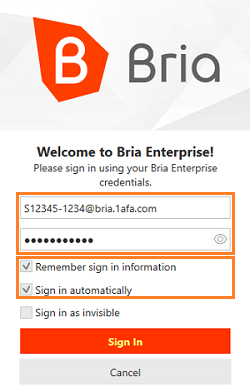
5
Use Bria Enterprise
- Your
Briasoftphone is now ready for use - Pin
Briato the taskbar for easy access
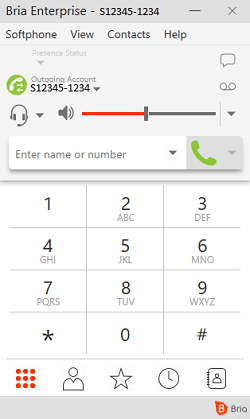
Troubleshooting
1
No sound through the headset (1)
- Click on the headset/phone icon and then click "Device settings"
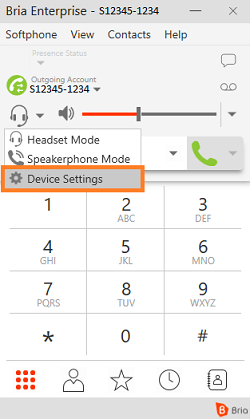
2
No sound through the headset (2)
- Here, you can select and adjust the input/output audio devices
- If you or the other party are still experiencing audio issues, please contact your 1A-partner for assistance