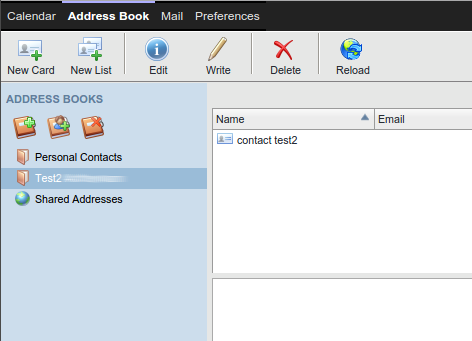SOGo Web - Contacts
This manual is meant for users of SOGo Groupware on the 1A-server. It explains how you can use the SOGo Web client to access address books and share them.
Requirements
To complete this manual, you will need:
- Your username and password
Steps
1
Open SOGo Web
- Browse to http://1a-server
- Click on the public link
- If you haven't done this already, please bookmark this page
- Click
SOGo - Log in with your username and password
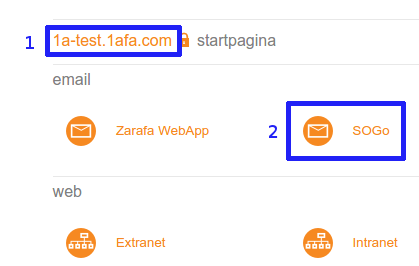
2
Open address book
- At the top, click
Address Book
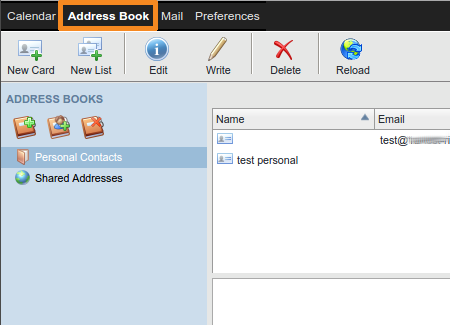
3
Share your address book
- Right-click "Personal Contacts"
- Choose
Sharing...
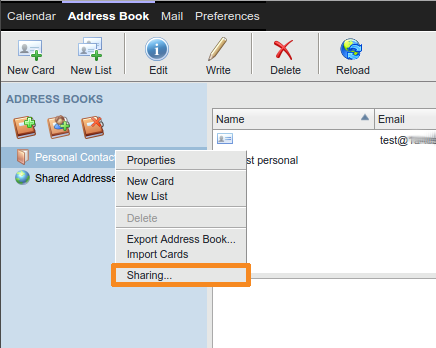
4
Share your address book with everyone
- Double-click
Any Authenticated User - Adjust the Access rights according to your wishes
- Click
Update
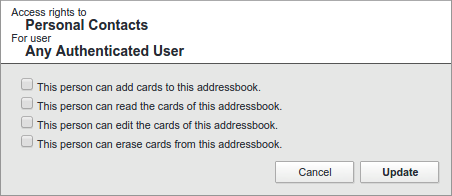
5
Share your address book with a specific user (1)
- Click the icon with the green plus
- Type the desired name
- Double-click the intended user
You will now return to the window "Rights Management" and the user has been added.
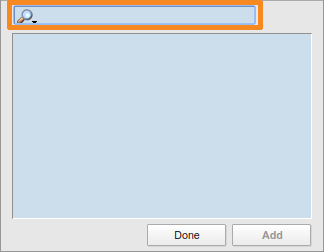
6
Share your address book with a specific user (2)
- Double-click the newly added user
- Adjust the Access rights according to your wishes
- Click
Update
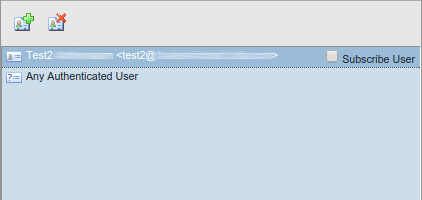
7
Remove sharing permissions
- Click the user or group for which you want to remove the permissions
- Click the icon with the red cross
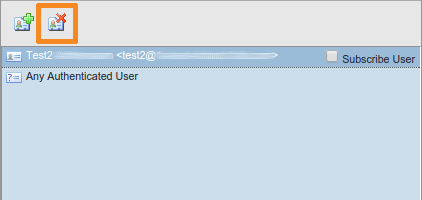
8
Add a shared address book
- Click the icon to add a shared address book
- Type the desired name
- Double-click the intented user
- Double-click
Personal Contactsfor this user
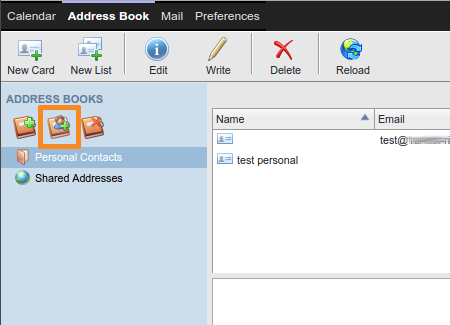
9
Modify a shared address book
- Right-click the newly added address book
- Choose
Properties - Change
Nameto a shorter name, for example only the name of the user - Check
Synchronize - Click
OK

10
Remove a shared address book
- Select the shared address book you wish to remove
- Click the icon to remove a shared address book