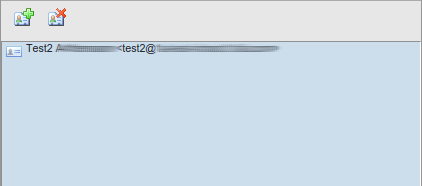SOGo Web - E-mail
This manual is meant for users of SOGo Groupware on the 1A-server. It explains how you can use the SOGo Web client for sharing your mailbox and email address, accessing other user's mailboxes and send email as another user.
Requirements
To complete this manual, you will need:
- Your username and password
Steps
1
Open SOGo Web
- Browse to http://1a-server
- Click on the public link
- If you haven't done this already, please bookmark this page
- Click
SOGo - Log in with your username and password
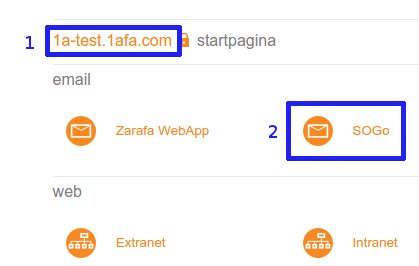
2
Open mail
- At the top, click
Mail
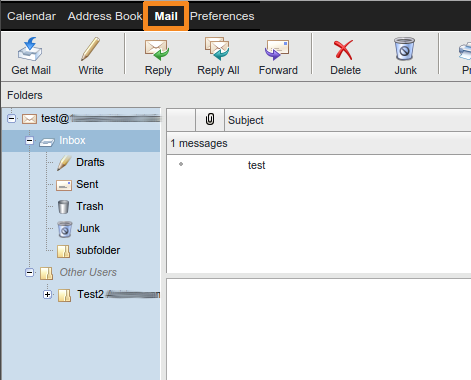
3
Share your Mailbox
- Right-click
Inbox - Choose
Sharing...
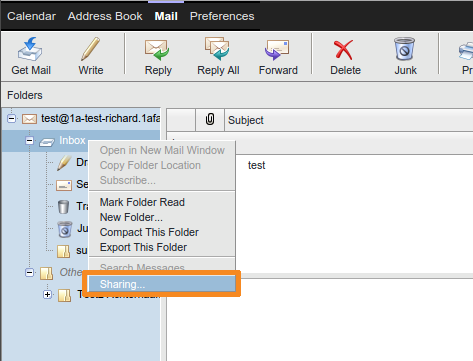
4
Share your Mailbox with everyone
- Double-click
Any Authenticated User - Adjust the Access rights according to your wishes
- Click
Update
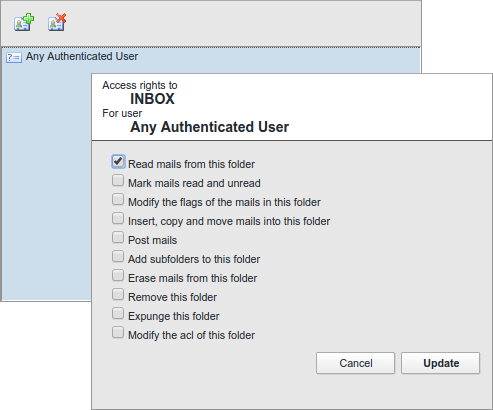
5
Share your Mailbox with a specific user (1)
- Click the icon with the green plus
- Type the desired name
- Click the intended user
- Click
Add
The user has now been added - Click
Done
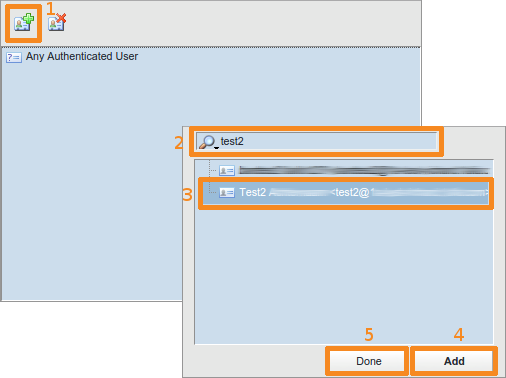
6
Share your Mailbox with a specific user (2)
- Double-click the newly added user
- Adjust the Access rights according to your wishes
- Click
Update
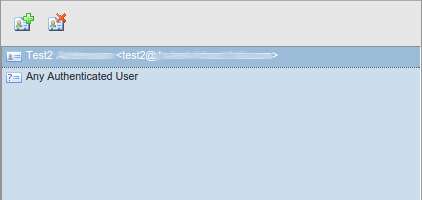
7
Remove sharing permissions
- Click the user or group for which you want to remove the permissions
- Click the icon with the red cross
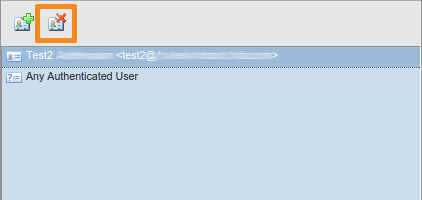
8
Open shared mailbox
- Mailboxen that are shared with you will automatically appear under
Other Users
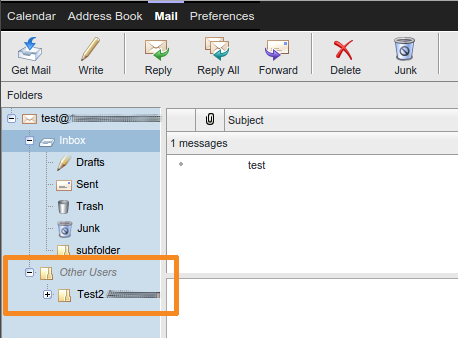
9
Remove shared mailbox
- When a Mailbox is no longer shared with you, it will disappear automatically
10
Send as another user
- When composing email messages, you can choose the sender identity at the
From:field.Please note: The other user must first delegate their address to you.
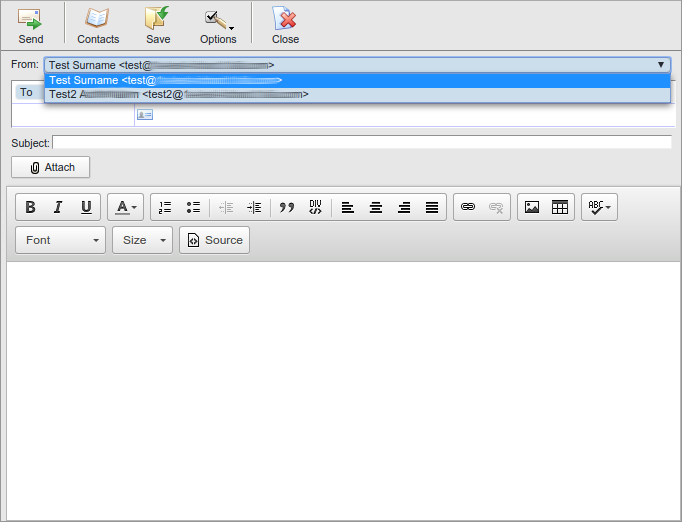
11
Allow someone to use your email address (1)
- Right-click your email address
- Choose
Delegation...
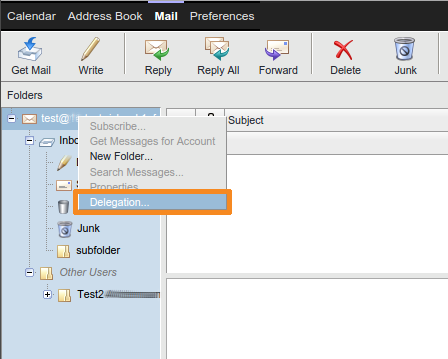
12
Allow someone to use your email address (2)
- Click the icon with the green plus
- Type the desired name
- Click the intended user
- Click
Add
The user has now been added - Click
Done
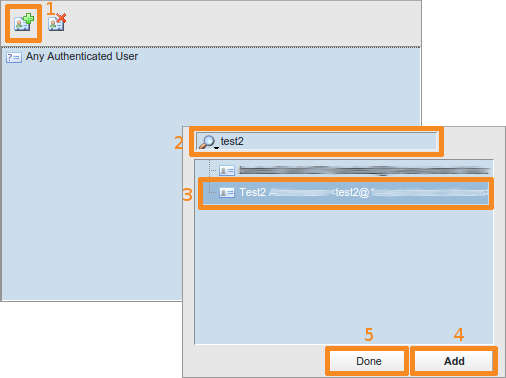
13
Allow someone to use your email address (3)
- Close the window