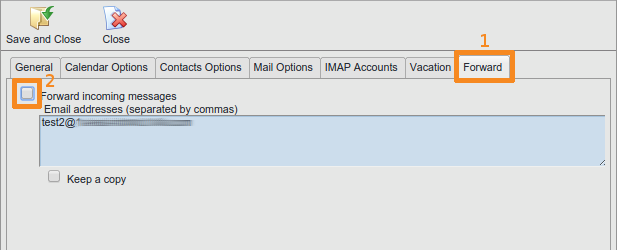SOGo Web - Out-of-office
This manual is meant for users of SOGo Groupware on the 1A-server. It explains how you can use the SOGo Web client to configure your vacation message and how you can configure automatic forwarding of your emails.
Requirements
To complete this manual, you will need:
- Your username and password
Steps
1
Open SOGo Web
- Browse to http://1a-server
- Click on the public link
- If you haven't done this already, please bookmark this page
- Click
SOGo - Log in with your username and password
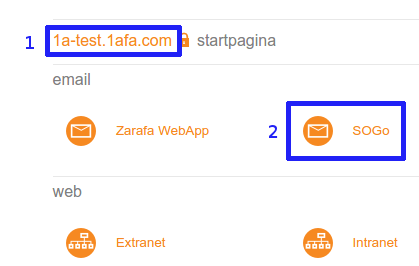
2
Open preferences
- At the top, click
Preferences
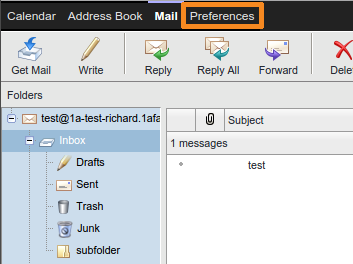
3
Enable Vacation auto reply
- Click tab
Vacation - Check
Enable vacation auto reply - Enter a message in
Auto reply message - Optionally adjust the other options
- Click
Save and Close
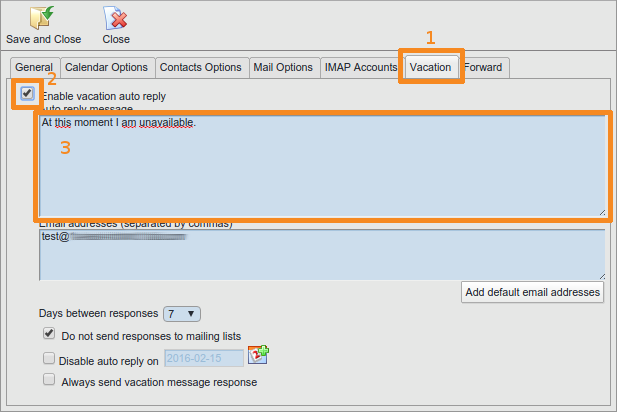
4
Disable Vacation auto reply
- Click tab
Vacation - Uncheck
Enable vacation auto reply - Click
Save and Close
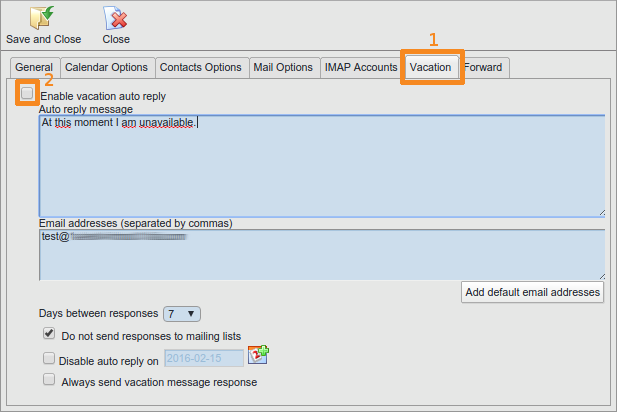
5
Enable Forward
- Click tab
Forward - Check
Forward incoming messages - Enter the desired email addresses in
Email addresses (separated by commas) - Click
Save and Close
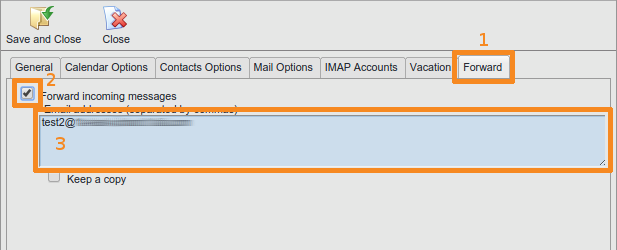
6
Disable Forward
- Click tab
Forward - Uncheck
Forward incoming messages - Click
Save and Close