Administrators
In the module 'administrators' in the 1A-manager you can configure which users are allowed to log in on the 1A-manager.
Administrators are allowed to make adjustments in the 1A-manager. There can be one or more administrators.
It is also possible to define section admins. This can be done by granting users membership to special groups. They are allowed to log in on the Webmanager without having to be an actual Administrator. They are allowed access to the modules which belong to the groups they are a member of.
Requirements
To complete this manual, you will need:
- A computer connected to your 1A-server
- A username and password for the 1A-manager
- A webbrowser
Steps
1
Go to system → administrators
2
Add administrators
- Select one or more users in the left column (keep the
CTRLkey pressed to select multiple users) - Click on the grey button with the arrows in it
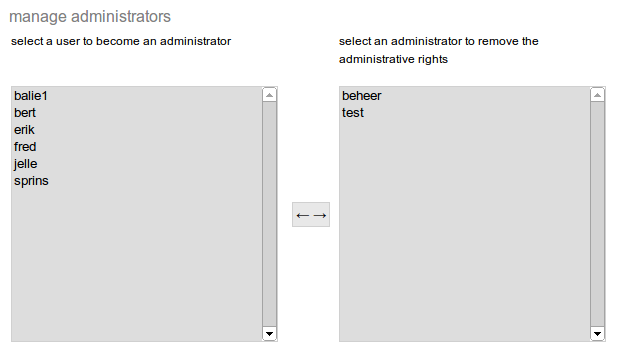
3
Remove administrators
- Select one or more users in the right column (keep the
CTRLkey pressed to select multiple users) - Click on the grey button with the arrows in it
4
Deelbeheerders toevoegen
- Go to
start→groups - Go to
add a group - At
group nameenter one of the following group names: - system admins → Users who have access to the modules in the 'system' category: (serverfunctions, serverinfo, network, quota, license) and the 'reverse proxy' module
- share admins → Users who have access to the 'shares' module
- printer admins → Users who have access to the 'printers' and 'printer queues' modules
- email admins → Users who have access to the 'e-mail' module
- ftp admins → Users who have access to the 'ftp' module
- wwwfilter admins → Users who have access to the 'wwwfilter' module
- voip admins → Users who have access to the 'telephony' module
- fax admins → Users who have access to the 'fax' module
- backup admins → Users who have access to the 'backup' and 'online backup' modules
- unifi admins → Users who have access to the 'Unifi' module
- vm admins → Users who have access to the 'VMs' module
- Click
add - Add the persons who should have this type of access
- Repeat this step until you have placed all section admins in the correct groups
