Groups
Groups can also be added by importing them. This way larger amounts of groups can be added at once. In order to do this, you have to prepare a 'Tab Separated Value' (.tsv) file.
The .tsv file requires a certain format. Your 1A-partner can assist you with this.
You can also export users to a 'Tab Separated Value' file.
Requirements
To complete this manual, you will need:
- A computer connected to your 1A-server
- A username and password for the 1A-manager
- A webbrowser
Steps
1
Open the groups module
- Go to
start→groups
2
Create group
- Go to
add a new group - Enter the
groupname - Click
add - Adjust the settings as desired
- Click
save

3
Modify group
- Click on the group you want to modify
- Adjust the settings as desired
- Click
save
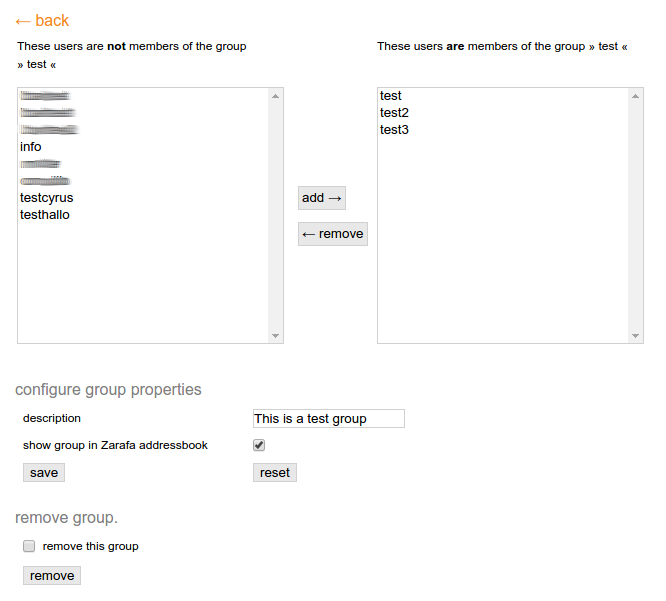
4
Remove group
- Click on the group you want to remove
- Check
remove group - Click
remove

5
Import groups
- Go to
import/export - Click the file chooser at
file - Choose the file to import
- If you also want to create the e-mail addresses for the new users, check
create e-mail address - Click
checkto verify the import file - Correct any errors and check again. Repeat until there are no errors.
- Click
import

6
Export groups
- Go to
import/export - Click
export

