Printers
In the module printers you can add existing network printers and share them with computers on the network.
Requirements
To complete this manual, you will need:
- A computer connected to your 1A-server
- A webbrowser
- A username and password for the 1A-manager
- Location of the printers you want to add, for example '\\server\printer'
Steps
1
Open the printer module
- Go to
essentials→printers
2
Add printer
- Go to
add a new printer - Enter the location at
\\server\printer - Click
add - Add computers that should be allowed to use the printer. Optionally you can assign it as a default printer as well

3
Add computers that should be allowed to use the printer
- Click on the printer you want to modify
- Add computers that should be allowed to use the printer. Optionally you can assign it as a default printer as well
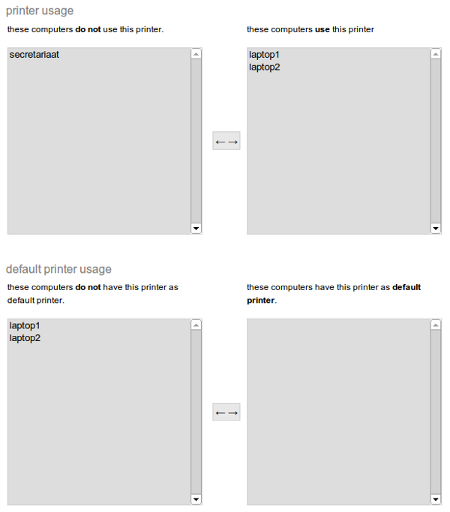
4
Remove printer
- Click on the printer you want to remove
- Check
delete this printer - Click
delete

5
Import printers
- Go to
import/export - Click the file chooser at
file - Choose the file to import
- Click
checkto verify the import file - Correct any errors and check again. Repeat until there are no errors.
- Click
import

6
Export printers
- Go to
import/export - Click
export

