Permissions in shares (ACL's) - Windows 7
Microsoft has ceased security support for Windows 7 on 14 January 2020. This means that PCs running Windows 7 will no longer be safe to use.
Please contact your 1A partner to obtain a more recent operating system or a new PC.
This manual is for older systems and/or software and is no longer maintained.
This manual is meant for administrators of a domain with a 1A-server. It explains how permissions for files and folders in shares can be modified.
Regular users can modify permissions as well. Which permissions is dependent on their current permissions.
Requirements
To complete this manual, you will need:
- A computer connected to your 1A-server
- Your username and password
Steps
1
Edit folder-properties
- Start 'Windows Explorer'
- Right-click the folder you want to change permissions for
in this example the folder "Directie" - Choose
Properties
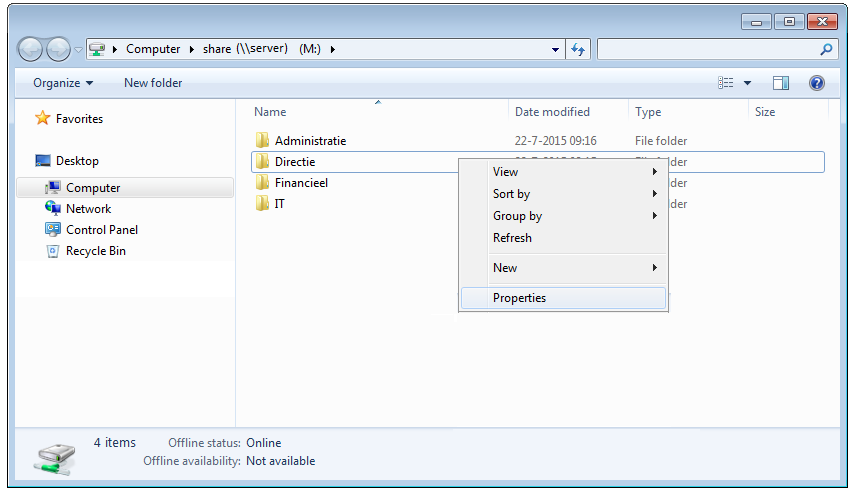
2
Edit permissions
- Open tab
Security - Click
Edit
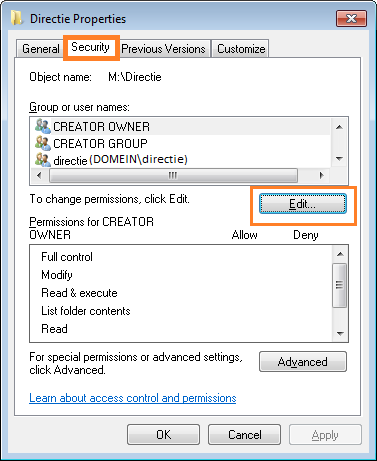
3
Adding permissions
- Click
Add
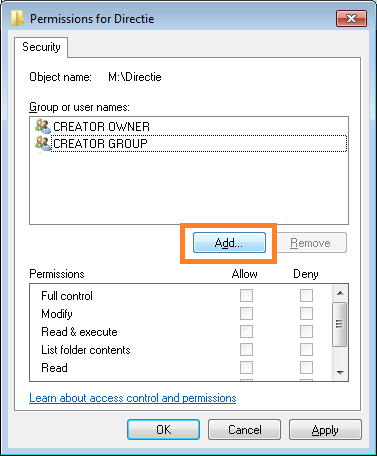
4
Add users/groups (1)
- Click
Advanced
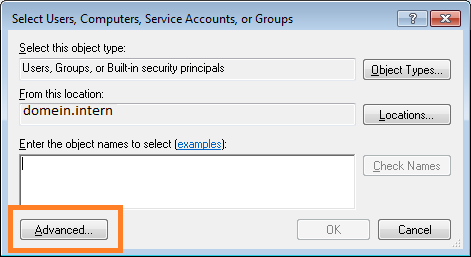
5
Add users/groups (2)
- Click
'Find now' - Select the desired user(s) and or group(s) in
'Search results' - Click
OK
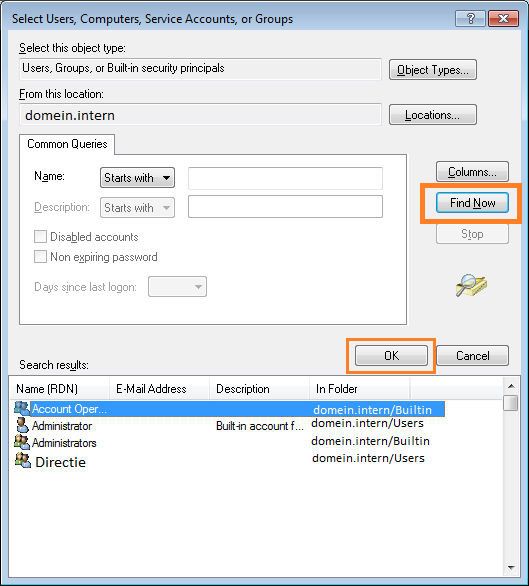
6
Add users/groups (3)
- Click
OK
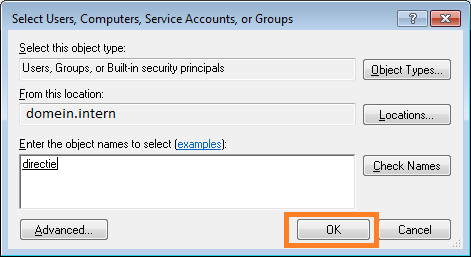
7
Changing permissions
- Select the user or group
- Change the permissions as desired with the checkboxes under columns
AllowandDeny - Click
Apply
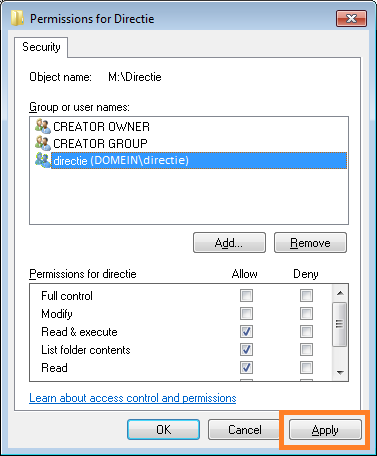
8
Removing permissions
- Select the user or group
- Click
Remove - Click
Apply
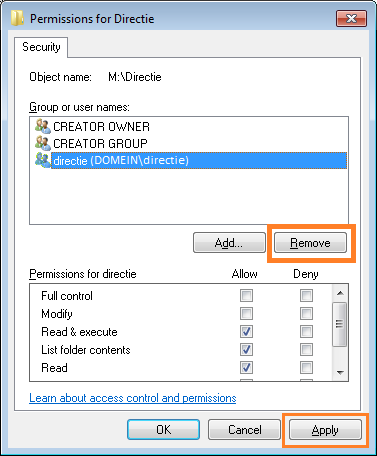
9
Finishing up (1)
- Check if everything is as intended on the tab
Security - Click
OK
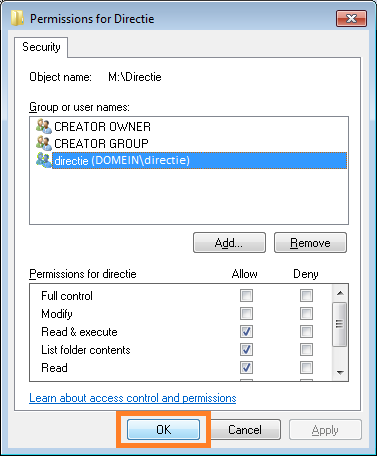
10
Finishing up (2)
- Click
OK
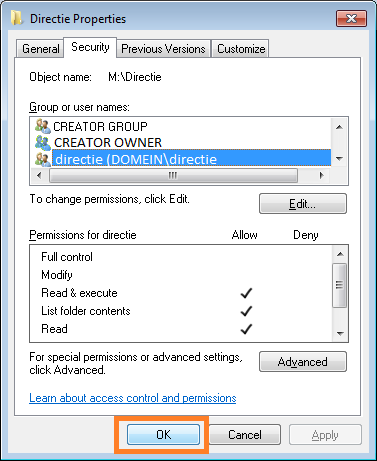
Troubleshooting
1
Take ownership
- In case you have been excluded from access, please refer to the 1A-manual Take ownership (ACL's)
