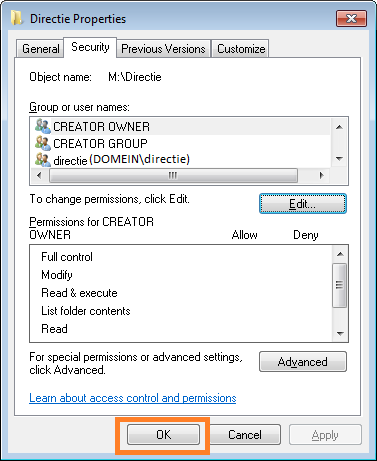Take ownership (ACL's) - Windows 7
Microsoft has ceased security support for Windows 7 on 14 January 2020. This means that PCs running Windows 7 will no longer be safe to use.
Please contact your 1A partner to obtain a more recent operating system or a new PC.
This manual is for older systems and/or software and is no longer maintained.
This manual is meant for administrators of a domain with a 1A-server. It explains how permissions in shares can be refined and how they can be corrected if needed.
Requirements
To complete this manual, you will need:
- A computer connected to your 1A-server
- Your username and password
- The permissions of a 1A-manager
Steps
1
Change owner
- Right-click the folder for which you want to change the ownership
- Click
Properties
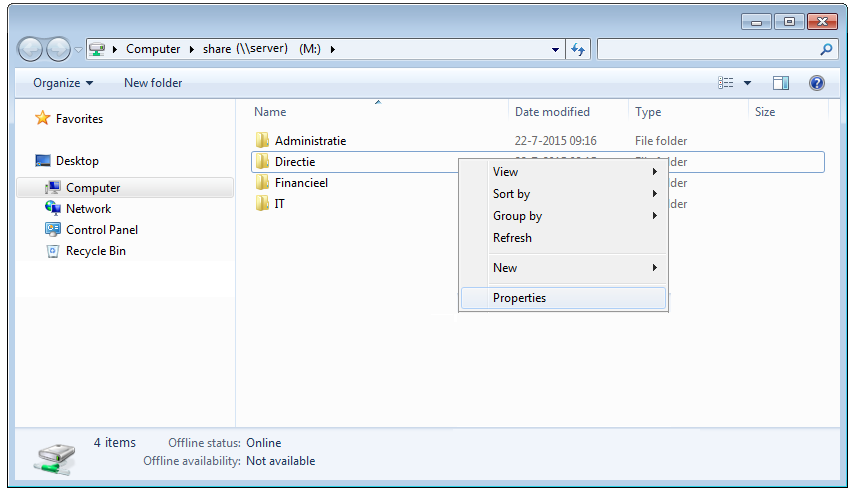
2
Edit security properties
- Click tab
Security - Click
Advanced
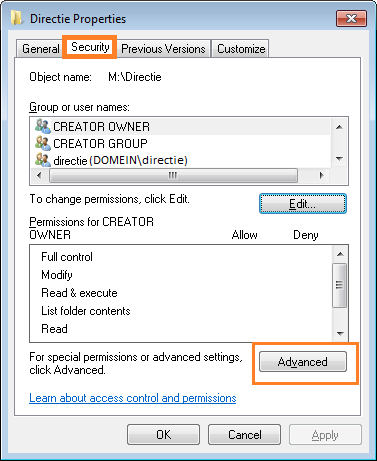
3
Change owner (1)
- Click tab
Owner - Click
Edit
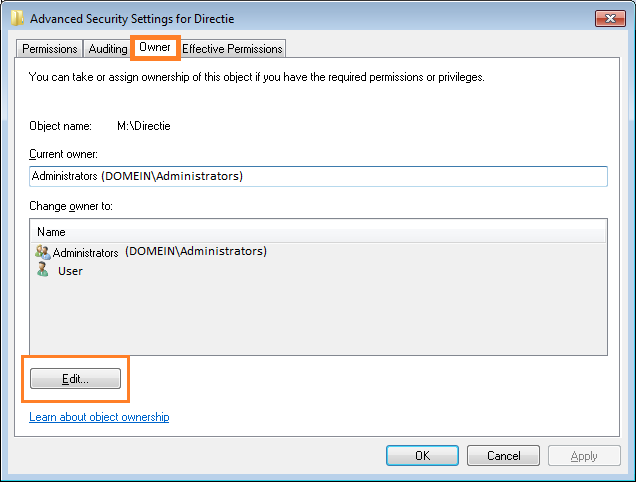
4
Change owner (2)
- Click
'Other users or groups'
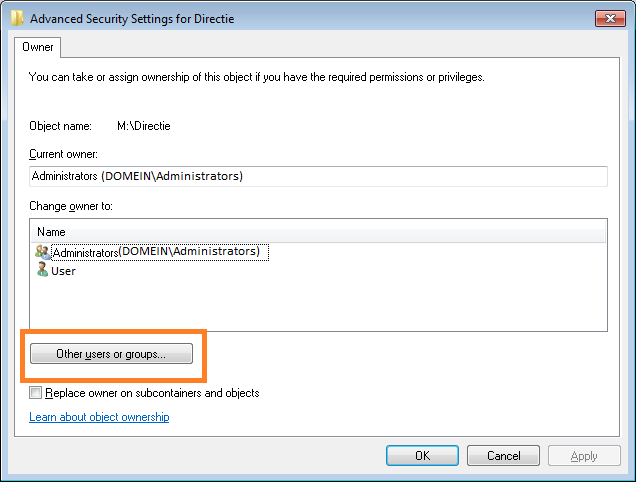
5
Select new owner (1)
- Click
Advanced
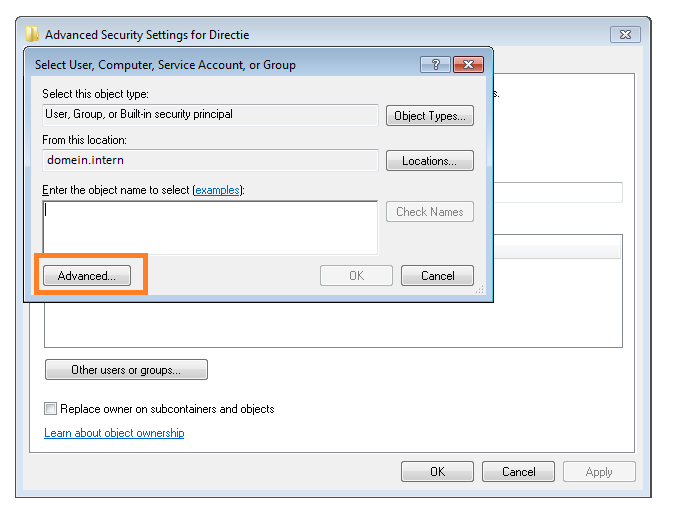
6
Select new owner (2)
- Click
'Find now' - Select group or user at
'Search results:' - Click
OK
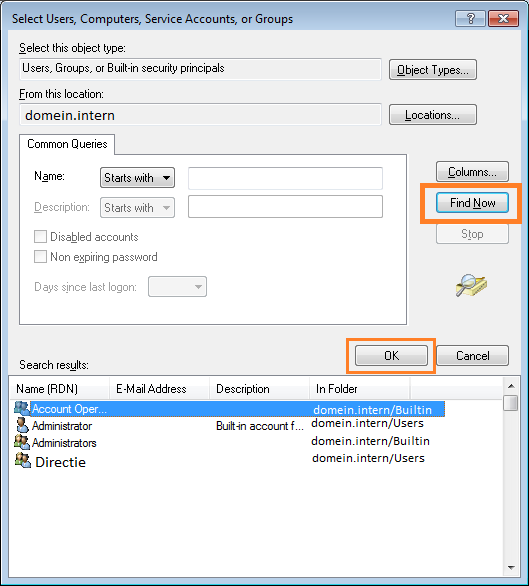
7
Select new owner (3)
- Click
OK
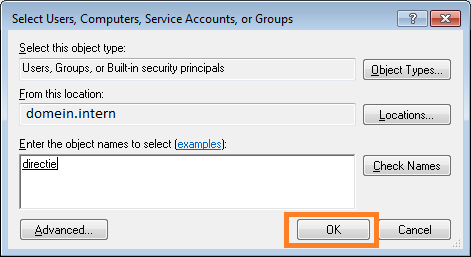
8
Confirm new owner
- Check
'Replace owner on subcontainers and objects' - Click
Apply
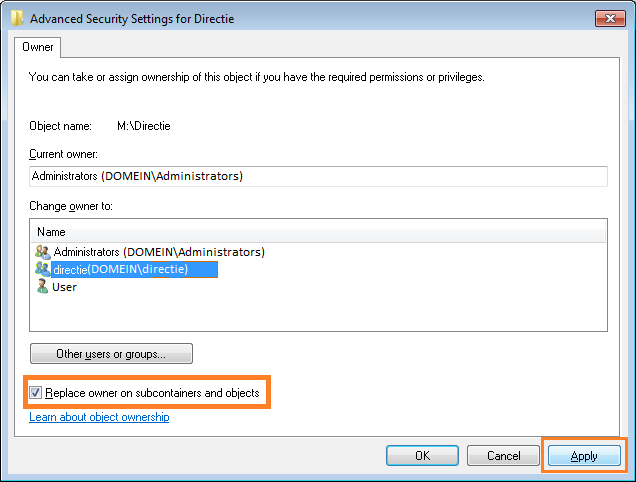
9
Windows Security
- There will be a warning from
Windows Security - Click
OK
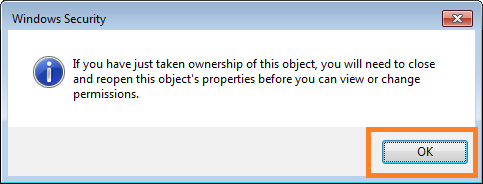
10
Finishing up (1)
- Click
OK
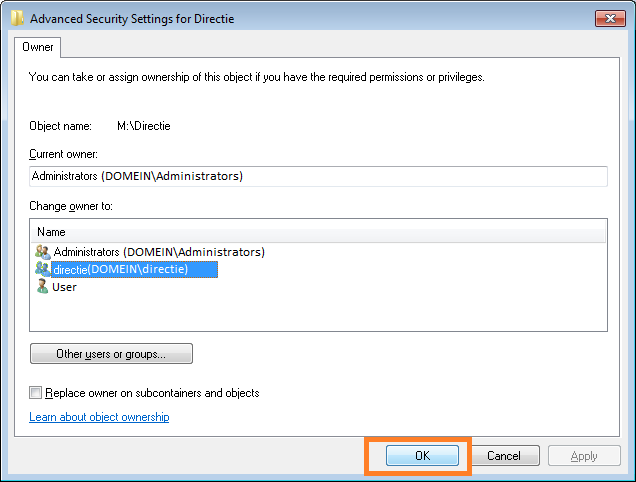
11
Finishing up (2)
- Click
OK
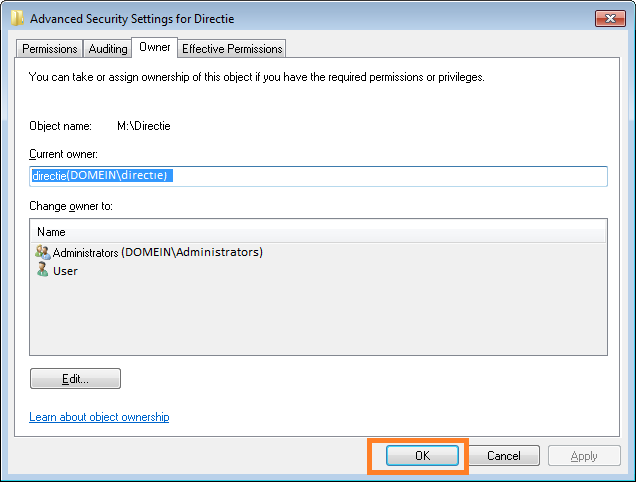
12
Edit permissions
- You can now edit the permissions. Please refer to the 1A-manual Permissions in shares Permissions in shares (ACL's)
13
Finishing up (3)
- Click
OK