ActiveSync on mobile - Windows mobile
This manual is for older systems and/or software and is no longer maintained.
This manual is meant for 1A-server users. It explains how you can configure your mobile to synchronize with Zarafa on your 1A-server.
Requirements
To complete this manual, you will need:
- The name of your 1A-server
- Your username and password
- A Windows Mobile device connected to internet
Steps
1
Setup ActiveSync
- Go to ''ActiveSync
- Press
Set your device to sync with it
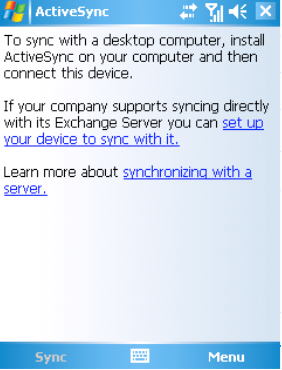
2
Setup account (1)
- At
Server addressenter the name of your 1A-server.
For example: "company.nl.alt001.com" - Check
This server requires an encrypted (SSL) connection - Press
Next
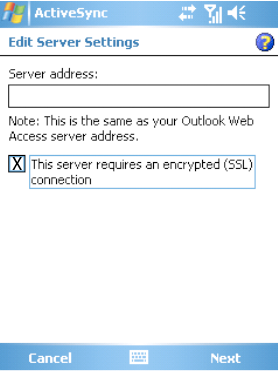
3
Setup account (2)
- Enter your
User name - Enter your
Password - At
Domainenter a word you can easily recognize, like "company" - Press
Next
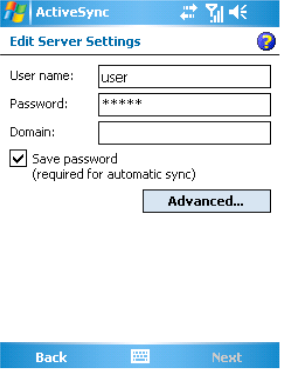
4
Setup account (3)
- Choose what you want to synchronize
- If so desired, refine your configuration with
Settings - Press
Finish
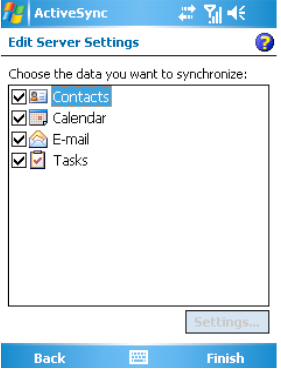
5
Change synchronization frequency
- Go to
Menu→Schedule - Configure how often the device should synchronize
