Import 1A root certificate - Windows 7
Microsoft has ceased security support for Windows 7 on 14 January 2020. This means that PCs running Windows 7 will no longer be safe to use.
Please contact your 1A partner to obtain a more recent operating system or a new PC.
This manual is for older systems and/or software and is no longer maintained.
This manual is meant for 1A-server users with a servername which ends in nl.alt001.com. This manual explains how you can install the alt001.com root certificate, so you can use the services on your 1A-server without certificate warnings.
Certificates are used to identify services and to encrypt the communication to and from the service. When a certificate is not trusted, this encryption will not work.
Every 1A-server contains an email server that accepts both encrypted and unencrypted connections. Because unencrypted servers are attacked more often, they will be phased out. Browsers also show a warning when an unknown certificate is used
Requirements
To complete this manual, you will need:
- Local Administrator permissions on the computer on which you want to install the certificate.
- The alt001.com root certificate
Steps
1
Start the installation
- Find the location where you downloaded the certificate
- Right-click the certificate
- Choose
Install Certificate
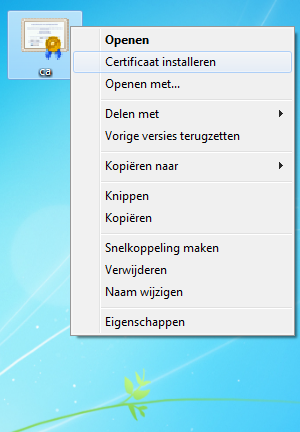
2
Confirm security warning
- Click
Continuewhen the security warning pops up
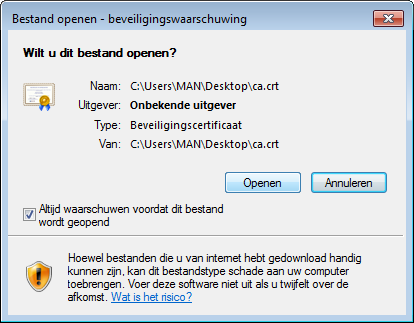
3
Wizard import Certificate (1)
- Click
Next - Choose
Store all certificates in this archive - Click
Browse...
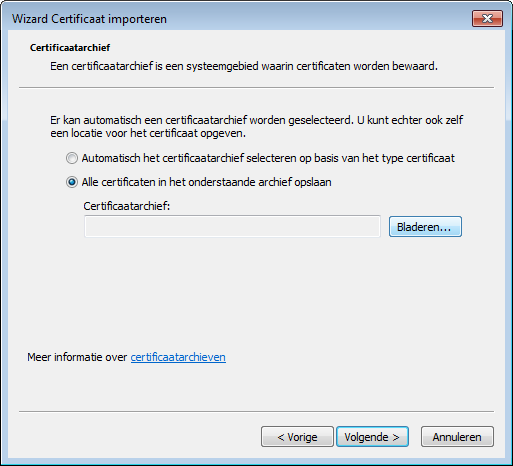
4
Choose a certificate archive
- Choose the store
Trusted Root Certification Authorities - Click
OK
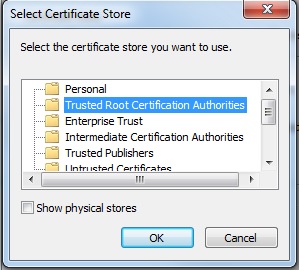
5
Wizard import Certificate (2)
- Click
Next - Click
Finish
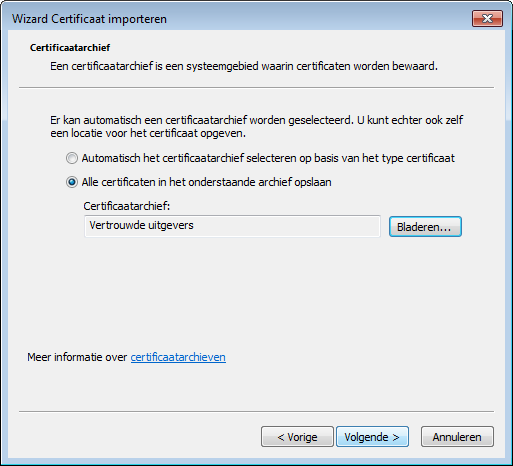
6
Complete certificate installation
- Verify whether the key belongs to 1A First Alternative
- Click
Yes - Click
OK
