Placing a computer in the domain - Windows 10
This manual is meant for users of the 1A-server. It explains how to add a computer to the Windows domain of your 1A-server.
By adding computer to the Windows domain the computer will have full access to the server as much as your permissions allow. The computer will also become visible in the 1A-manager.
Requirements
To complete this manual, you will need:
- A computer connected to your 1A-server
- Your username and password
- The permissions of a Windows domain administrator
- The name of the Windows domain on your 1A-server
Steps
1
Open the Explorer
- Click the Explorer icon, it is near the start button in the taskbar
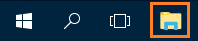
2
Open the properties window of the computer
- Right-click
This PC - Click
Properties
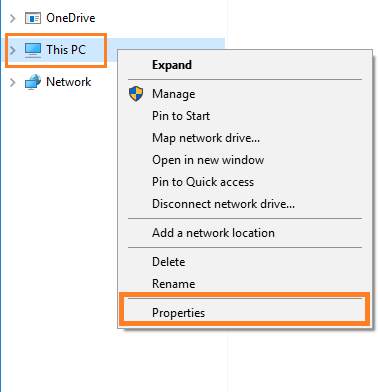
3
Open window System Properties
- Click the link
Change settingson the right side of the computer name.
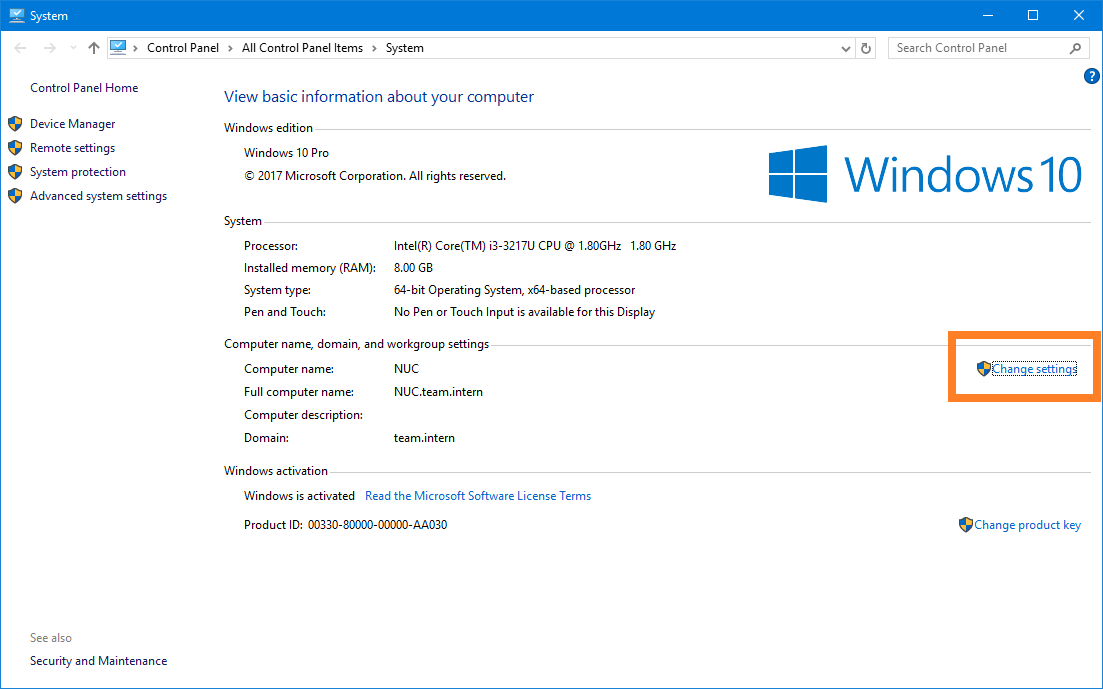
4
Open window Computer Name/Windows domain Changes
- Click
Change
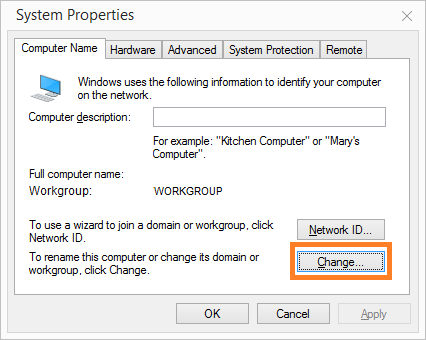
5
Add the computer to the Windows domain
- At
Member ofselectDomain: - Enter the name of your Windows domain
- Click
OK
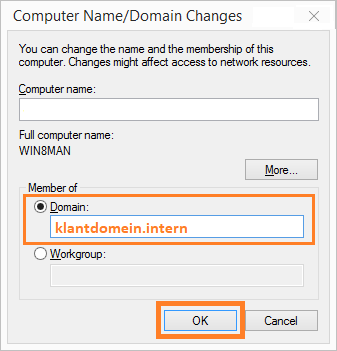
6
Enter information
- Enter your username and password
- Click
OK
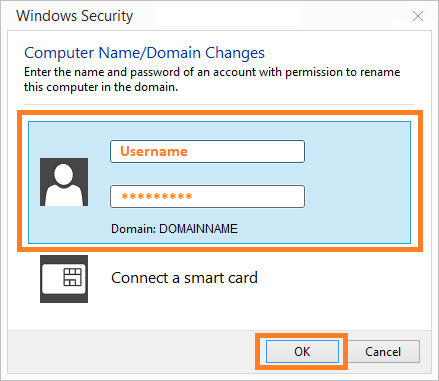
7
The computer will now be added to the Windows domain of your 1A-server
- If a confirmation window pops up, click
OK
