Placing a computer in the domain - Windows Vista
Microsoft has ceased security support for Windows Vista on 10 April 2012,. This means that PCs running Windows Vista will no longer be safe to use.
Please contact your 1A partner to obtain a more recent operating system or a new PC.
This manual is for older systems and/or software and is no longer maintained.
This manual is meant for users of the 1A-server. It explains how to add a computer to the domain of your 1A-server. By adding computer to the domain the computer will have full access to the server as much as your permissions allow. The computer will also become visible in the 1A-manager.
Requirements
To complete this manual, you will need:
- A computer connected to your 1A-server
- Your username and password
- The permissions of a domain administrator
- The Microsoft Windows Network name of your 1A-server
- The domain name of your 1A-server
Steps
1
Open the 'Control Panel'
- Click the start button
- Click
Control Panel
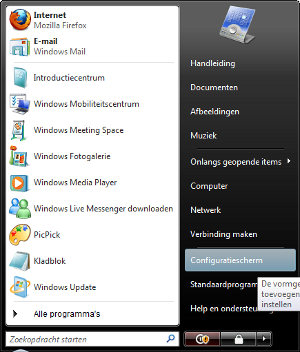
2
Open the property window of the computer
- Double-click
Systeem - On the left side, click
Remote Settings
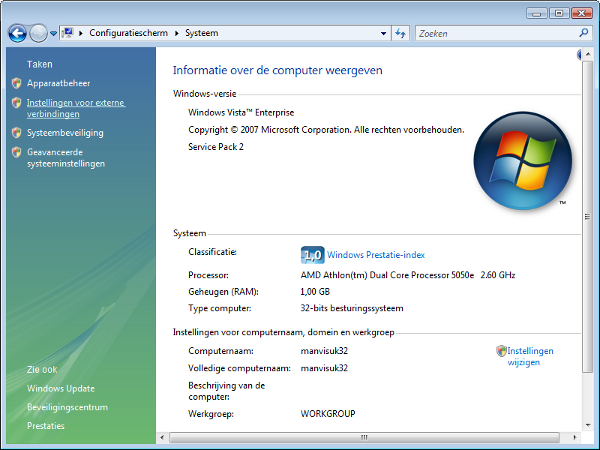
3
Open window 'Change identification'
- Go to the tab
Computer name - Click
Change
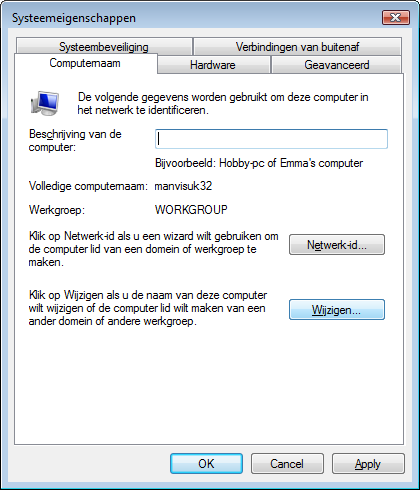
4
Adding the computer to the domain
- At 'Member of' select
Domain: - Enter the name of your domain
- Click
OK
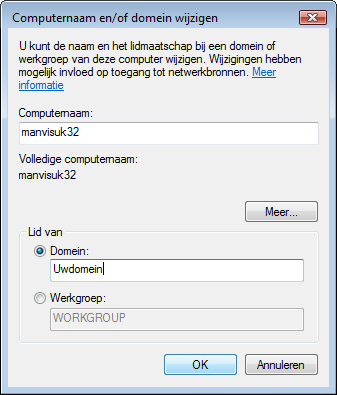
5
Enter information
- Enter your username and password
- Click
OK
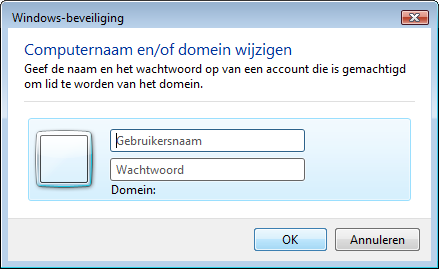
6
The computer will now be added to the domain of your 1A-server
- If a confirmation window pops up, click
OK
