Placing a computer in the domain - Windows XP
Microsoft has ceased security support for Windows XP on 8 April 2014. This means that PCs running Windows XP will no longer be safe to use.
Please contact your 1A partner to obtain a more recent operating system or a new PC.
This manual is for older systems and/or software and is no longer maintained.
This manual is meant for users of the 1A-server. It explains how to add a computer to the domain of your 1A-server. By adding computer to the domain the computer will have full access to the server as much as your permissions allow. The computer will also become visible in the 1A-manager.
Requirements
To complete this manual, you will need:
- A computer connected to your 1A-server
- Your username and password
- The permissions of a domain administrator
- The Microsoft Windows Network name of your 1A-server
- The domain name of your 1A-server
Steps
1
Opening the property window of the computer
- Right-click
This Computer - Choose
Properties
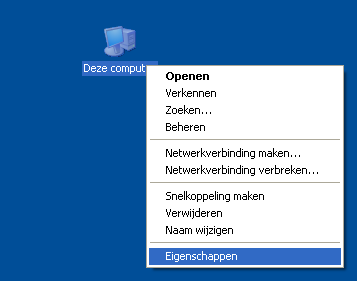
2
Open window 'Change identification'
- Go to the tab
Computer name - Click
Change
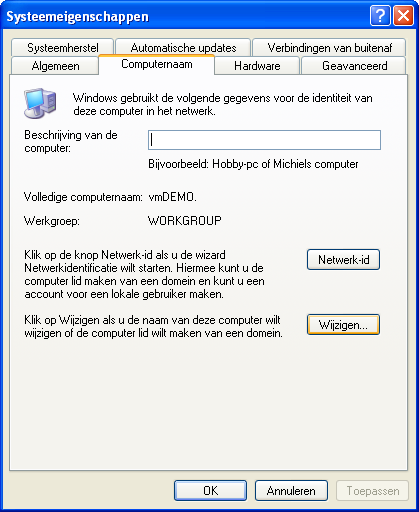
3
Adding the computer to the domain
- At 'Member of' select
Domain: - Enter the name of your domain
- Click
OK
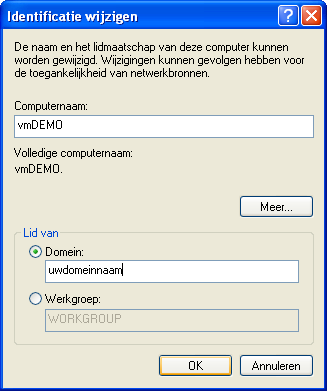
4
Enter information
- Enter your username and password
- Click
OK
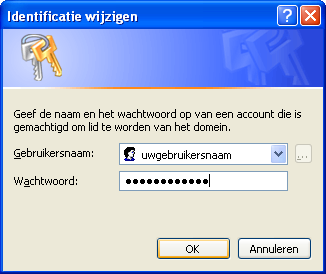
5
The computer will now be added to the domain of your 1A-server
- If a confirmation window pops up, click
OK
