Import contact list - Outlook
This manual is for older systems and/or software and is no longer maintained.
This manual is meant for 1A-server users. It explains how you can import an address list into Microsoft Outlook.
Requirements
To complete this manual, you will need:
- A computer with Microsoft Outlook installed
- An addresslist (your 1A-manager can provide you with an address list based on the users of your 1A-server)
Steps
1
New contact list
- Create a new folder of the type
contact list - Click
OK
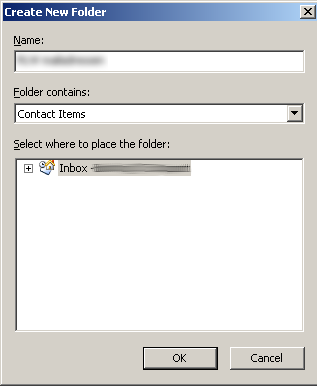
2
Import contact list
- Select the contact list
- In the toolbar, go to
File→Import/export→Import from program or file - Click
Volgende - Choose
Comma separated values (DOS) - Click
Next - Enter the location of the CSV file
- Click
Next - Click
Next - Click
Import - Click
Map custom fields
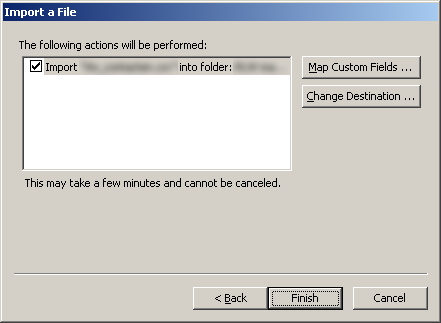
3
Assign fields
- Drag values from the left side to the proper field on the right side
- Click
OK - Wait until the import is finished
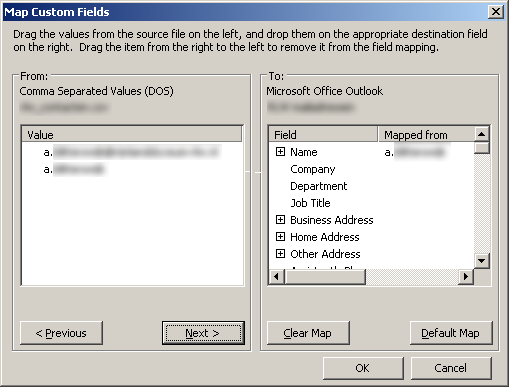
4
Clean up the contact list
- Remove all addresses you don't want to keep
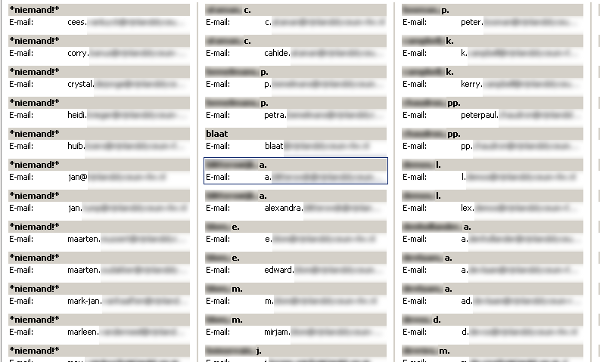
5
Creating a backup of the contact list
- In the toolbar, go to
File→Import/export→Export to file→PST - Click
contact list - Click
Next - Click
Finish - Click
OK
