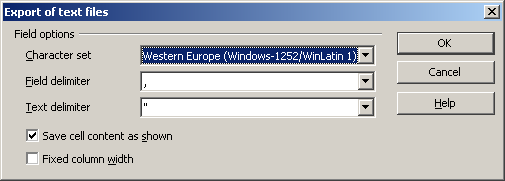Create contactlist
This manual is meant for 1A-server managers. It explains how you can make a contactlist based on the users on the 1A-server.
This list can be imported into Microsoft Outlook.
Requirements
To complete this manual, you will need:
- A computer connected to your 1A-server
- A webbrowser
- A username and password for the 1A-manager
- OpenOffice Calc installed
Steps
1
Go to essentials → users
2
Export users
- Go to
import/export - Click
export
3
Open the list in Calc
- Open
users_export.txtin Calc - Choose
Tabulatorfor the separator - Click
OK
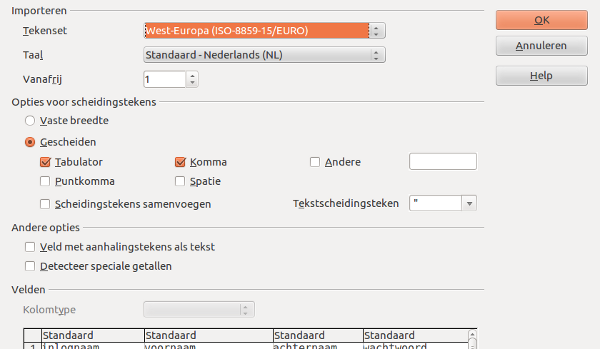
4
Edit the list
- Delete the columns
inlognaam,wachtwoord,adres,postcode,plaatsandhomepage - If desired, also delete the columns
telefoonand/ormobiel - Delete the top row (column names)
- Delete the unwanted address rows (like administrative acccounts)
5
Saving the file as a CSV file (1)
- In the toolbar, click
File→Save as - Enter a name
- Choose file type
Text CSV - Check
Edit filter settings - Click
Yes
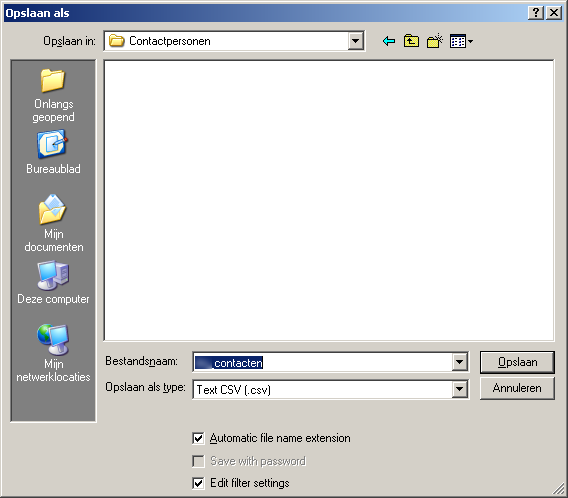
6
Saving the file as a CSV file (2)
- Choose
Western Europe (Windows-1252/WinLatin 1)for "Character set" - Enter a comma at "Field delimeter" →
, - Enter double quotes at "Text delimeter" →
" - Click
OK