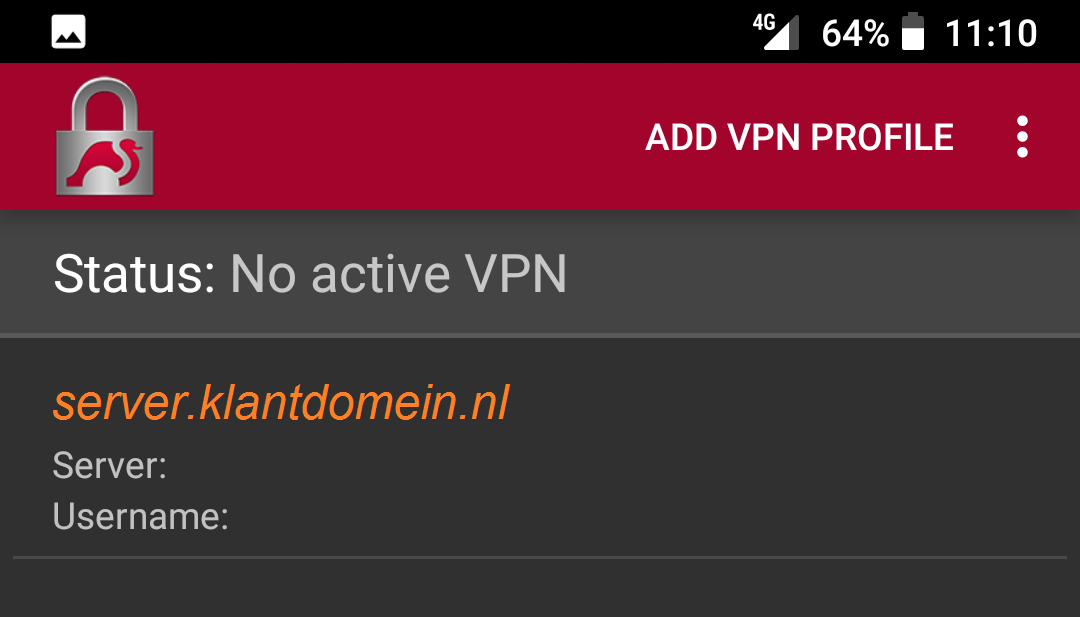Setting up a VPN connection (IPsec) - Android
This manual is meant for 1A-server users.
It explains how you can make a secure connection to your company's network. This way you can use your company's network just as when you are connected directly.
To be able to connect, you have to be a member of the group 'vpn'. After that, you can create a connection with the steps below.
Requirements
To complete this manual, you will need:
- The hostname of your 1A-server. This manual uses "server.klantdomein.nl" as an example.
- Your username and password
- The app Strongswan. This can be installed from the Android store.
Usage
1
Connect with VPN (1)
- Open the app
strongSwan
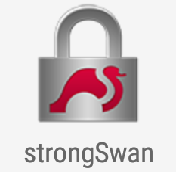
2
Connect with VPN (2)
- Click on the VPN connection, displayed as servername
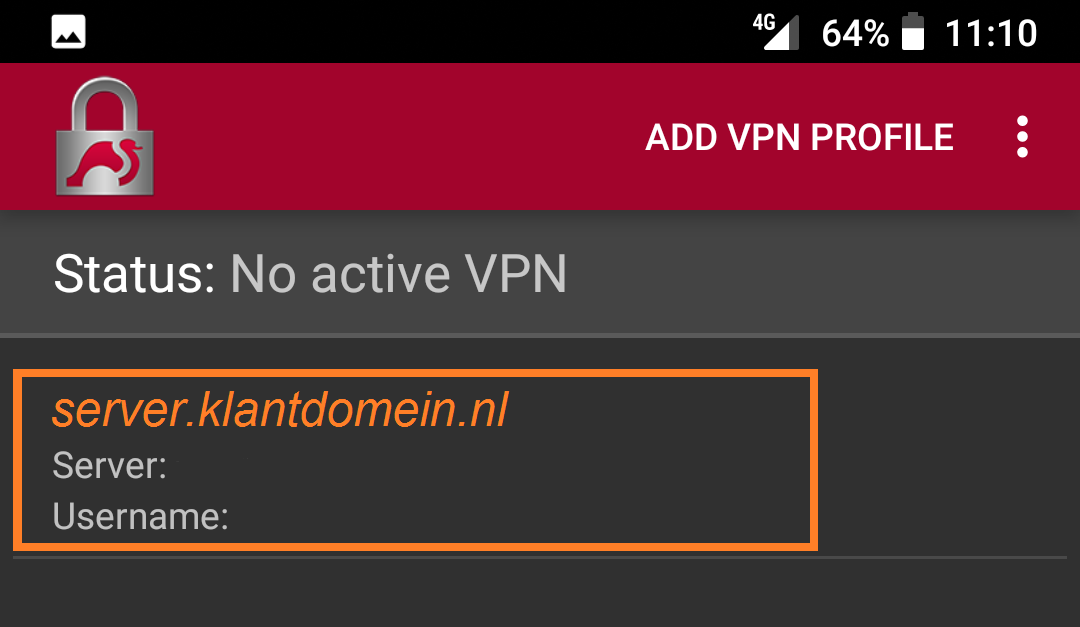
3
Disconnect VPN (1)
- Open the app
strongSwan
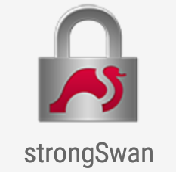
4
Disconnect VPN (2)
- Click on
disconnect
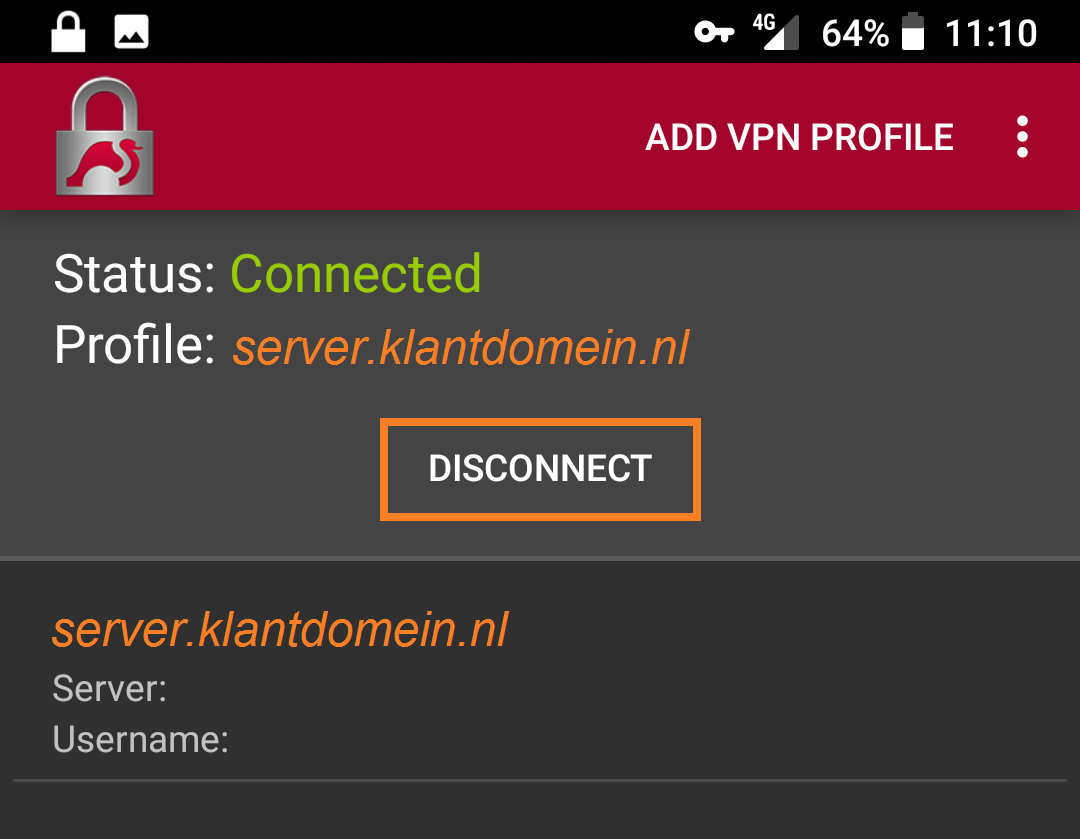
Steps
1
Install the Strongswan app
- Download and install the app
strongSwanfrom the Android store
2
Open the Strongswan app
- Go to your App overview
- Open the app
strongSwan
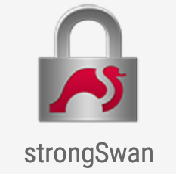
3
Create new VPN connection (1)
- Click button "
Add vpn profile"
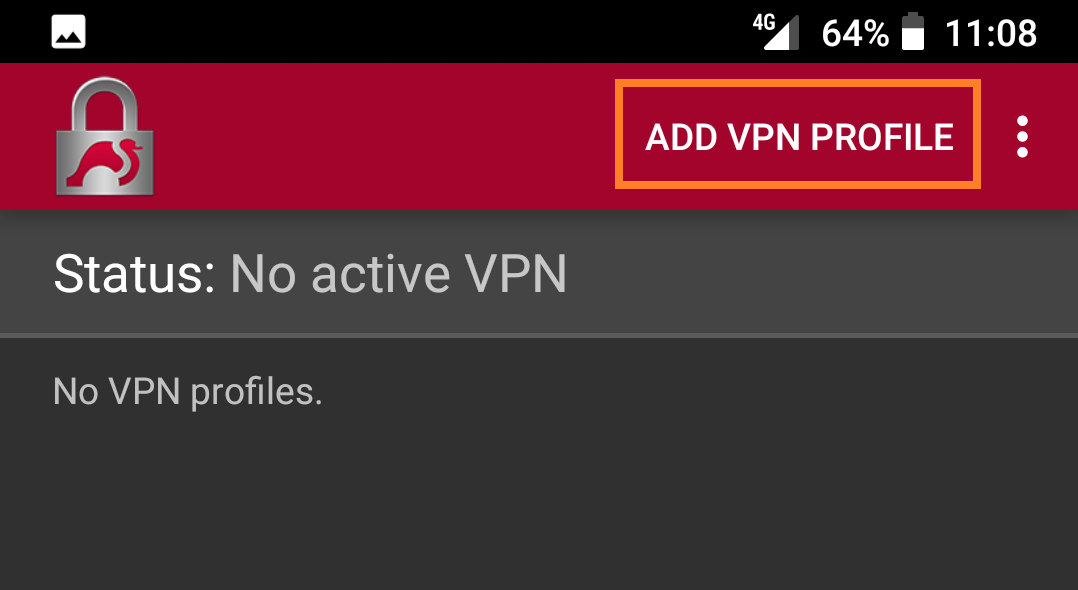
4
Create new VPN connection (2)
- At "
Server", type thehostnameof your 1A-server - At "
Type", choose "IKEv2 EAP (Username/Password)" - Enter your
UsernameandPassword - At "
CA certificate", check option "Select automatically" - At "
Profile name", enter a name for the VPN-connection (optional) - Click button
Save
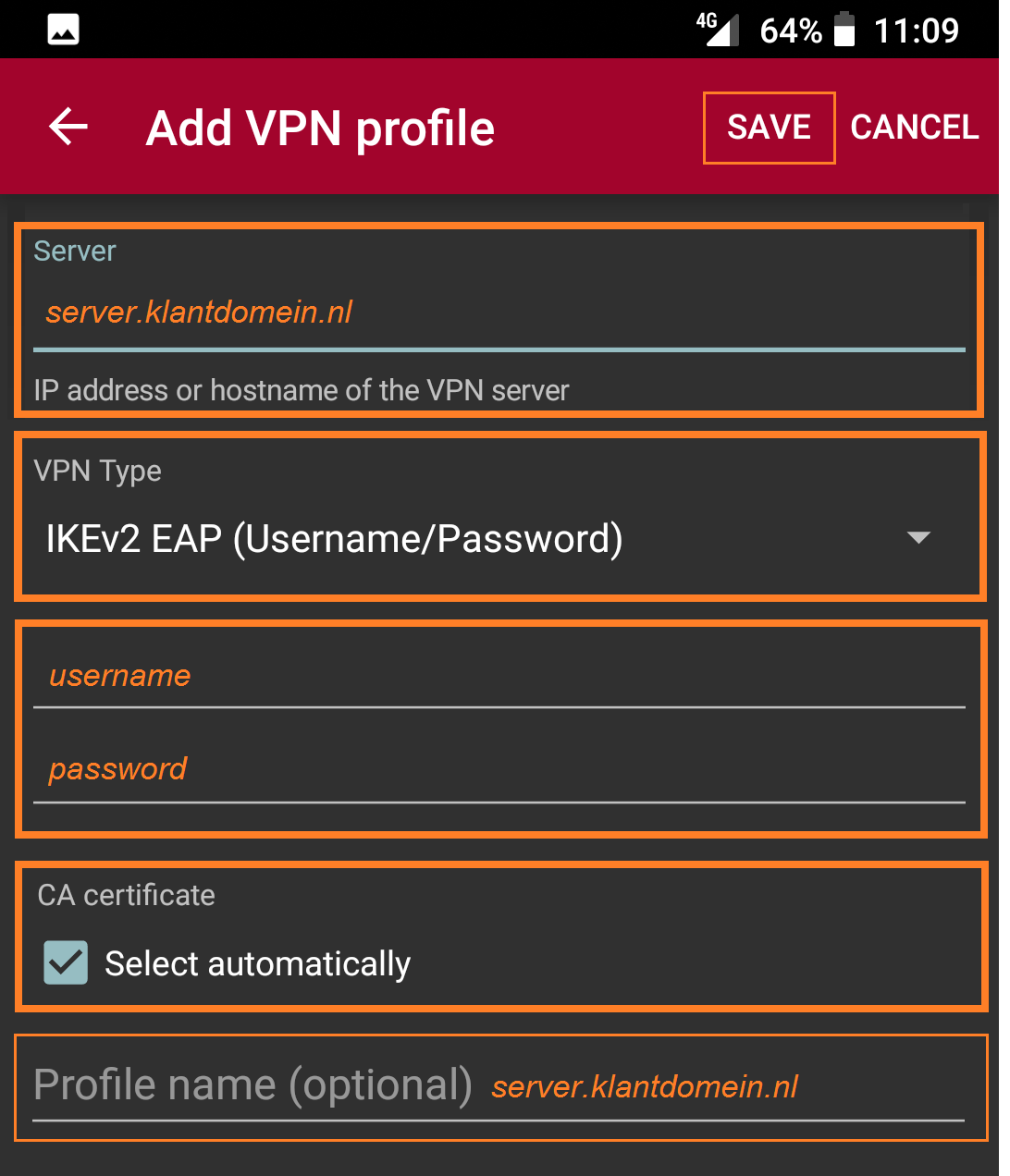
5
The new VPN connecion has been created
- You can now use the VPN connection