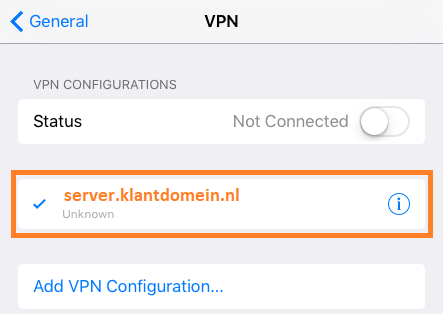Setting up a VPN connection (IPsec) - iPhone & iPad
This manual is meant for 1A-server users. It explains how you can make a secure connection to your company's network. This way you can use your company's network just as when you are connected directly.
To be able to connect, you have to be a member of the group 'vpn'. After that, you can create a connection with the steps below.
Requirements
To complete this manual, you will need:
- The hostname of your 1A-server
- Your username and password
Usage
1
Connect with VPN (1)
- Go to
settings
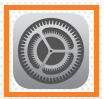
2
Connect with VPN (2)
- Press the slider next to the VPN connection to activate
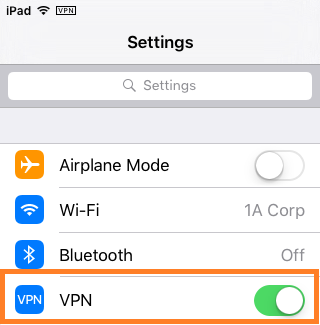
3
Disconnect VPN (1)
- Go to
settings
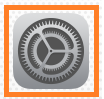
4
Disconnect VPN (2)
- Press the slider next to the VPN connection to deactivate
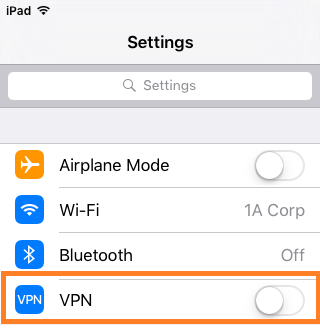
Steps
1
Open Networkproperties (1)
- Go to
Settings
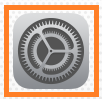
2
Open Networkproperties (2)
- Go to
General - Press
VPN
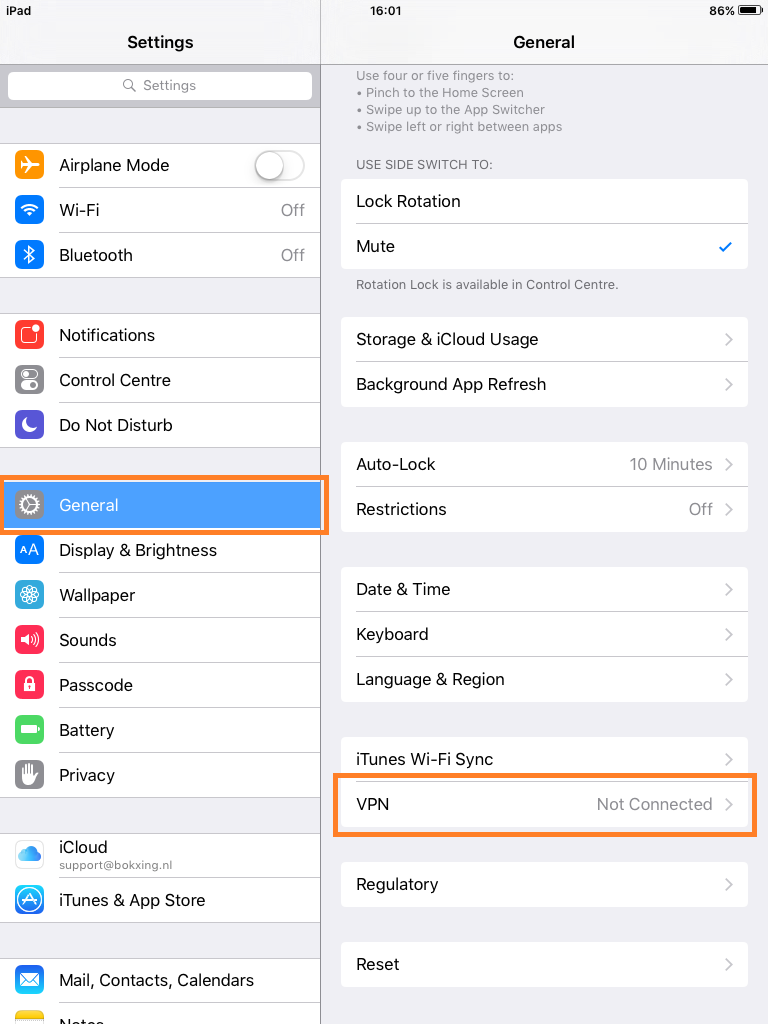
3
Create new VPN connection (1)
- Press "
Add VPN Configuration..."
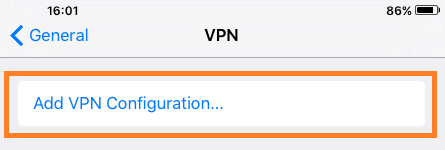
4
Create new VPN connection (2)
- At
Type, chooseIKEv2 - At
Description, give a name for the connection - At
Server, enter the hostname from your 1A-server - At "
Remote ID", enter the hostname from your 1A-server - At "
User Authentication", chooseusername - Enter your
UsernameandPassword - Press
Done
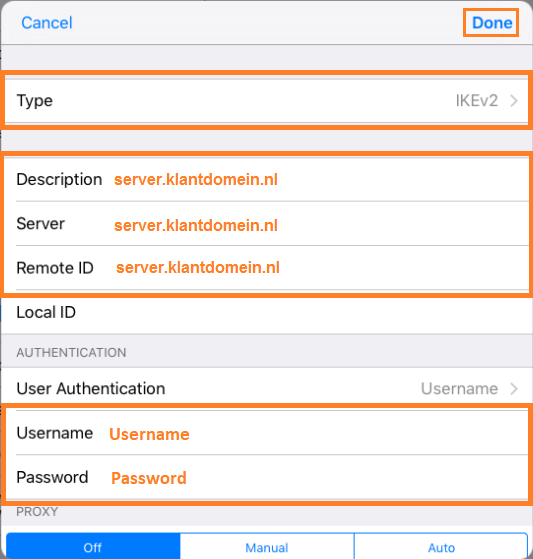
5
The new VPN connecion has been created
- You can now use the VPN connection