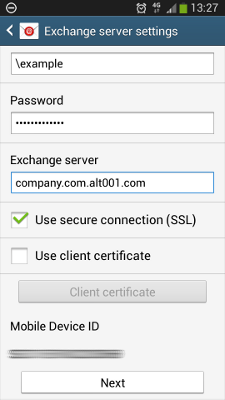Kopano on mobile with ActiveSync - Android
This manual is for older systems and/or software and is no longer maintained.
This manual is meant for 1A-server users. It explains how you can configure your mobile to synchronize with Zarafa on your 1A-server.
Android can deviate per version and per supplier. The settings can be different from the ones in this manual. Also, please see the Z-Push Mobile Compatibility List if your device is supported at all.
Requirements
To complete this manual, you will need:
- The name of your 1A-server
- Your username and password
- An Android device connected to the internet
Steps
1
Add account
- Go to
Settings - Go to tab
Accounts - Press
Add account
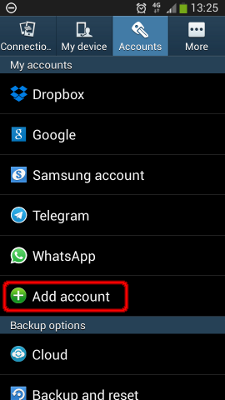
2
Choose type of account
- Press
Microsoft Exchange ActiveSync
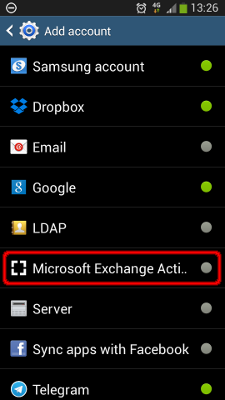
3
Setup account (1)
- Enter your
Email address - Enter your
Password - Press
Next
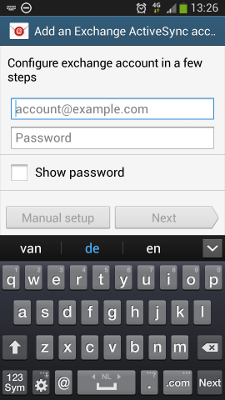
4
Setup account (2)
- The required values have been filled automatically If this is not the case, please continue at
Troubleshooting→Setup account manually - Press
Next
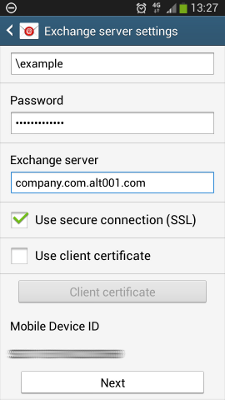
5
Setup account (3)
- Select the settings you prefer
- Make sure Push-mail is selected
- Press
Next
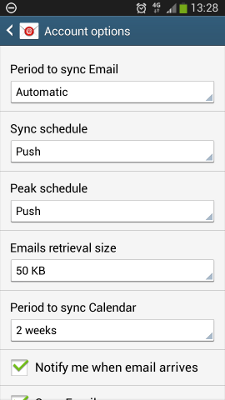
6
Finish setup
- Press
Done
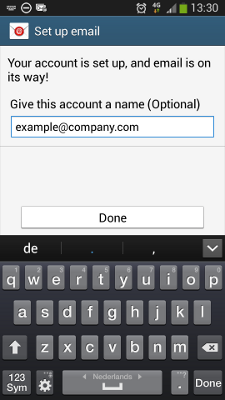
Troubleshooting
1
Setup account manually
- At
Exchange serverenter the name of your 1A-server.
For example: "company.nl.alt001.com" - Check
Use secure connection (SSL) - Press
Next - Please continue at
Step 5