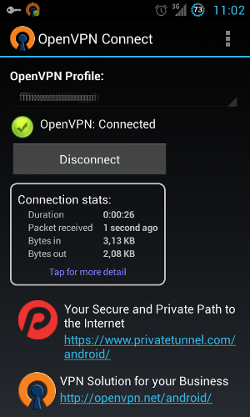Setting up a VPN connection (OpenVPN) - Android
This manual is meant for 1A-server users. It explains how you can make a secure connection to your company's network with the help of OpenVPN. This way it seems as if you are connected to your company's network directly.
To be able to use OpenVPN, you have to be a member of the group 'vpn'. After that, you can create a connection with the steps below.
Requirements
To complete this manual, you will need:
- Application OpenVPN Connect installed (Google Play)
- Your username and password
- The ovpn file. You can download it from the Server Info page on your 1A server.
Steps
1
Download the ovpn file to your SD card
- Send the ovpn file to an e-mailaddress which is available on your iPad / iPhone
- Open the e-mail
- Save the file to your SD card
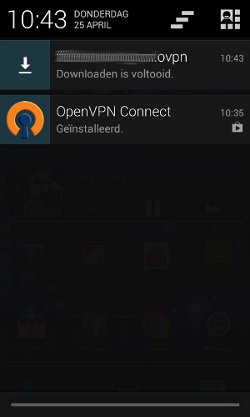
2
Import the ovpn file (1)
- Open 'OpenVPN Connect'
- Press the menu button
- Choose
Import
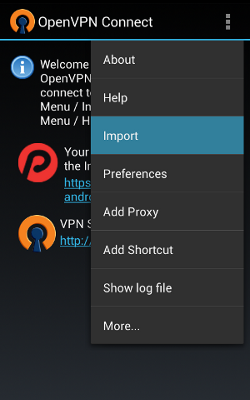
3
Import the ovpn file (2)
- Choose
Import Profile from SD card
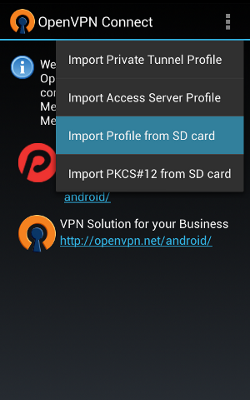
4
Import the ovpn file (3)
- Go to the ovpn file you saved on your SD card
For example:/sdcard/download/openvpn-config.ovpn - Press
Select
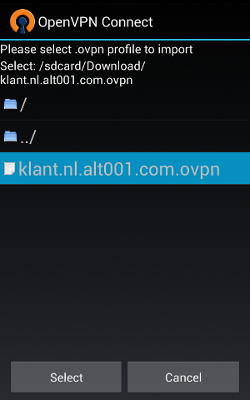
5
Create the profile
- Enter your username and password
- Press
Connect
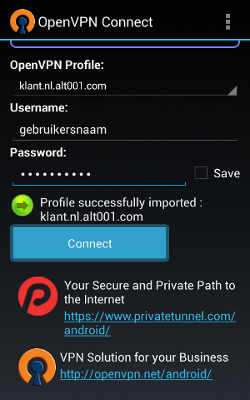
6
Start the connection
- Check
Ik trust this app. - Press
OK
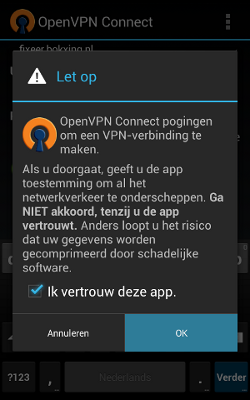
7
The connection has been established