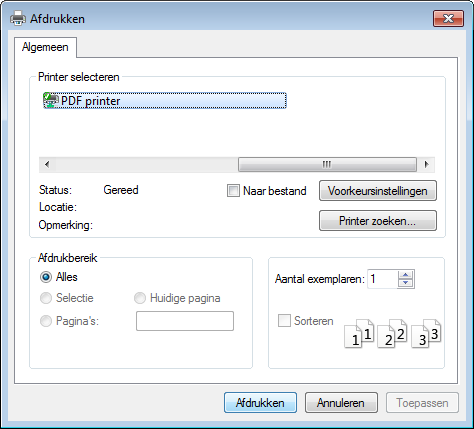Adding a PDF printer - Windows 7
Microsoft has ceased security support for Windows 7 on 14 January 2020. This means that PCs running Windows 7 will no longer be safe to use.
Please contact your 1A partner to obtain a more recent operating system or a new PC.
This manual is for older systems and/or software and is no longer maintained.
This manual is meant for 1A-server users. It explains how to use the PDF printer that is integrated in your 1A-server.
Using the PDF printer on your 1A-server you can create PDF documents from any program. These PDFs will be stored in a folder in your home directory on the 1A-server.
Requirements
To complete this manual, you will need:
- The hostname of your 1A-server
- Your username and password
Steps
1
Configuratiescherm openen
- Click the start button
- Click
Devices and printers
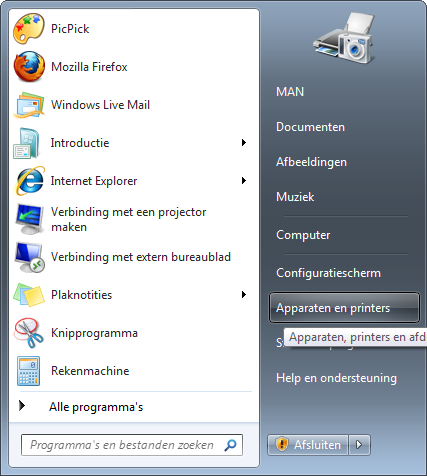
2
Add the PDF printer (1)
- Click
Add a printer
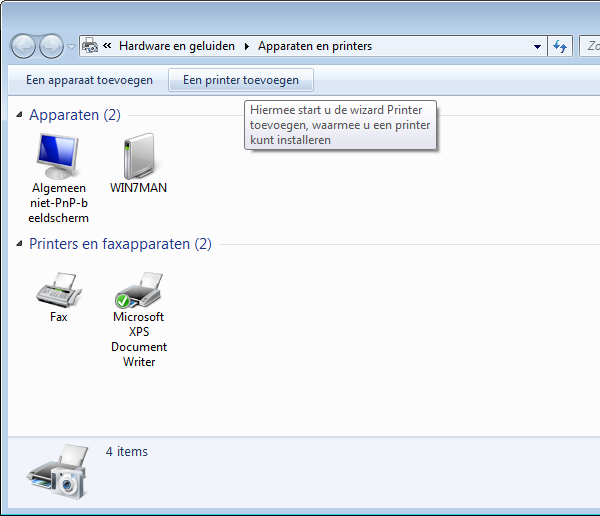
3
Add the PDF printer (2)
- Click
Add a local printer
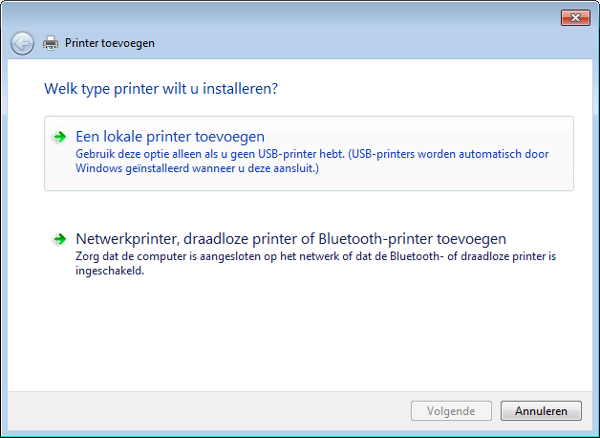
4
Add the PDF printer (3)
- Select
Create a new port - Click
Next
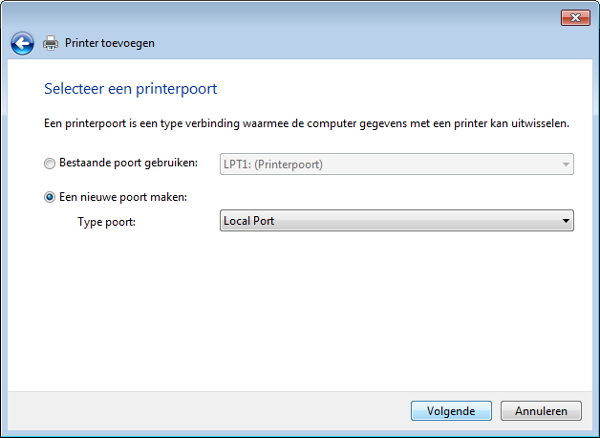
5
Add the PDF printer (4)
- At
Port Nameenter the name of your server and the directory. This has the form "//servername/pdf". - Click
OK
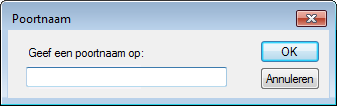
6
Add the PDF printer (5)
- At
Manufacturerchoose "Apple" - At
Printerschoose "Apple LaserWriter 12/640 PS" - Click
Next
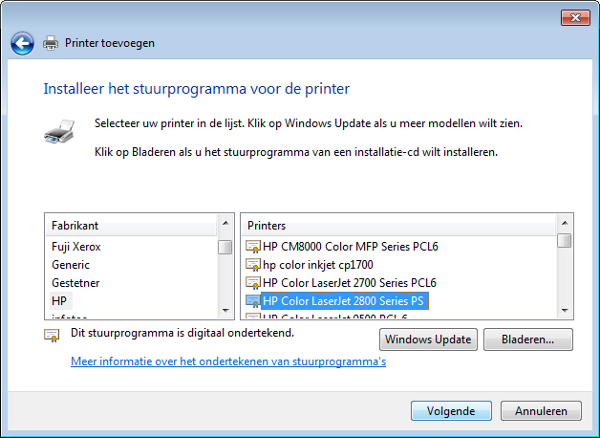
7
Add the PDF printer (6)
- At
Printer nameenter: "PDF printer" - Click
Next
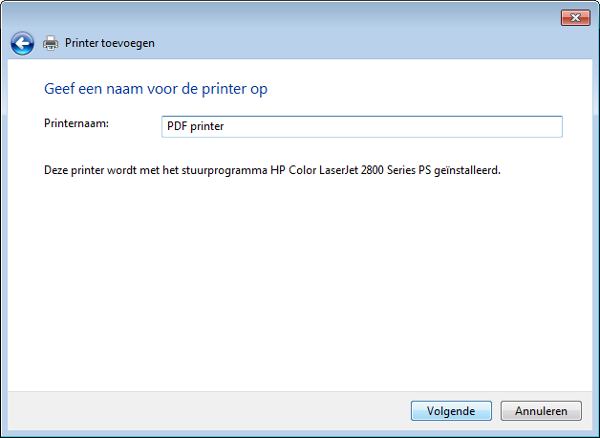
8
Add the PDF printer (7)
- Select
Don't share this printer - Click
Next
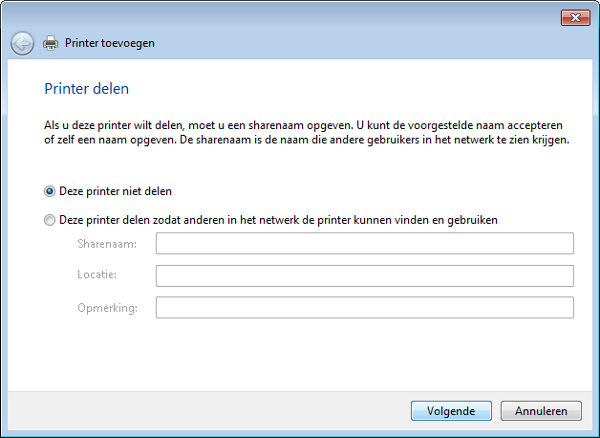
9
Add the PDF printer (8)
- Click
Finish
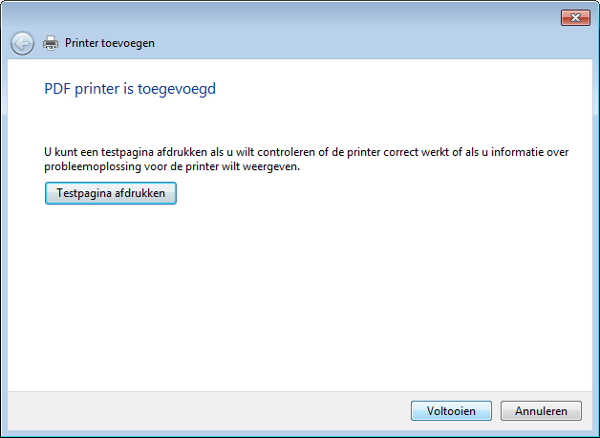
10
Using the PDF printer (1)
- Open the document you want to save to PDF format
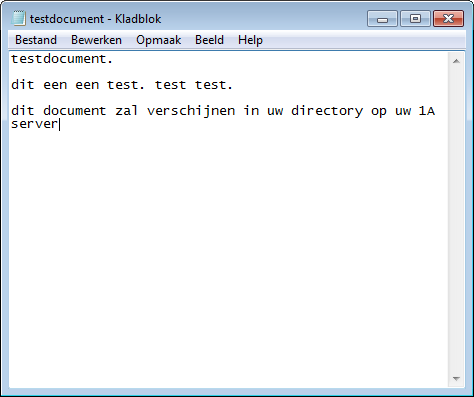
11
Using the PDF printer (2)
- Print the document
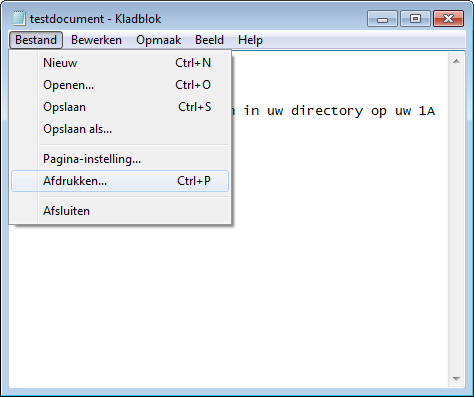
12
Using the PDF printer (3)
- Select the printer "PDF-printer"
- Click
Print - Your document will now be saved as a PDF in your home directory on the 1A server