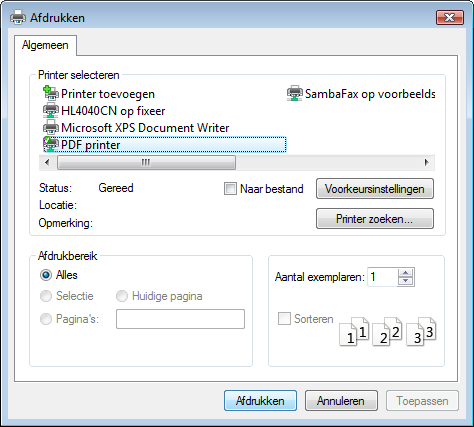Adding a PDF printer - Windows Vista
Microsoft has ceased security support for Windows Vista on 10 April 2012,. This means that PCs running Windows Vista will no longer be safe to use.
Please contact your 1A partner to obtain a more recent operating system or a new PC.
This manual is for older systems and/or software and is no longer maintained.
This manual is meant for 1A-server users. It explains how to use the PDF printer that is integrated in your 1A-server.
Using the PDF printer on your 1A-server you can create PDF documents from any program. These PDFs will be stored in a folder in your home directory on the 1A-server.
Requirements
To complete this manual, you will need:
- The hostname of your 1A-server
- Your username and password
Steps
1
Configuratiescherm openen
- Click the start button
- Click
Control panel
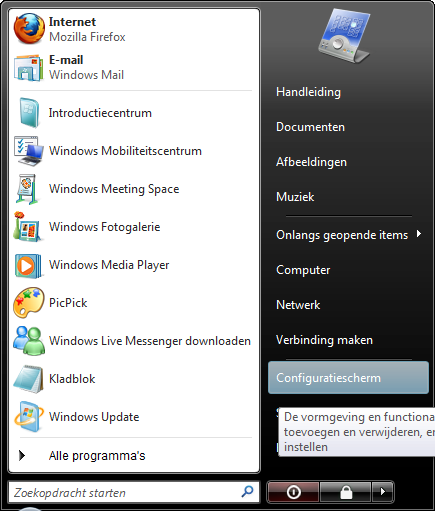
2
Printerscherm openen
- Click
Printers
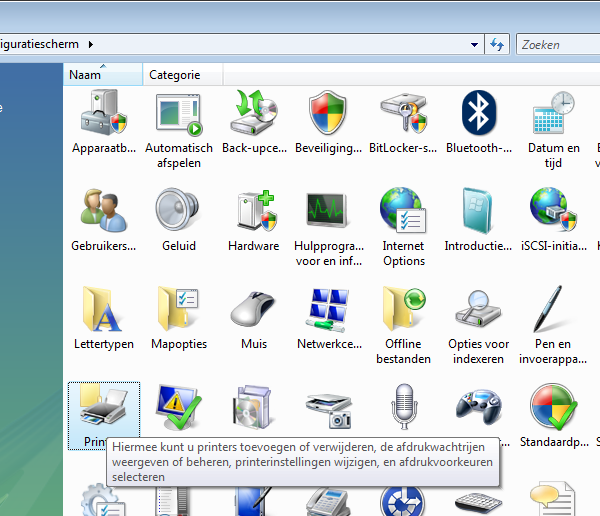
3
Add the PDF printer (1)
- Click
Add a printer
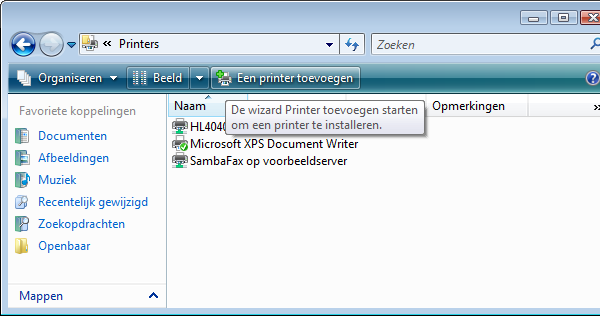
4
Add the PDF printer (2)
- Click
Add a local printer
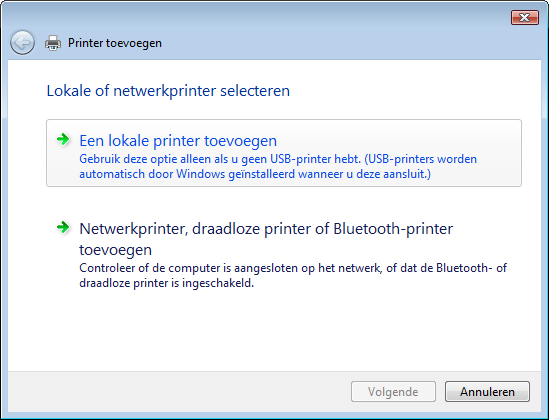
5
Add the PDF printer (3)
- Select
Create a new port - Click
Next
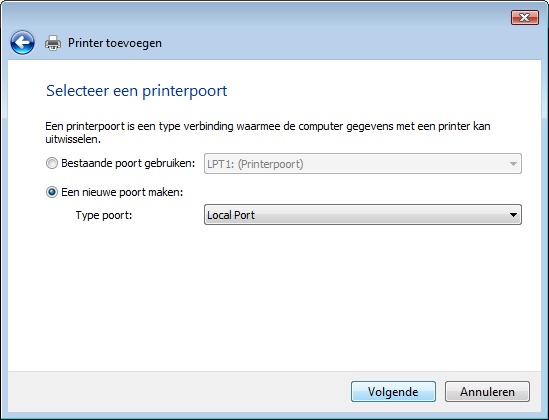
6
Add the PDF printer (4)
- At
Port Nameenter the name of your server and the directory. This has the form "//servername/pdf". - Click
OK
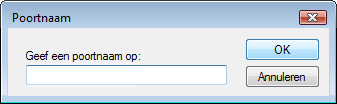
7
Add the PDF printer (5)
- At
Manufacturerchoose "Apple" - At
Printerschoose "Apple LaserWriter 12/640 PS" - Click
Next
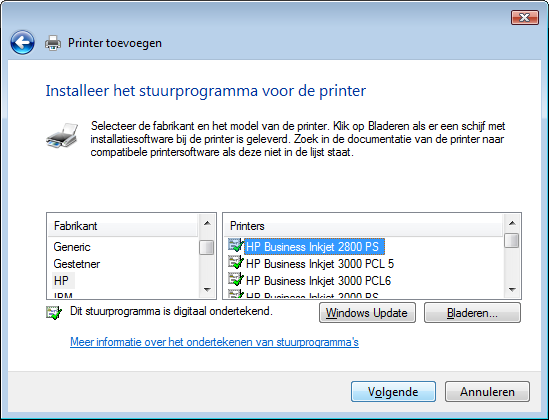
8
Add the PDF printer (6)
- At
Printer nameenter: "PDF printer" - Uncheck
Make default printer - Click
Next

9
Add the PDF printer (7)
- Click
Finish
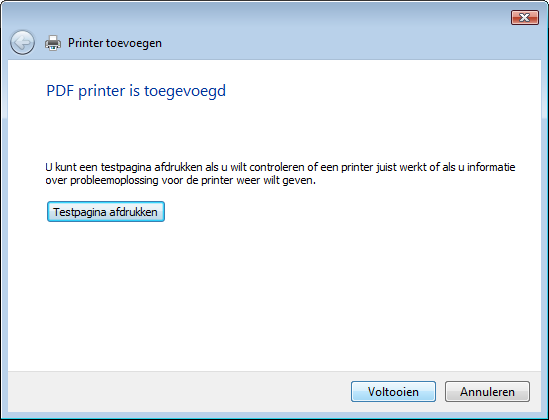
10
Using the PDF printer (1)
- Open the document you want to save to PDF format
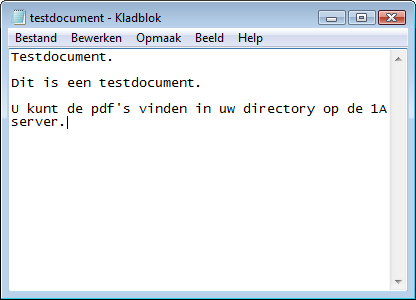
11
Using the PDF printer (2)
- Print the document
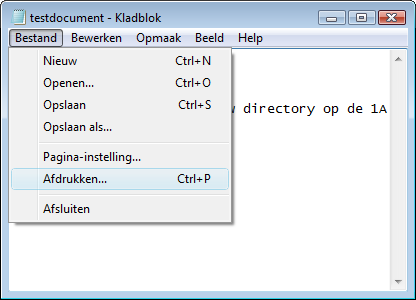
12
Using the PDF printer (3)
- Select the printer "PDF-printer"
- Click
Print - Your document will now be saved as a PDF in your home directory on the 1A server