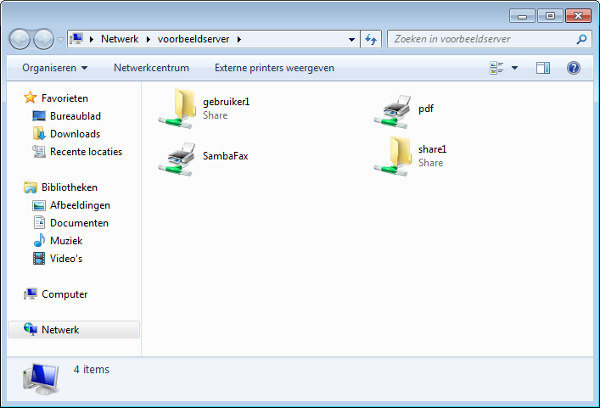Shared folders on your 1A-server - Windows 7
Microsoft has ceased security support for Windows 7 on 14 January 2020. This means that PCs running Windows 7 will no longer be safe to use.
Please contact your 1A partner to obtain a more recent operating system or a new PC.
This manual is for older systems and/or software and is no longer maintained.
This manual explains how you can connect to the 1A-server. This allows you to open folders on the 1A-server, so you can work with the files in those folders.
Requirements
To complete this manual, you will need:
- A computer connected to your 1A-server
- Your username and password
- The name or IP address of your 1A-server
Steps
1
Search the server with the start menu
- Click the start button
- Enter the name or IP address of your server prefixed by two backslashes.
For example\\servernameor\\companyname - Press 'Enter' on your keyboard
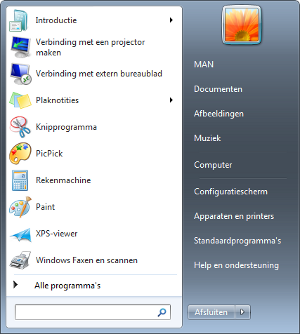
2
Accessing the server
- Click on the server that appears
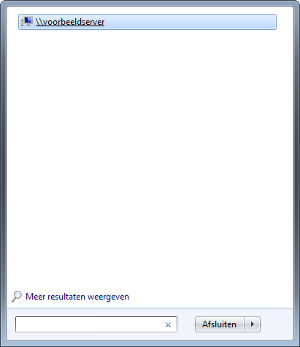
3
Enter your credentials
- Enter your username and password
- Click
OK
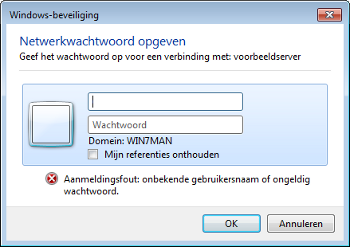
4
Working with files on the server
- If you have the correct permissions on the server, you can now view or edit files there