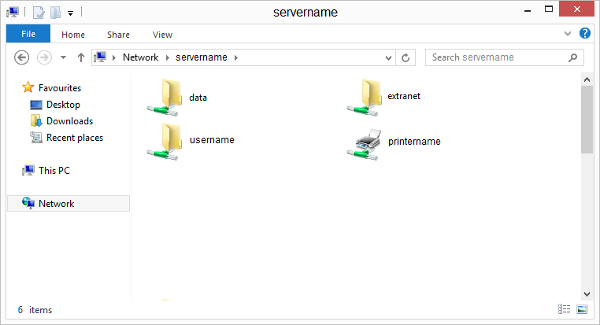Shared folders on your 1A-server - Windows 8.1
Microsoft has ceased security support for Windows 8.1 on 9 January 2018. This means that PCs running Windows 8.1 will no longer be safe to use.
Please contact your 1A partner to obtain a more recent operating system or a new PC.
This manual is for older systems and/or software and is no longer maintained.
This manual explains how you can connect to the 1A-server. This allows you to open folders on the 1A-server, so you can work with the files in those folders.
Requirements
To complete this manual, you will need:
- A computer connected to your 1A-server
- Your username and password
- The name or IP address of your 1A-server
Steps
1
Search the server with explorer
- Click the explorer icon, it is near the start button in the taskbar
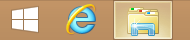
2
Accessing the server
- In the navigation bar, enter the name or IP address of your server prefixed by two backslashes.
For example\\servernameor\\companyname - Press 'Enter' on your keyboard
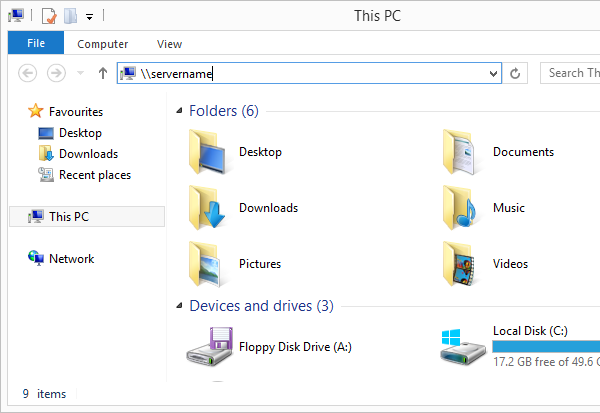
3
Enter your credentials
- Enter your username and password when asked for
- Click
OK
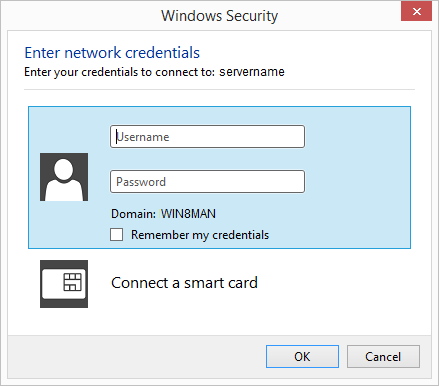
4
Working with files on the server
- If you have the correct permissions on the server, you can now view or edit files there