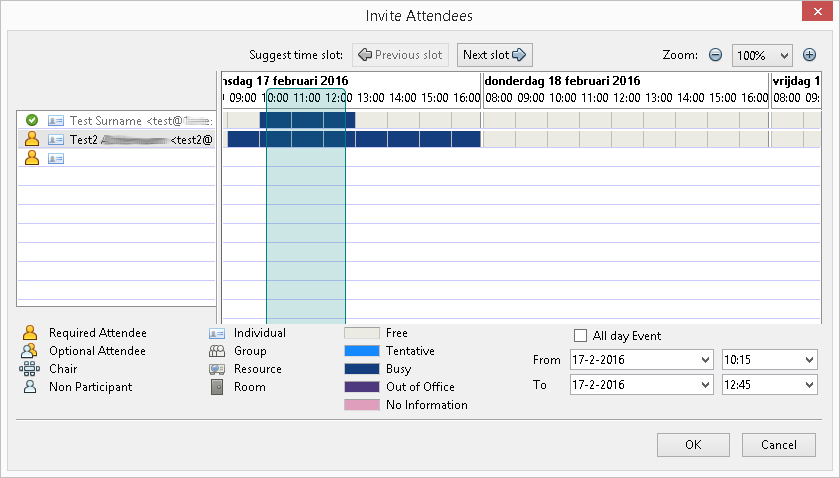SOGo on Thunderbird - Calendar
This manual is meant for users of SOGo Groupware on the 1A-server. It explains how you can use Thunderbird, the free Open Source Groupware client, to access calendars and share them.
Requirements
To complete this manual, you will need:
- SOGo on Thunderbird installed
Steps
1
Share your calendar
- Go to the calendar overview
- Right-click "Personal Calendar"
- Choose
Sharing...
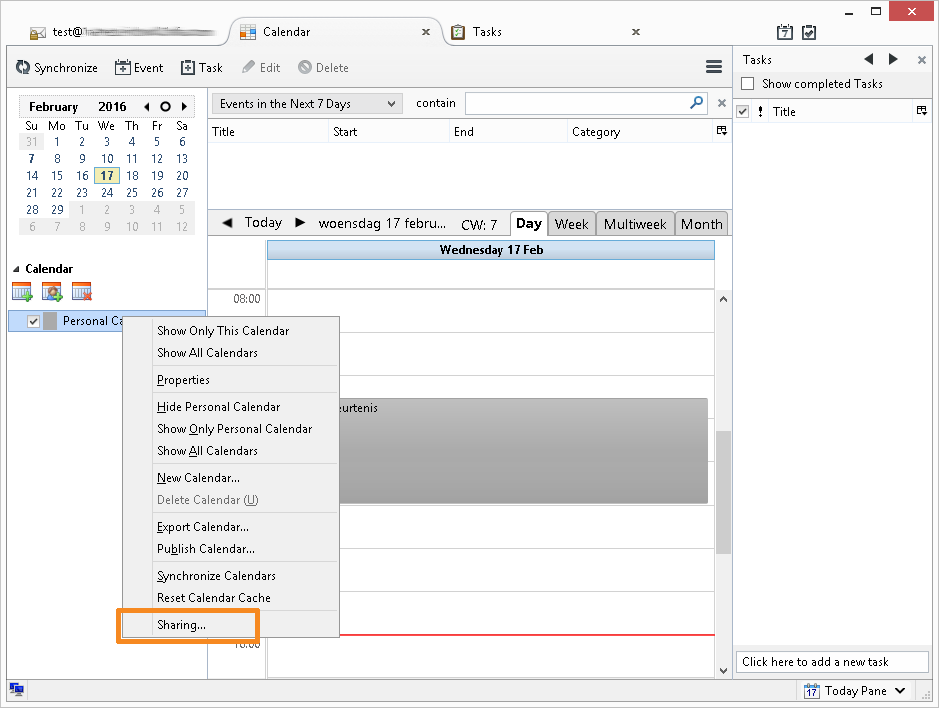
2
Share your calendar with everyone
- Double-click
Any Authenticated User - Adjust the User Rights according to your wishes
- Click
Update
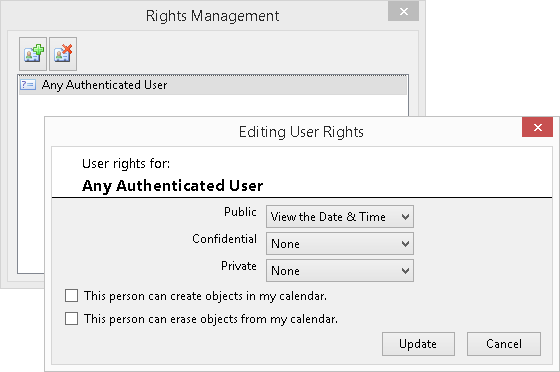
3
Share your calendar with a specific user (1)
- Click the icon with the green plus
- Type the desired name
- Double-click the intended user
You will now return to the window "Rights Management" and the user has been added.
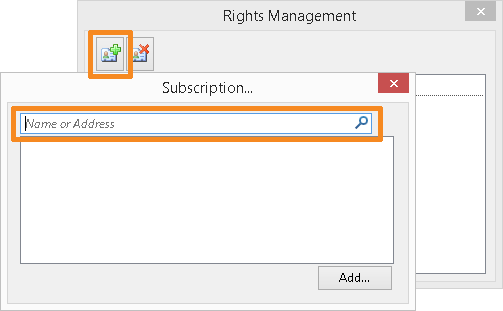
4
Share your calendar with a specific user (2)
- Double-click the newly added user
- Adjust the User Rights according to your wishes
- Click
Update
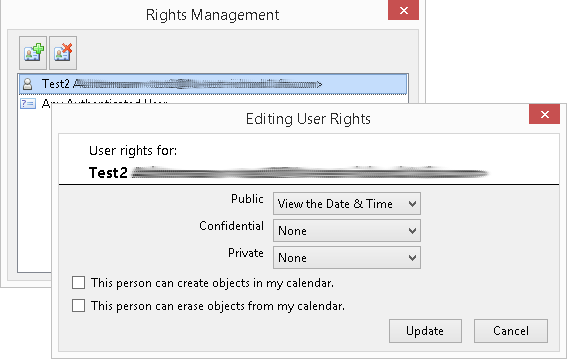
5
Remove sharing permissions
- Click the user or group for which you want to remove the permissions
- Click the icon with the red cross
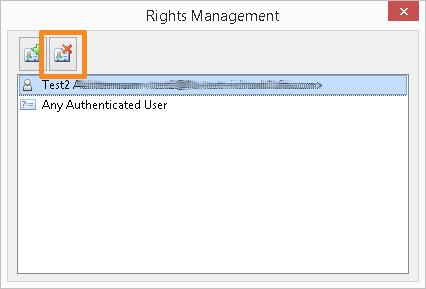
6
Add a shared calendar
- Click the icon to add a shared calendar
- Type the desired name
- Double-click the intented user
- Double-click
Personal Calendarfor this user - Right-click the newly added calendar
- Choose
Properties - Change
Calendar Nameto a shorter name, for example only the name of the user - Optionally select a different color for this calendar
- Click
OK
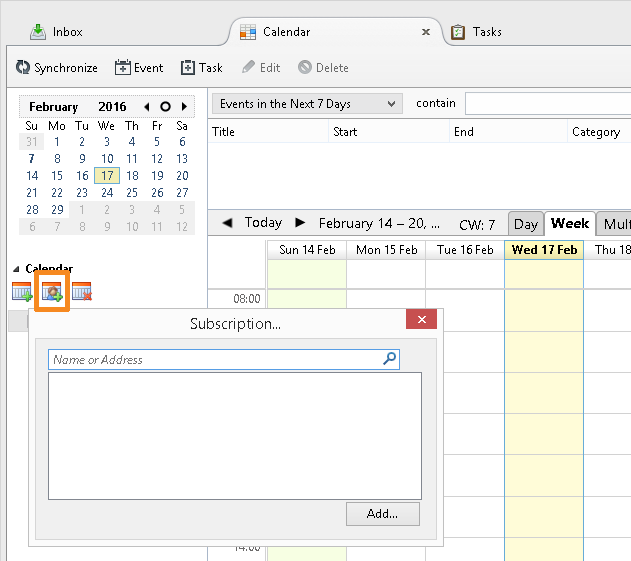
7
Remove a shared calendar
- Select the shared calendar you wish to remove
- Click the icon to remove a shared calendar
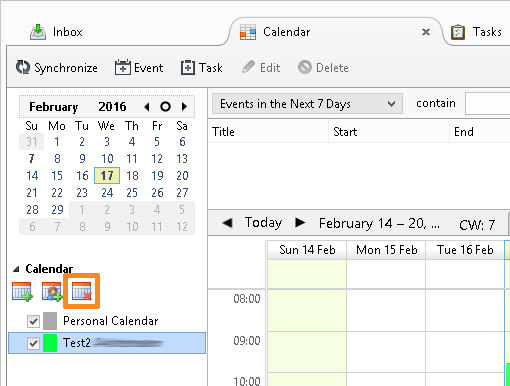
8
Invite Attendees (1)
- Open a (new) appointment
- Click
Invite Attendees
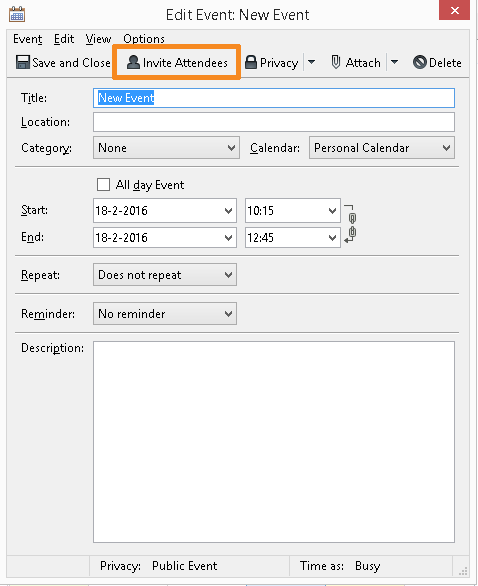
9
Invite Attendees (2)
- Add attendees in the left column
- The availability will be shown in the right column (the color legend can be found at the bottom)