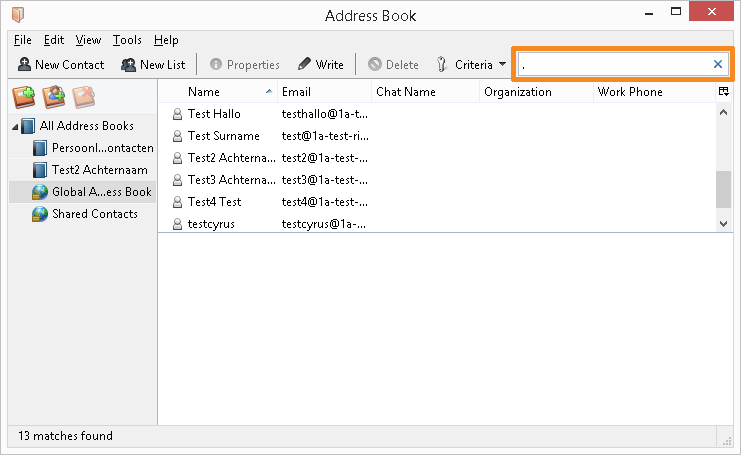SOGo on Thunderbird - Contacts
This manual is meant for users of SOGo Groupware on the 1A-server. It explains how you can use Thunderbird, the free Open Source Groupware client, to access address books and share them.
Requirements
To complete this manual, you will need:
- SOGo on Thunderbird installed
Steps
1
Share your address book
- Open the address book
- Right-click "Personal Contacts"
- Choose
Sharing...
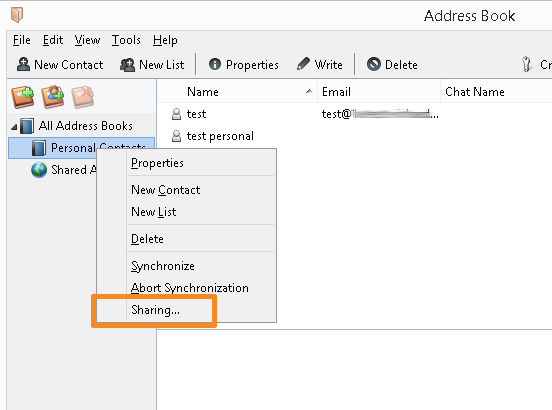
2
Share your address book with everyone
- Double-click
Any Authenticated User - Adjust the User Rights according to your wishes
- Click
Update
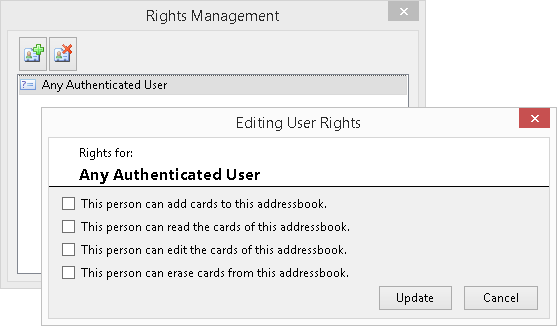
3
Share your address book with a specific user (1)
- Click the icon with the green plus
- Type the desired name
- Double-click the intended user
You will now return to the window "Rights Management" and the user has been added.
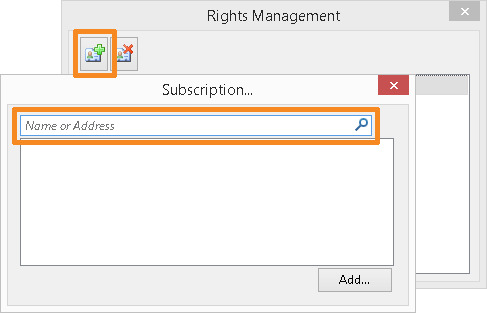
4
Share your address book with a specific user (2)
- Double-click the newly added user
- Adjust the User Rights according to your wishes
- Click
Update
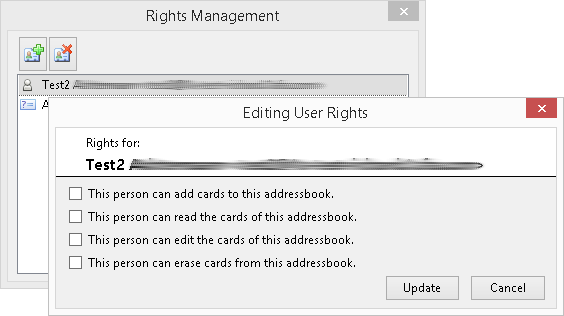
5
Remove sharing permissions
- Click the user or group for which you want to remove the permissions
- Click the icon with the red cross
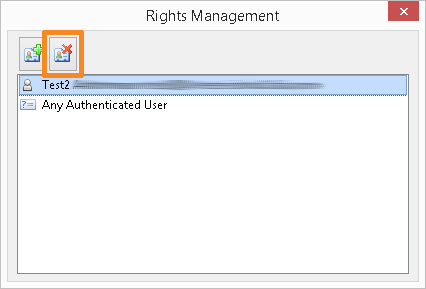
6
Add a shared address book
- Click the icon to add a shared address book
- Type the desired name
- Double-click the intented user
- Double-click
Personal Contactsfor this user - Right-click the newly added address book
- Choose
Properties - Change
Nameto a shorter name, for example only the name of the user - Click
OK
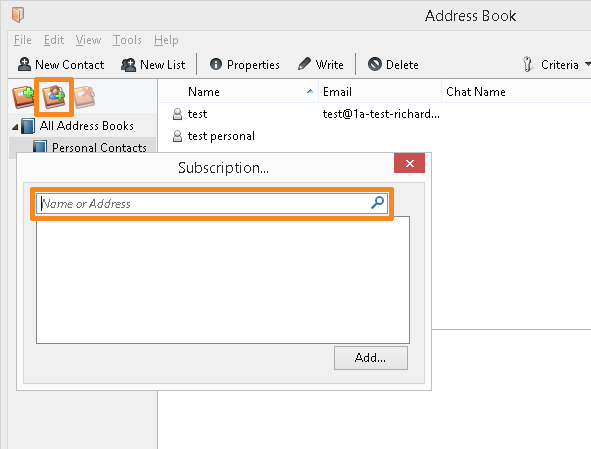
7
Remove a shared address book
- Select the shared address book you wish to remove
- Click the icon to remove a shared address book
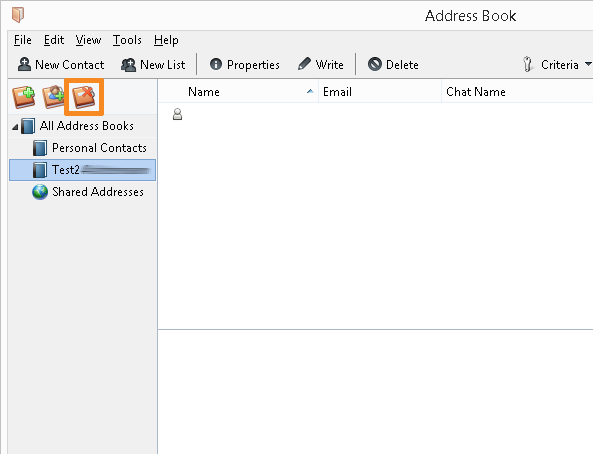
Troubleshooting
1
No addresses in Global Address Book and Shared Contacts
- Initially Thunderbird shows no contacts here. The addresses do work when composing a message. To be able to find addresses in the address book itself, use the search field. Use "." (dot) to show all entries with a valid email address.