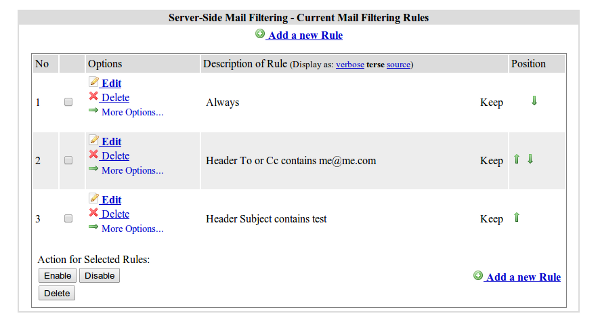Squirrelmail - Filters
This manual is for older systems and/or software and is no longer maintained.
This manual is meant for 1A-server users. It explains how you can configure filters for incoming e-mail in Squirrelmail.
These filters can take certain actions on incoming e-mail. For example, an e-mail with a given subject or sender can be discarded or moved to a specific folder. Only the configuration of the filters takes place in Squirrelmail. The action itself is taken when the mail arrives on your server, completely independent of Squirrelmail.
Filters are run from top to bottom. If an e-mail matches the conditions of a filter, the corresponding action will be executed. After that, the next filter will be matched. If you want to prevent further filters from being matched, go to the filter options and can check Stop under Extra actions.
Requirements
To complete this manual, you will need:
- A webbrowser
- Your username and password
Steps
Ga naar "Filters"
- Log on to Squirrelmail. You can find a link to Squirrelmail on the start page of your 1A-server.
- Click
Filters

Add a new Rule
- Click
Add a new Rule - Setup one or more filter conditions at the section
Condition - Choose an
Action - Check any
Additional Actionsyou want to apply to this filter - Click "Add New Rule"
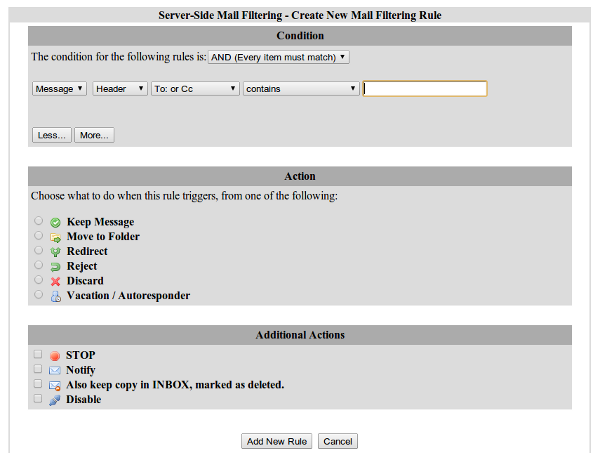
Setup out-of-office reply
- Click
Add a new Rule - Click "Message" at the section
Conditionand change it to "Always" - Choose "Vacation / Autoresponder" at
Action - If so desired, setup options for your out-of-office reply
- Check any
Additional Actionsyou want to apply to this filter - Click "Add New Rule"
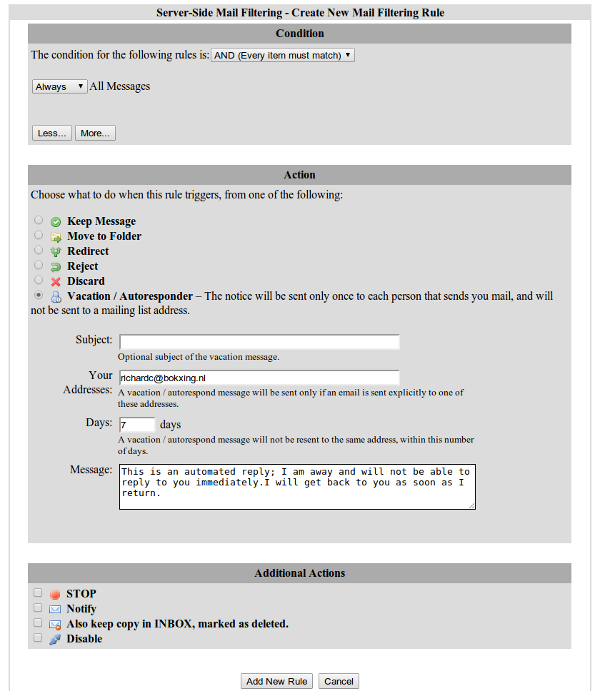
Change filter ordering
- Click ↑ or ↓ in the column
Position