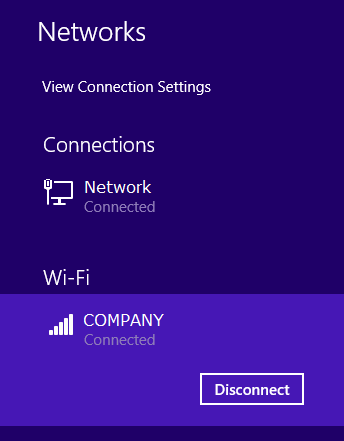Authenticated Wifi - Windows 8.1
Microsoft has ceased security support for Windows 8.1 on 9 January 2018. This means that PCs running Windows 8.1 will no longer be safe to use.
Please contact your 1A partner to obtain a more recent operating system or a new PC.
This manual is for older systems and/or software and is no longer maintained.
This manual is meant for administrators of a domain with a 1A-server. Authenticated Wifi is available when you have the 1A-option "Managed Wifi".
In the 1A-manager, you can configure which persons are allowed to use their own credentials for using Wifi. You can do this by adding users to the group wifi. This process is described in the 1A-manager manual Authenticated Wifi.
Requirements
To complete this manual, you will need:
- The 1A-option "Managed Wifi"
- Your username and password
- Membership of the configuration group wifi
- The name of your wireless network (ask your 1A-manager in case of doubt)
Steps
1
Manage wireless networks
- Click on the Networks icon in the lower right corner of the taskbar
The Networks screen will be opened on the right side of your screen
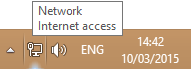
2
Select wireless network
- Click on the name of the Wi-Fi network that you want to connect toNote: in the screenshots the name "COMPANY" is used as an example
- Check
Connect automatically - Click the button
Connect
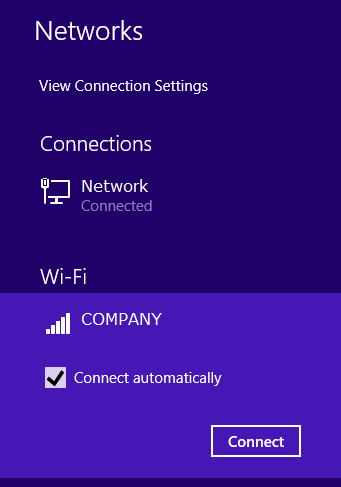
3
Negotiating settings
- Windows will negotiate which settings are needed to connect with the wireless network
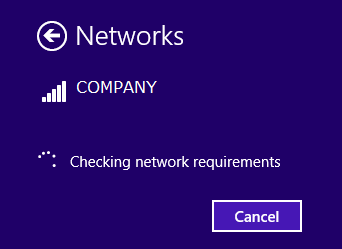
4
Enter credentials
- Enter your username and password
- Click
OK
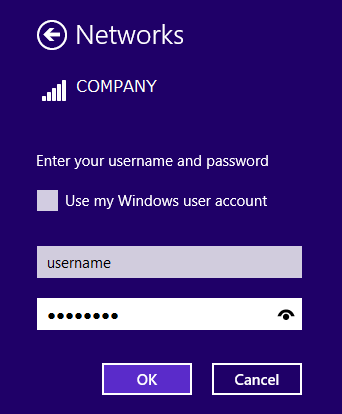
5
Connecting to the network
- Windows will now authenticate and connect you to the network
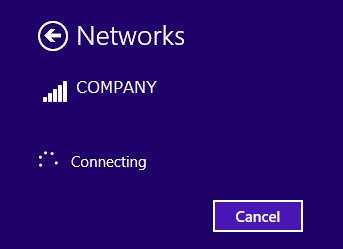
6
Connected with the network
- You are now connected with the wireless network