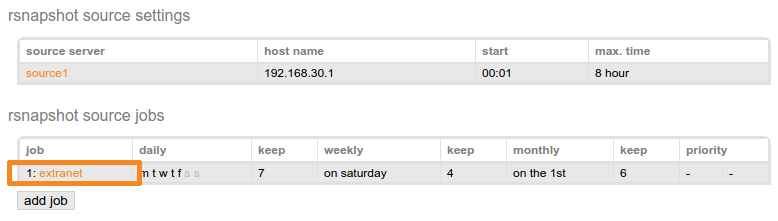Backup (Rsnapshot) - Backup
The module 'rsnapshot' in the 1A-manager is meant for configuring backup jobs with Rsnapshot. With Rsnapshot backups can be made in daily/weekly/monthly intervals. This backup can be accessed directly from the network, ensuring you can restore a file quickly, just as it was at that time.
To be able to use this functionality, your server has to have a license with the Rsnapshot option. You can obtain one from your 1A-partner.
This manual describes how to create and manage backup tasks.
Other backup solutions on the 1A-server are Tape and Online Backup.
Please keep in mind that you should make regular backups and keep them in a safe place. This means that you should keep them in a place other than where your server is located. This as an insurance against unexpected damage to your server. If your backups are kept at the same location, you will be at risk that the cause of the damage to your server (for example fire or water damage), will also affect your backups.
Requirements
To complete this manual, you will need:
- A license with Rsnapshot on your 1A-server
- A computer connected to your 1A-server
- A username and password for the 1A-manager
- A webbrowser
Steps
1
The Rsnapshot module
- Log in on the 1A-manager
- Go to
backup→rsnapshot
2
Add a source
- Click
add source - Enter the "rsnapshot source settings". A detailed explanation of these settings can be found in the help of the 1A-manager. You have received the
rsync passwordfrom your 1A-partner. - Click
save
You will be redirected to the jobs overview of this source.
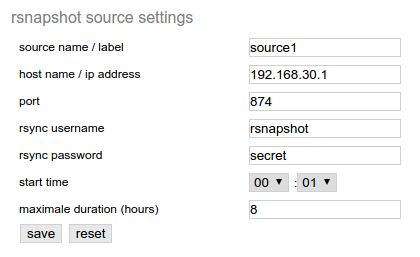
3
Add a backup job
- Click
add job - Enter the "rsnapshot job settings". A detailed explanation of these settings can be found in the help of the 1A-manager.
- Click
save
You will return to the jobs overview of this source.
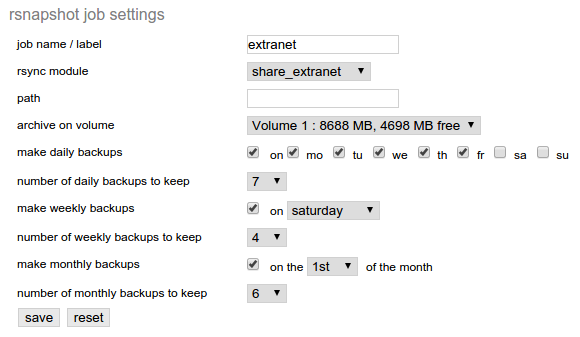
4
Open the overview of backup jobs
- Go to
backup→rsnapshot - Click the name of the source server of which you wish to view the backup jobs

5
View a backup job
- Go to
backup→rsnapshot - Click the name of the source server of which you wish to view the backup job
- Click the name of the backup job you wish to view