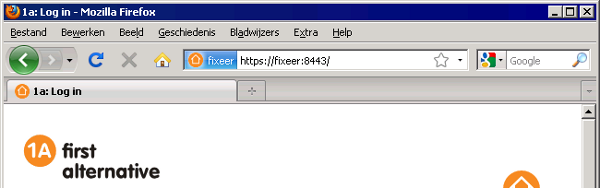Add a certificate exception - Firefox
This manual is for older systems and/or software and is no longer maintained.
This manual is meant for 1A-server users. It explains how you can ignore certificate warnings in a browser. This warning will be shown when a website uses a certificate which is unknown to your computer.
Certificates are used by browsers to identify websites and to encrypt the communication to and from the website. If a certificate is not trusted, the encryption will not function.
Firefox offers the option to download a certificate and permanently add it as an accepted source. In Internet Explorer it is only possible to grant an exception to a website to a website on a per-session basis; the exception is not remembered.
If you want to add an exception for your 1A-server when it has a servername ending in nl.alt001.com, you can use the manual import 1A root certificate to permanently solve all warnings.
Requirements
To complete this manual, you will need:
- A computer with Firefox
Steps
Recognizing a certificate warning
- When a screen like the one besides this step appears, it indicates the presence of a certificate issue
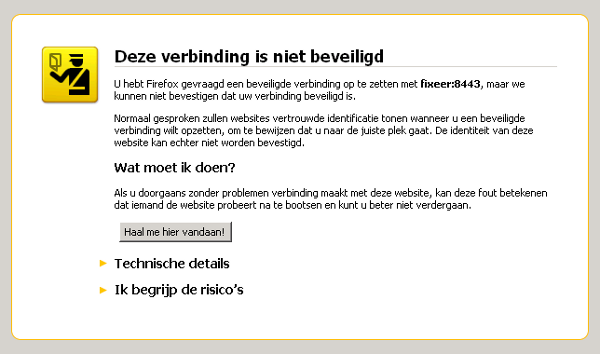
Adding the exception
- Click
I Understand the Risks - Click
Add Exception...
Add certificate to Firefox
- Click
Get Certificate - Click
Confirm Security Exception
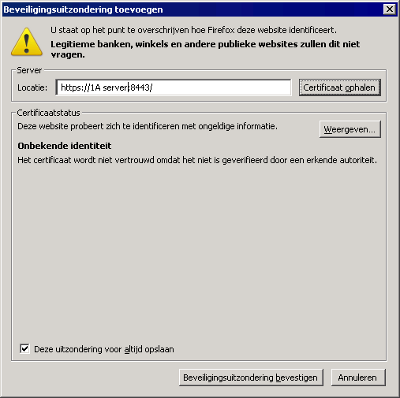
Working with a website containing a certificate warning
- Firefox will no longer display any warnings when visiting this website