Configure IMAP connection - Outlook
This manual is for older systems and/or software and is no longer maintained.
This manual is meant for 1A-server users. It explains how to access your e-mail with an IMAP-connection.
Internet Message Access Protocol, usually abbreviated to IMAP, is a protocol for synchronizing e-mail. Operations take place directly on the mailserver.
Requirements
To complete this manual, you will need:
- A computer with Microsoft Outlook installed
- The name or IP address of your 1A-server
- Your username and password
- Your e-mail address
Steps
1
Open e-mail eigenschappen
- Click the start button
- Select
Control panel - Double-click
E-mail (32-bit)
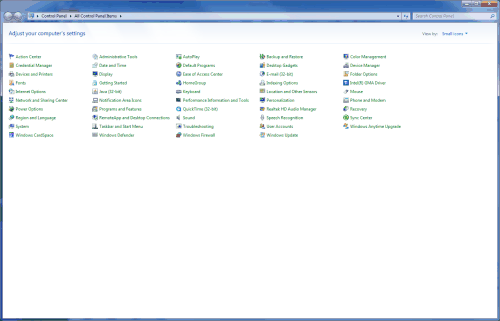
2
Add a profile
- If one or more profiles exist, first click
Manage profiles - Click
Add - Enter the desired profile name
- Click
OK
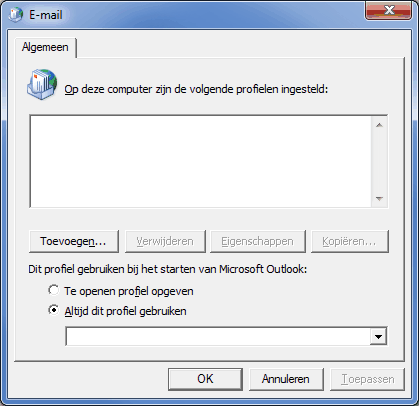
3
Add new account (1)
- Select
Manually configure server settings or additional server types - Click
Next
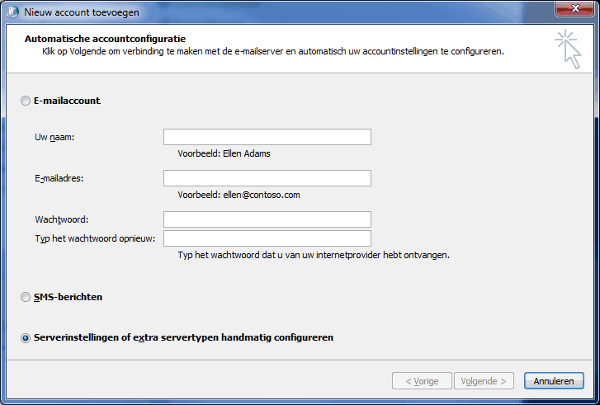
4
Add new account (2)
- Choose
Internet e-mail - Click
Next
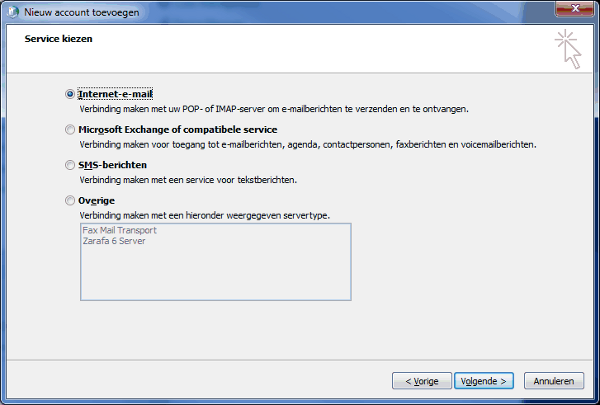
5
Add new account (3)
- Enter your name and e-mail address
- At "Type account" choose
IMAP - At "Incoming Server" and "Outgoing Server (SMTP)" enter the name or the IP address of your server
- Enter your username and password
- If so desired, check
Remember password
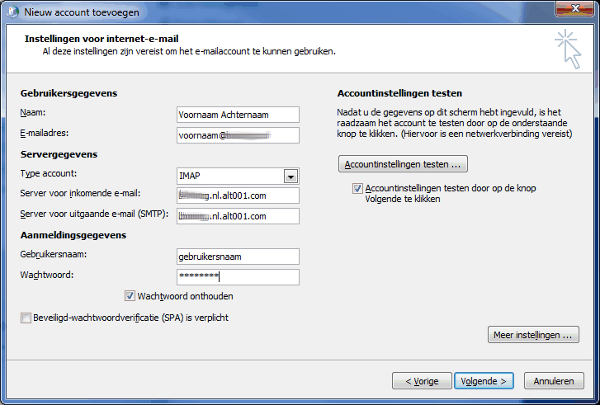
6
Settings for internet e-mail (1)
- Click
More Settings - Go to tab
Advanced - At "Use the following type of encrypted connection" of IMAP and STMP, choose
SSL(wasNone) - Change the port number at "Outgoing e-mail (SMTP)" to
465(was25) - At "Root folder path" enter
Inbox.(including the dot)
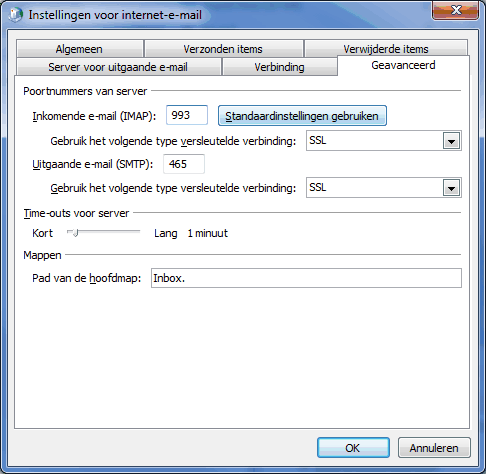
7
Settings for internet e-mail (2)
- Go to tab "Outgoing Server"
- Check
My outgoing server (SMTP) requires authentication - Click
OK
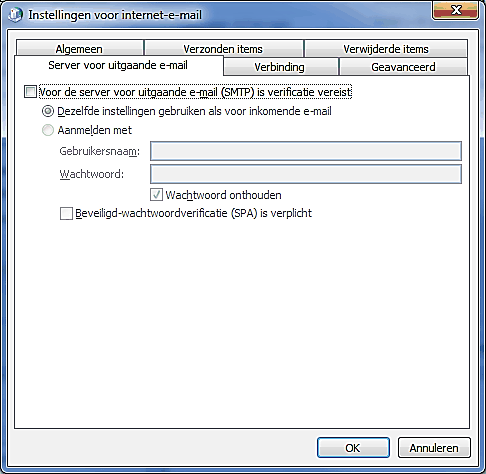
8
Complete add new account
- Click
Next - Click
Finish
