installing the Kopano Outlook Extension - Windows
This manual is for older systems and/or software and is no longer maintained.
This manual is meant for 1A-server users who want to use Kopano with Microsoft Outlook.
It explains how you can install the Kopano Outlook Extension on a Windows PC.
After installation, follow manual Configuring the Kopano Outlook Extension.
If you want to connect with another e-mail client, you have to use either IMAP, Mac Mail or ActiveSync for Android, iPhone and others.
Requirements
To complete this manual, you will need:
- The login credentials for the local administrator
- Microsoft Outlook 2013 or newer installed
Steps
1
Download the client
- Go to http://download.1afa.com/kopano/outlook-extension/latest/
- Download the installation-file: "
KopanoOLExtension-<version>.exe"
2
Start the installation
- Go to the folder where you saved the installation-file
- Double click the KopanoOLExtension installation-file

3
Start the installation
- Click
Run
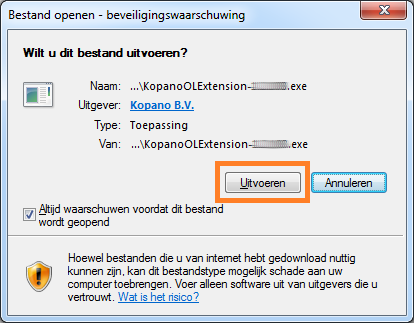
4
Welcome to the installation
- Click
Next
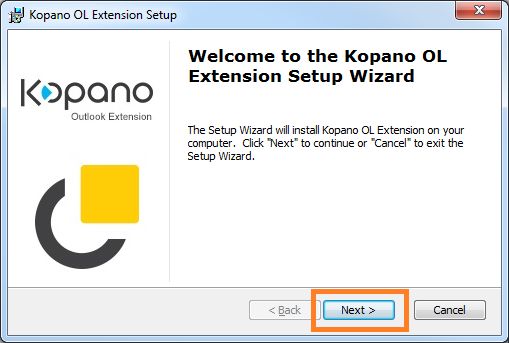
5
Choose installation type
- Select
Everybody - Click
Next
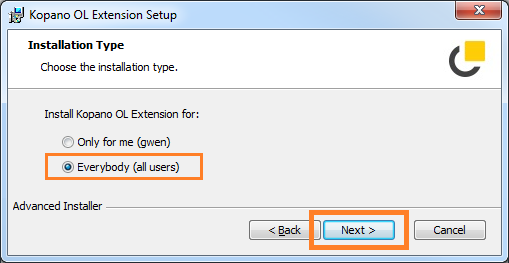
6
Select installation folder
- Click
Next
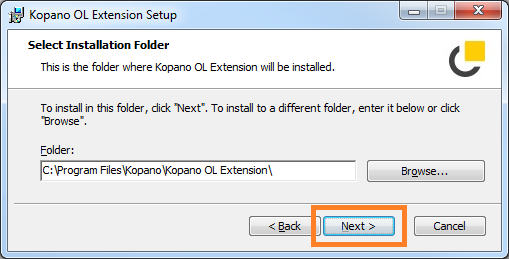
7
Start installing
- Click
Install
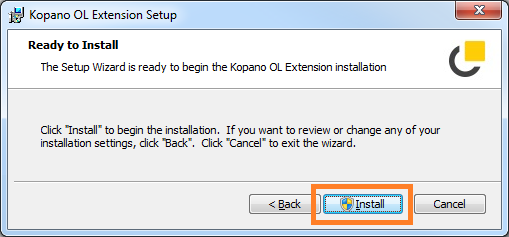
8
Security warning
- If a security warning appears, click
Yes
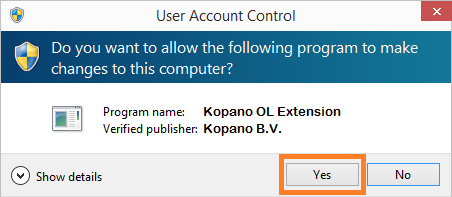
9
Finish installation
- Click
Finish
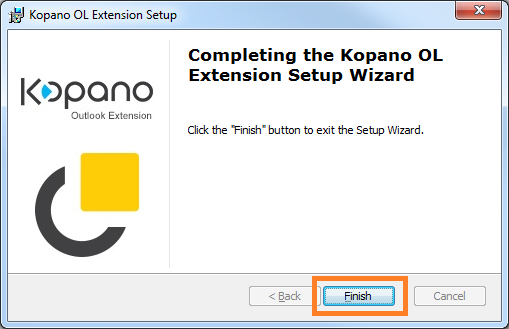
10
Configuring the Kopano Outlook extension
- Follow the steps in the manual Configuring the Kopano Outlook Extension
