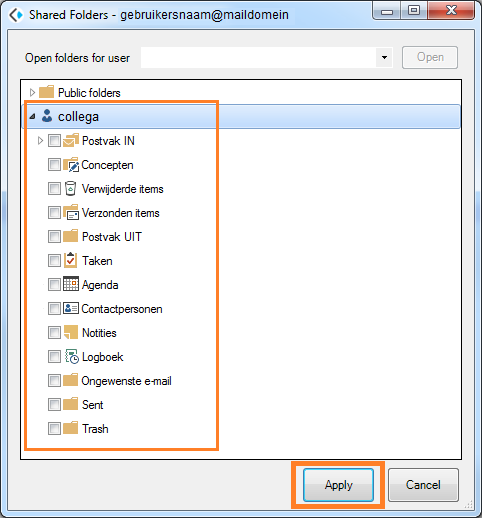Outlook with Kopano - Open shared mailbox
This manual is for older systems and/or software and is no longer maintained.
This manual is meant for 1A-server users.
It explains how you can connect to a shared folder or calendar when using Outlook with Kopano.
If you want to allow your colleagues to access your mailbox & calendar, follow the steps in Share own mailbox.
Requirements
To complete this manual, you will need:
- Your username and password
- Microsoft Outlook with Kopano Outlook Extension installed and configured
Steps
1
Connect to a shared mailbox (1)
- Open Outlook
- Go to tab
Kopano - Click button
Shared Folders
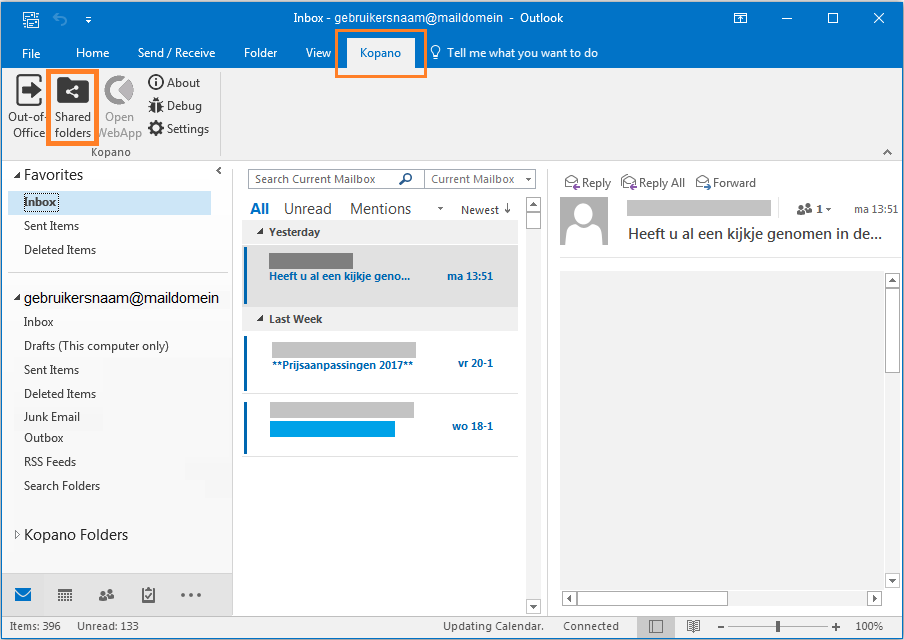
2
Connect to a shared mailbox (2)
- In field
Open folders for user, type the name of the mailbox you want to open - Click button "Open"
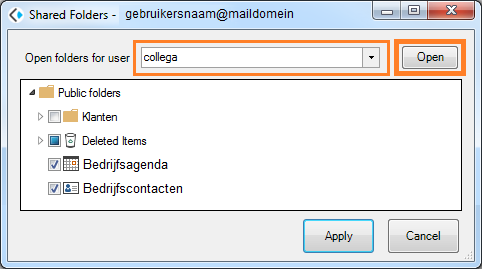
3
Connect to a shared mailbox (3)
- Select the folders, calendars and contact-lists you want to use
- Repeat step 2 and 3 for all the mailboxes you want to connect to
- Click button
Apply