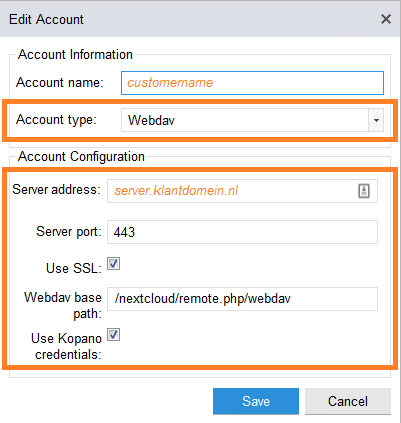Kopano WebApp - Connect with Nextcloud
This manual is for older systems and/or software and is no longer maintained.
This manual is meant for 1A-server users.
It explains how you can access the files in your Nextcloud from the Kopano WebApp.
Requirements
To complete this manual, you will need:
- Your username and password
- A webbrowser
Usage
1
Access Nextcloud files in Kopano WebApp
- The files in Nextcloud are accessible in the Kopano WebApp through "
Files"
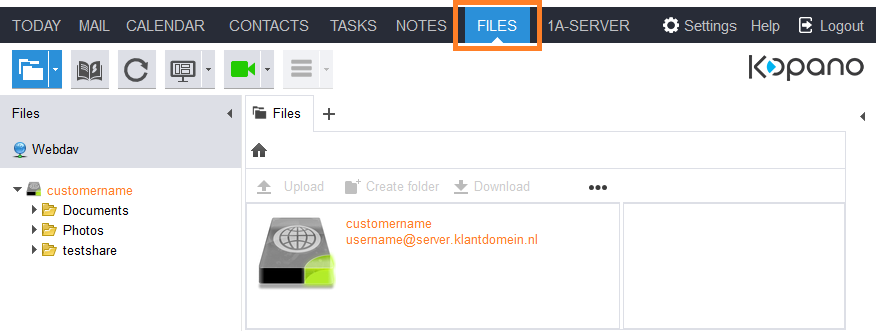
2
Attachments in Email
- In an email, click button "
Attachments". Here you can attach files from Nextcloud and save attachments into Nextcloud.
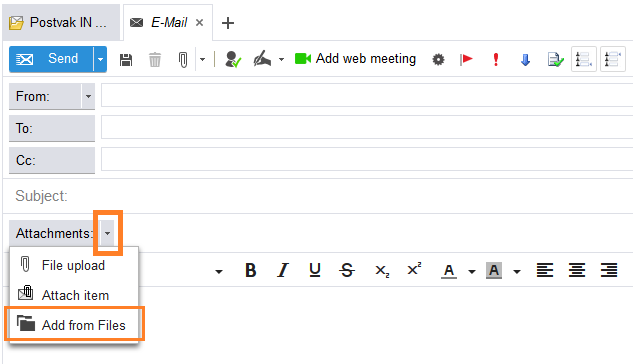
Steps
1
Go to the Kopano WebApp
- Go to the startpage of your 1A-server (step 1 in Information about your 1A-server)
- Click
Kopano WebApp
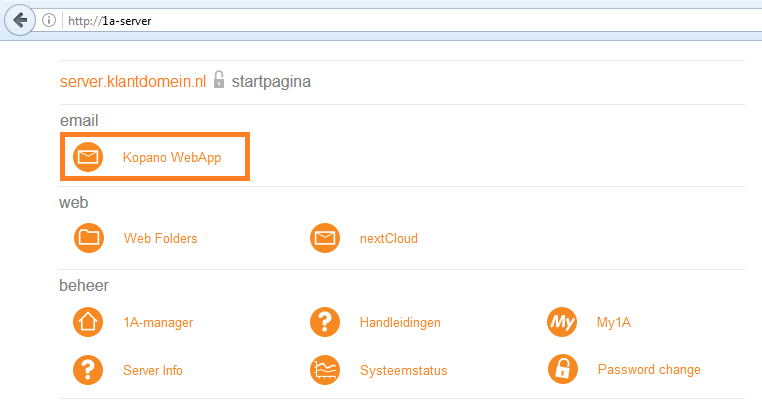
2
Log into the Kopano WebApp
- Log in with your
usernameandpassword
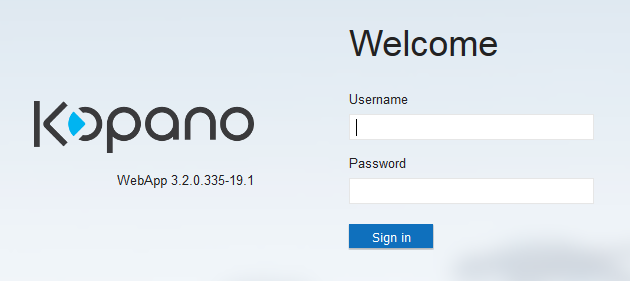
3
Go to settings
- Click
Settingsin the top right corner - Click
Files - Click button
Add accountIf you want to edit and existing connection: Double-click the connection
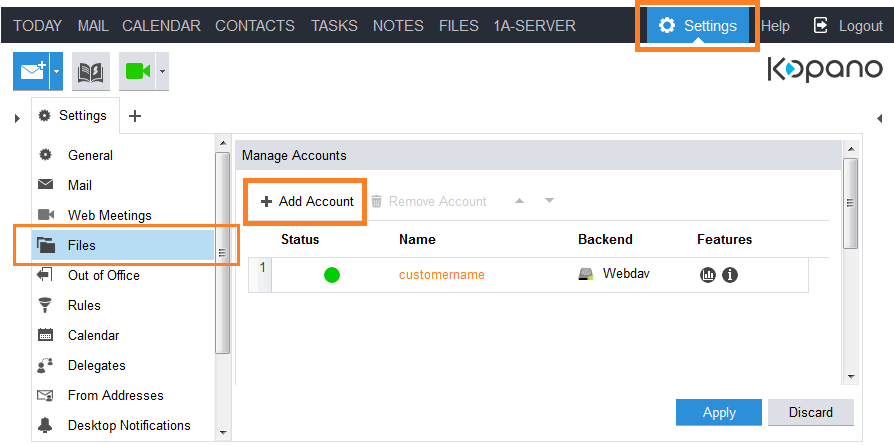
4
Configure the connection
- Field "
Account name", enter a name for this connection - Field "
Account type", choose "Webdav" - Field "
Serveraddress", enter the Servername of your 1A-server - Field "
Use SSL", activate this option - Field "
Serverport", is "443" when "Use SSL" is active - Field "
Webdav base path", enter "/nextcloud/remote.php/webdav" - Field "
Use Kopano login", activate this option - Save the settings, click button "
Save"