Nextcloud Sync-client - Android
This manual is for NextCloud users on the 1A-server.
This manual explains how to install the Nextcloud Sync-client on your mobile device.
With NextCloud on your 1A-server you can easily share files with colleagues within and outside your office in a safe and efficient manner.
This can be done through your Webbrowser and the NextCloud Sync-client.
Is NextCloud not active on your 1A-server ? Please contact your 1A-partner.
With the NextCloud Sync-client client you can access files that are stored in NextCloud, even when there is no internet connection available.
Changes in NextCloud will be synced when you have internet access again.
The NextCloud Sync-client is available for PC, Mac and smartphones
The general settings for NextCloud are managed by your 1A-partner
Requirements
To complete this manual, you will need:
- Nextcloud on your 1A-server
- A supported Android Device
- Nextcloud Sync-client for Android
- Your username and password
- Your 1A-serveraddress
Steps
Download and install the Nextcloud Sync-client
- The NextCloud App is available in the Google Play Store
→ https://play.google.com/store/apps/details?id=com.nextcloud.client - Click button
Install
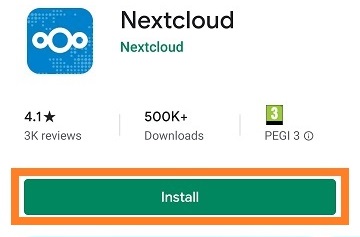
Start the Nextcloud Sync-client
- Click button
Open
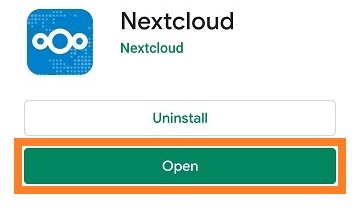
Configure the Nextcloud Sync-client
- Click button
Log In
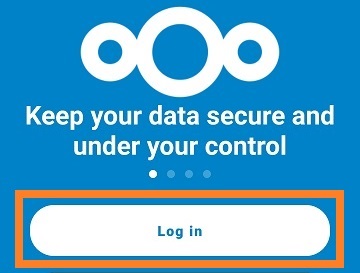
Connect to your 1A-server
- Enter your NextCloud serveraddress in this field
- Click the button that looks like an arrow symbolThe NextCloud serveraddress consists of the 1A-serveraddress and
/nextcloudbehind the address
Example:
-https://server.klantnaam.nl/nextcloud
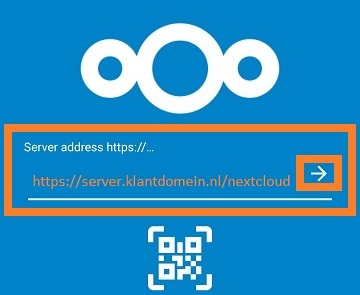
Log in at your 1A-server
- Click button
Log In
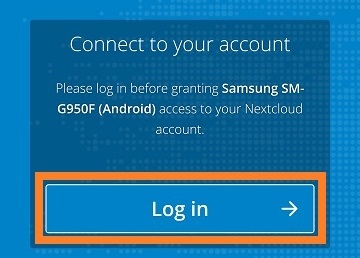
Authenticate with your 1A-server
- Enter your
usernameandpassword - Click button
Log In
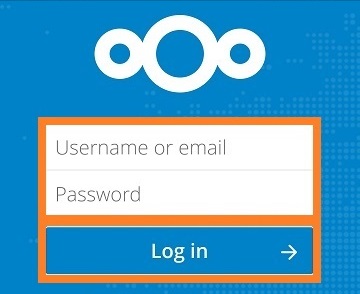
Allow access to your 1A-server
- Click button
Verleen toegang
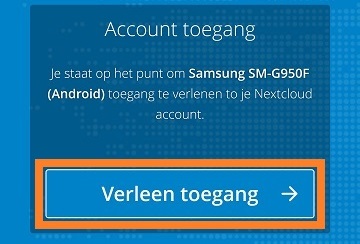
Allow access to your smartphone
- Click button
Allow
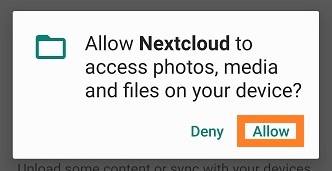
Connected with your Nextcloud
- You are now connected with Nextcloud on your 1A-server
