Nextcloud Sync-client - iPhone & iPad
This manual is for NextCloud users on the 1A-server.
This manual explains how to install the Nextcloud Sync-client on your mobile device.
With NextCloud on your 1A-server you can easily share files with colleagues within and outside your office in a safe and efficient manner.
This can be done through your Webbrowser and the NextCloud-App.
Is NextCloud not active on your 1A-server ? Please contact your 1A-partner.
With the NextCloud Sync-client client you can access files that are stored in NextCloud, even when there is no internet connection available.
Changes in NextCloud will be synced when you have internet access again.
The NextCloud Sync-client is available for PC, Mac and smartphones
The general settings for NextCloud are managed by your 1A-partner
Requirements
To complete this manual, you will need:
- Nextcloud on your 1A-server
- A supported iOS Device
- Nextcloud Sync-client for iOS
- Your username and password
- Your 1A-serveraddress
Steps
Download and install the Nextcloud Sync-client
- The NextCloud App is available in the Apple App Store
→ https://apps.apple.com/nl/app/nextcloud/id1125420102 - Click button
Download
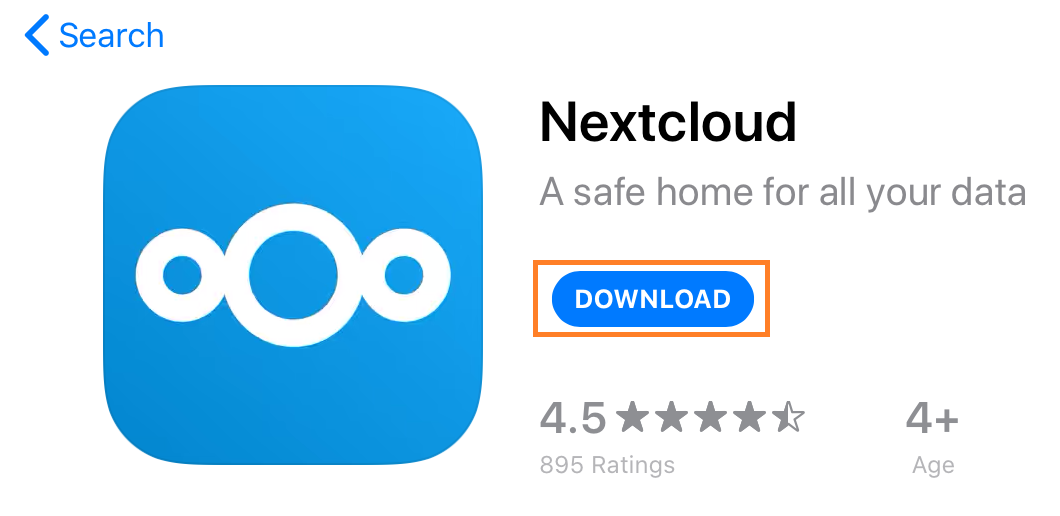
Start the Nextcloud Sync-client
- Start the Nextcloud Client
- Click
Log in
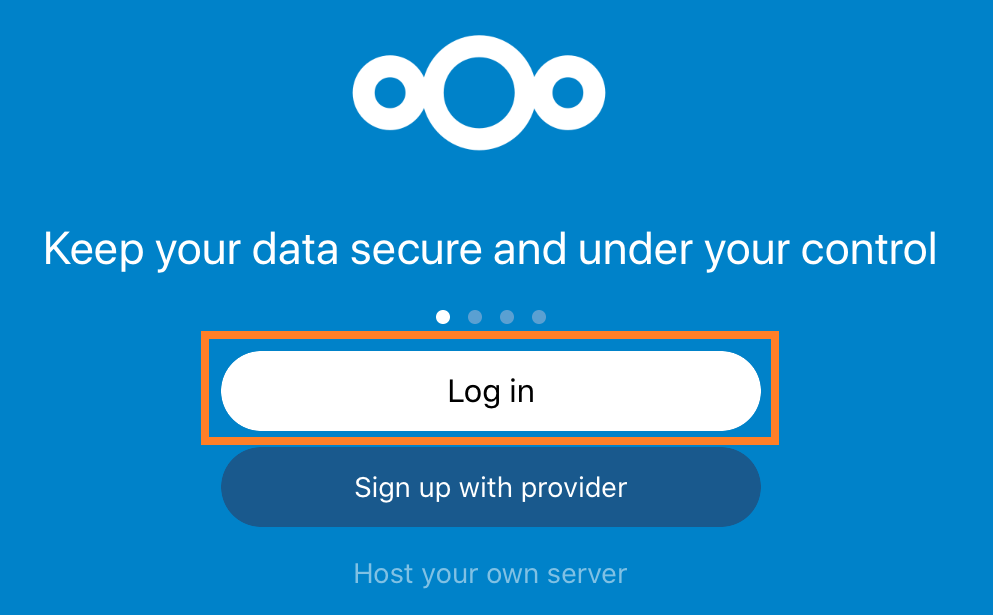
Connecting to your 1A-server
- Enter your NextCloud serveraddress in this field
- Click
Log inThe NextCloud serveraddress consists of the 1A-serveraddress and/nextcloudbehind the address
Example:
-https://server.klantnaam.nl/nextcloud
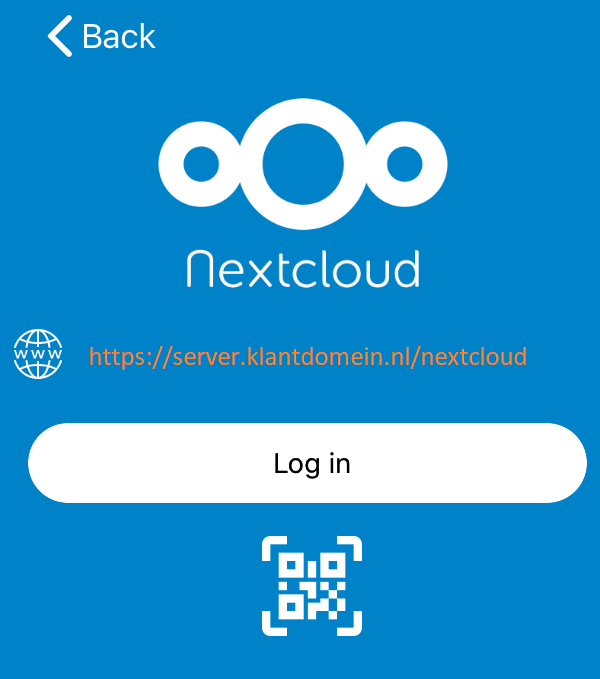
Log in at your 1A-server
- Click button
Log in
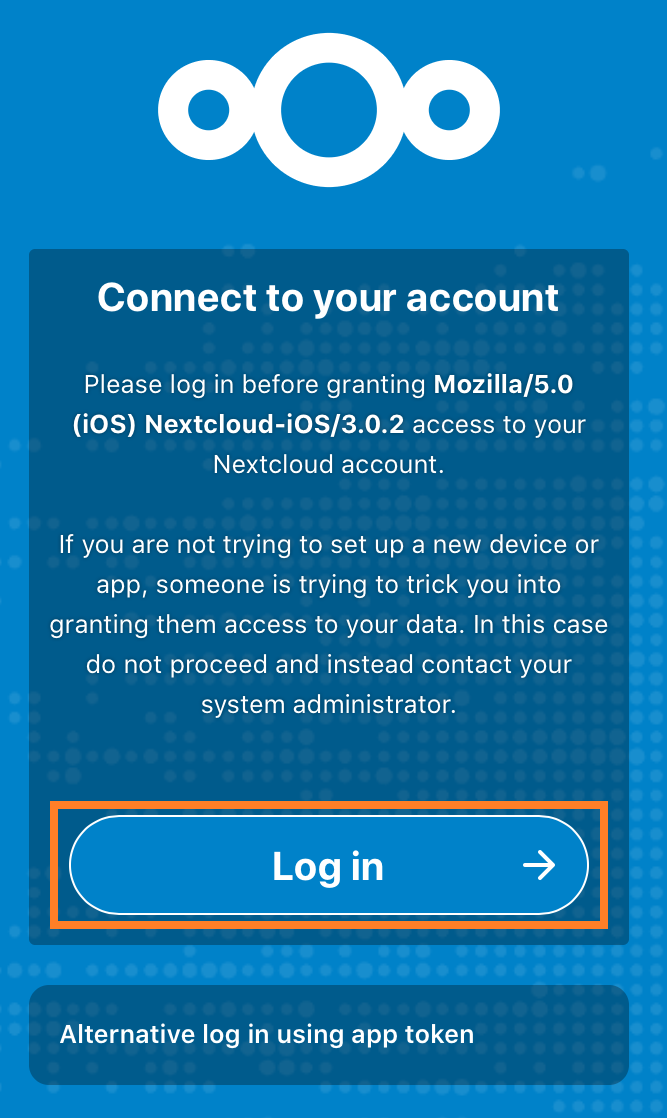
Authenticate with your 1A-server
- Enter your
usernameandpassword - Click button
Log In
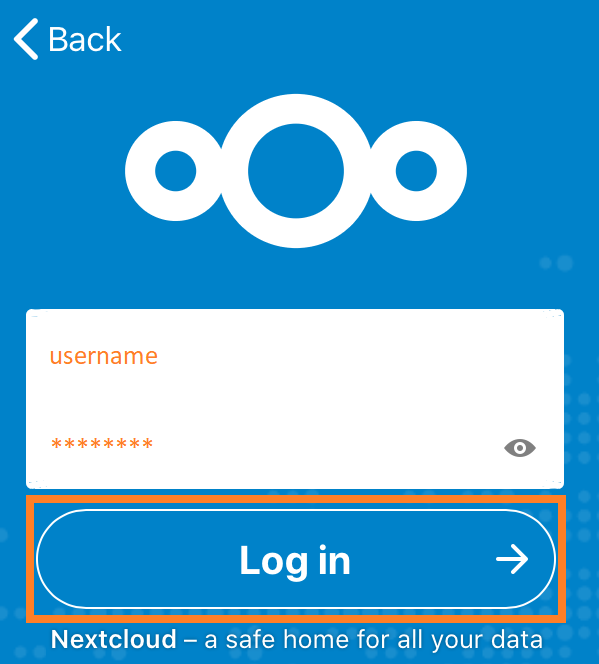
Allow access to your 1A-server
- Click button
Verleen toegang
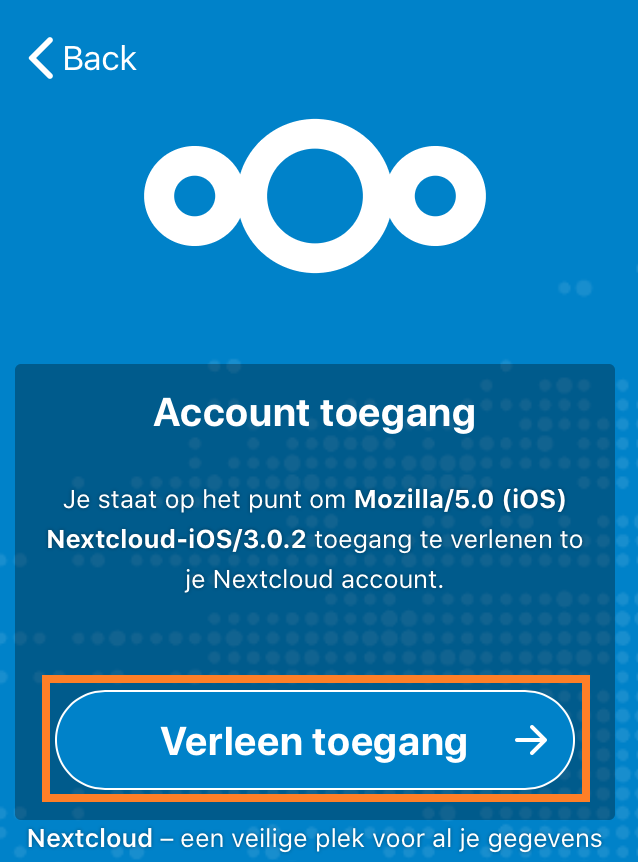
Connected with your Nextcloud
- You are now connected with Nextcloud on your 1A-server
