Nextcloud WebDAV - Windows 10
This manual is for users that use Nextcloud on their 1A-server.
This manual explains how to use Nextcloud WebDAV on your desktop.
With Nextcloud it's quite easy and safe to share files with colleagues in and outside your office.
This can be done through your Webbrowser, by connecting WebDAV-Shares or using the Nextcloud Sync-client. .
Is Nextcloud not active on your 1A-server? Please contact your 1A-partner.
With WebDAV-Shares you can access your files directly from your 1A-server, without downloading them to your PC.
This is similar to working with Network-shares, though the WebDAV-share responds a bit slower and is less suitable for actions on large amounts of files.
Requirements
To complete this manual, you will need:
- Nextcloud on your 1A-server
- A Windows computer
- Your username and password
- Your 1A-serveraddress
Steps
1
Find Your Nextcloud WebDAV-URL
- Log in on your Nextcloud Web
- At the bottom-left, click
Settings - This shows your
WebDAVURL, you will need this later
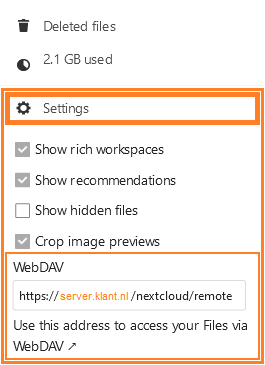
2
Connect your Nextcloud WebDAV-URL to a driveletter (1)
- Open Windows Explorer
- Right-click "
This PC", select "Netwerkverbinding maken"
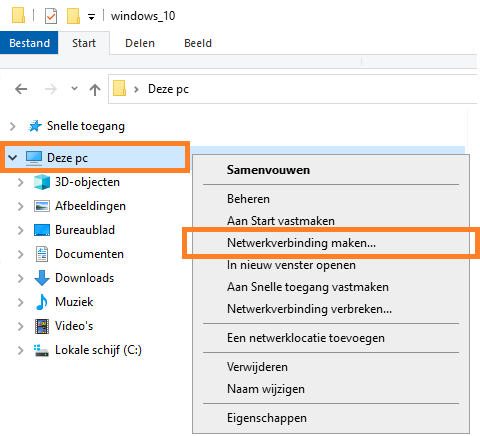
3
Connect your Nextcloud WebDAV-URL to a driveletter (2)
- Field
Station, select a driveletter - Field
Map, Type your WebDAV-URL - Click button
Finish
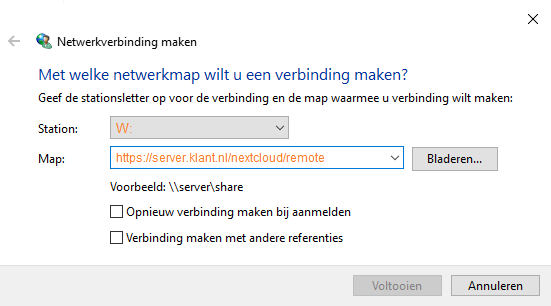
Troubleshooting
1
